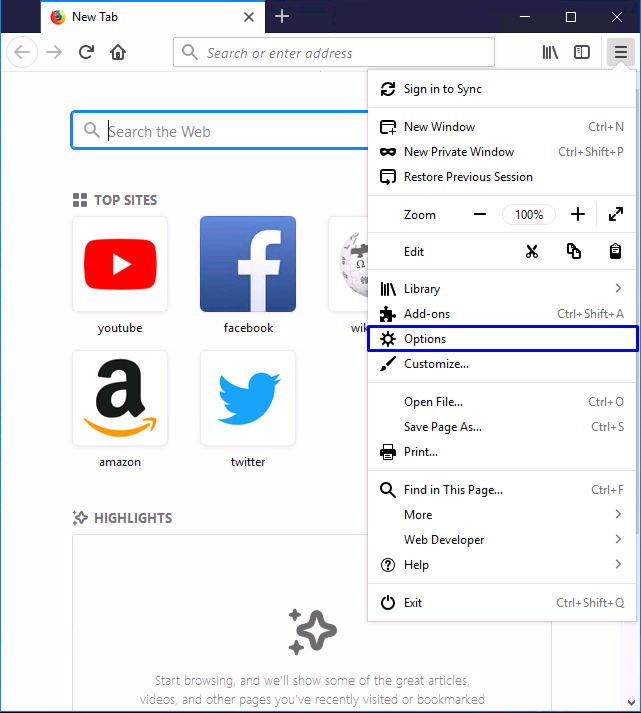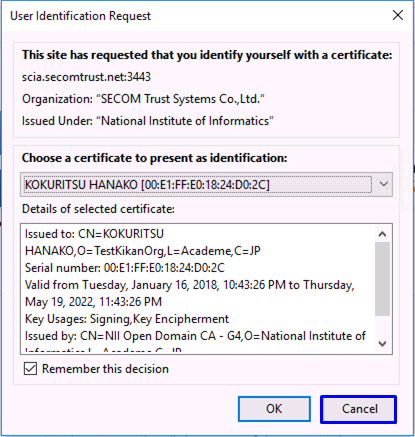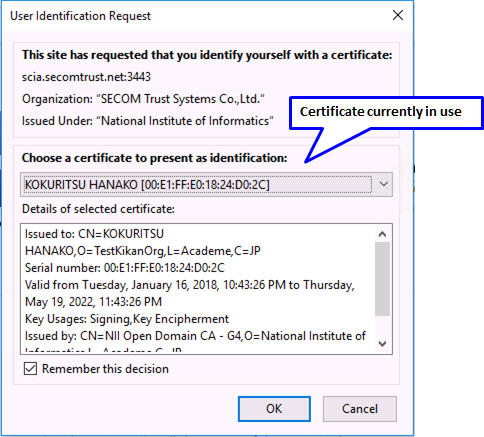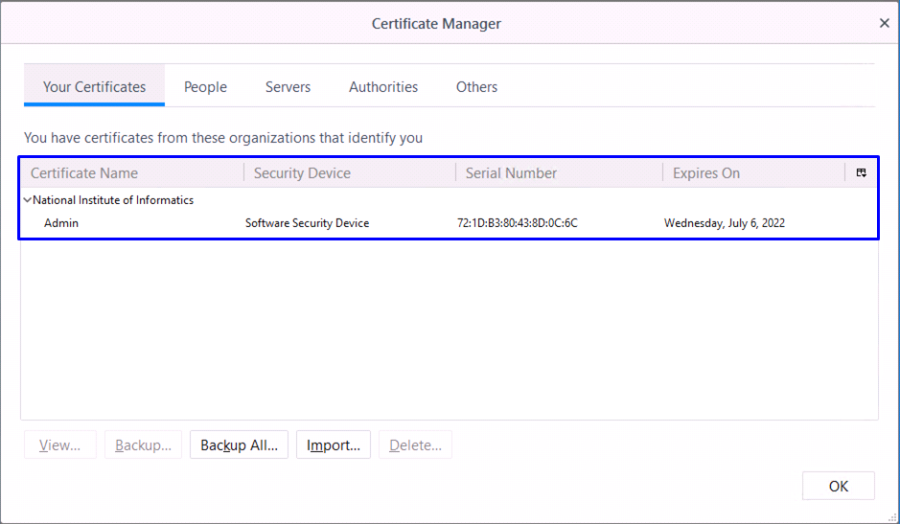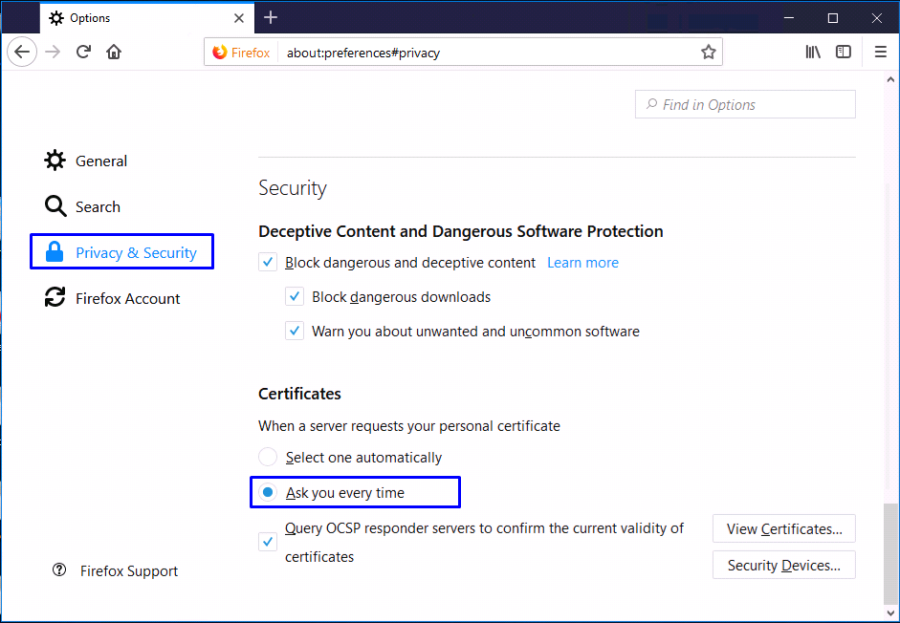By specifying the web browser used for this system as the [Default] web browser, failure of the client authentication (including access failures) should be prevented.
By specifying the web browser used for this system as the [Default] web browser, failure of the client authentication (including access failures) should be prevented.
In this document, setting up the following prior to retrieving the certificate is recommended.
With Firefox, click on the Menu icon and select [Options] to get the Options screen.
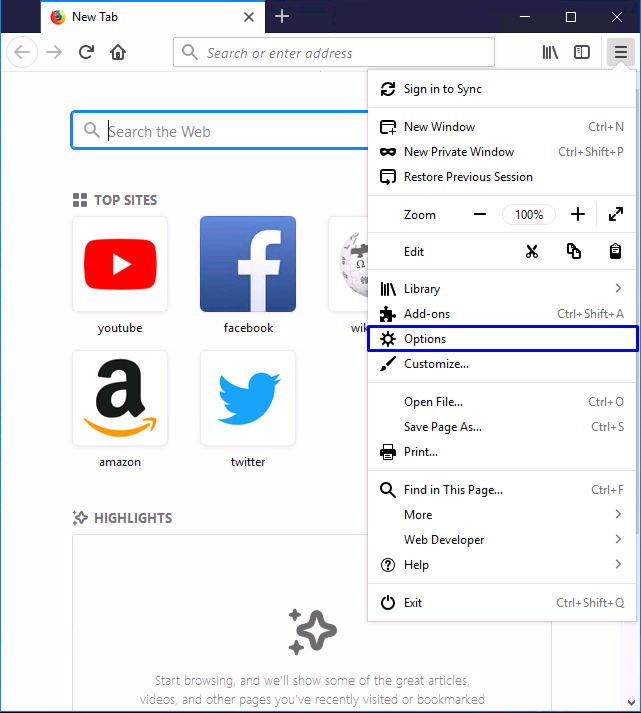
IN the [General] screen, click [Make Default...] in the [Startup] field.

- According to the instruction in [2-2-1. Notification of URL for the Certificate Retrieval], access the certificate retrieval URL provided in the e-mail.
In the password prompt, enter the Access PIN you have received.
<<Retrieving for a new/lost certificate?>>
If you get the [User Identification Request] dialog box to select the digital certificate, click [Cancel].
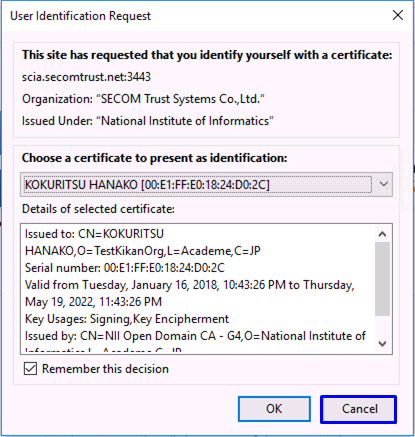
<<Updating for an expiring certificate?>>
If you already have a certificate and are updating that, select the one in current use in the certificate choice field.
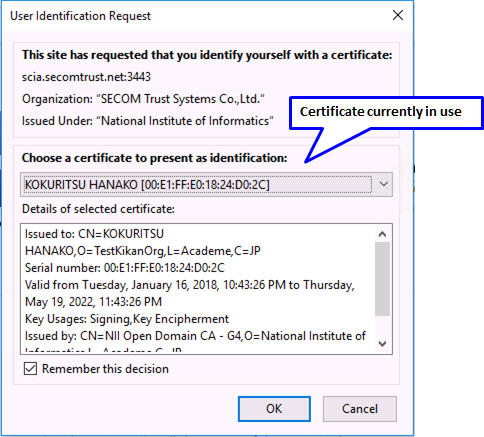
- According to the instruction in [2-2-1. Notification of URL for the Certificate Retrieval], access the certificate retrieval URL provided in the e-mail.
In the password prompt, enter the Access PIN you have received.
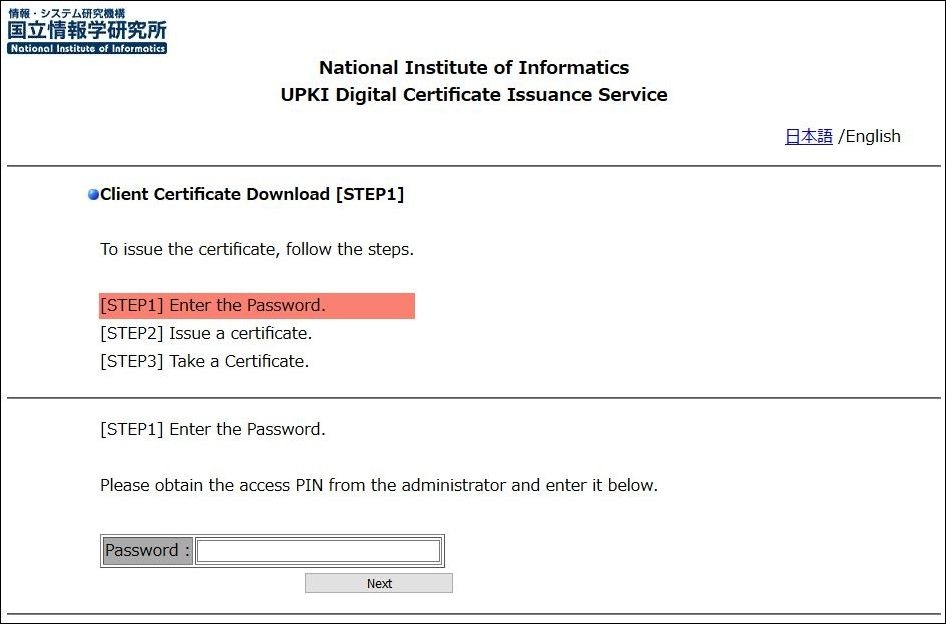 Image Modified
Image Modified
- To change the language, click the link in the upper right corner.
Clicking [日本語 (Japanese)] changes the language to Japanese.
Clicking [English] changes the language to English.
- Now, the screen changes to the [Issue a Certificate] screen, make sure that the certificate is actually downloaded.
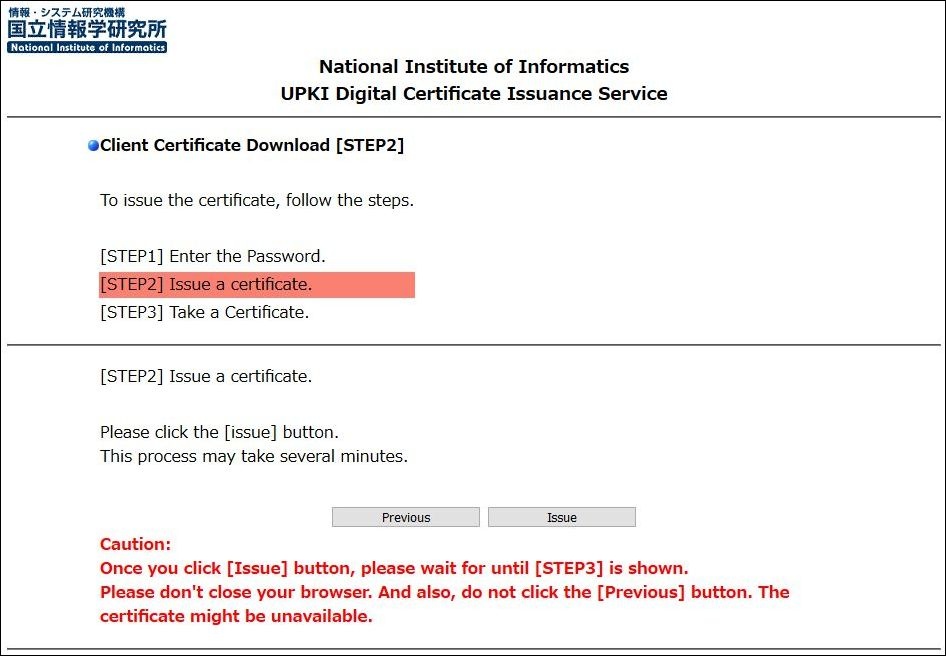 Image Modified
Image Modified
- If the certificate is successfully issued, the certificate will start downloading.
When the download is complete, click the "X" button on your browser to close the browser.
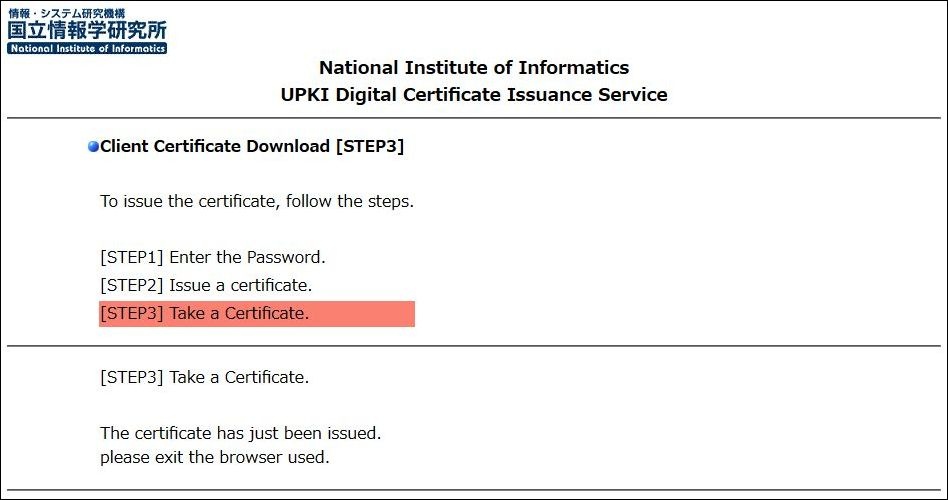 Image Modified
Image Modified
<The certificate actually downloaded>
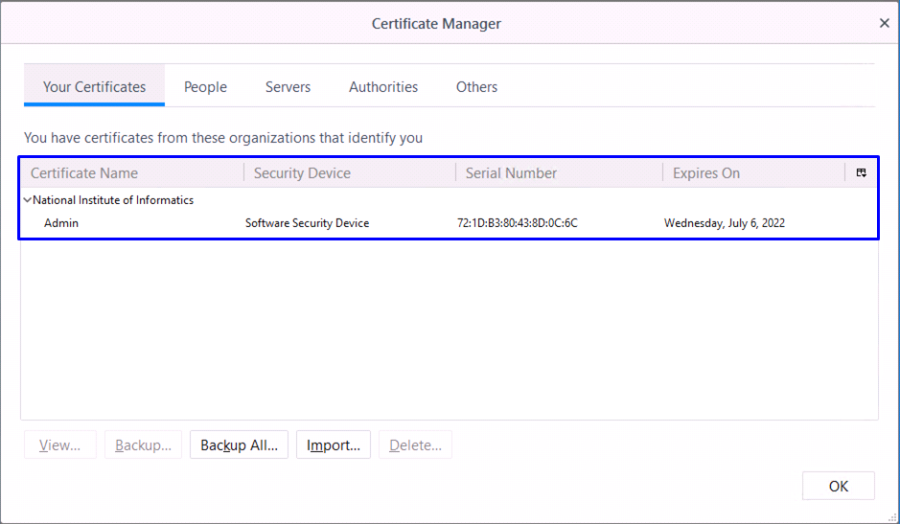
 Refreshing your Firefox will delete the captured certificate. Be careful and well reminded that you have to redo all relevant steps (from requesting through certificate issuing and install) if the certificate is lost by the deletion.
Refreshing your Firefox will delete the captured certificate. Be careful and well reminded that you have to redo all relevant steps (from requesting through certificate issuing and install) if the certificate is lost by the deletion.