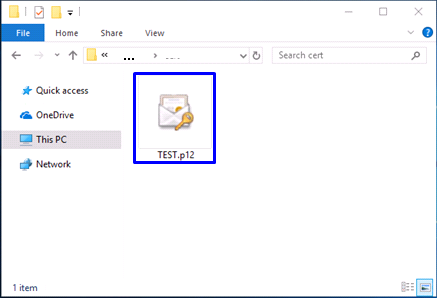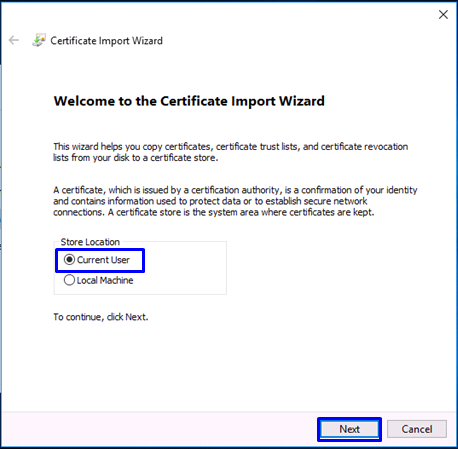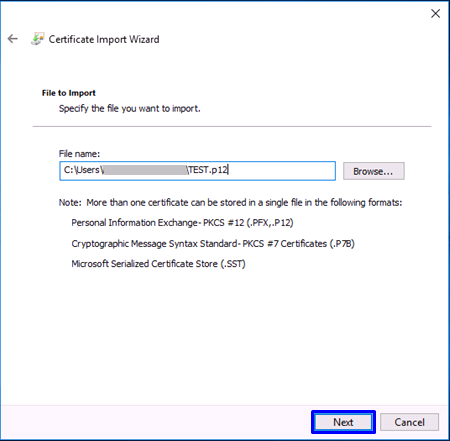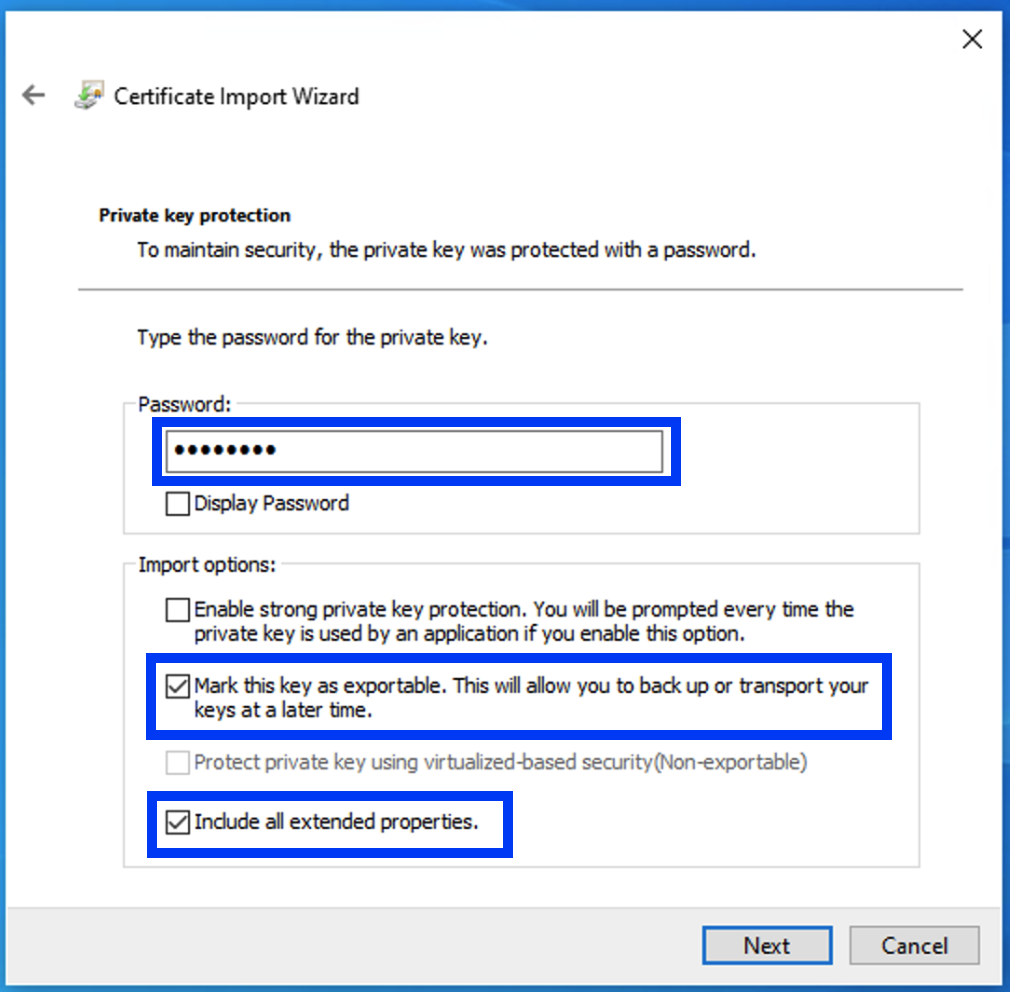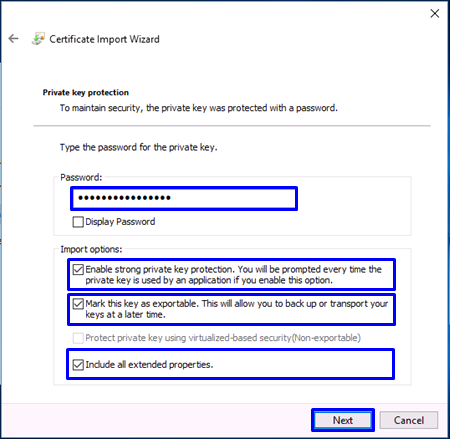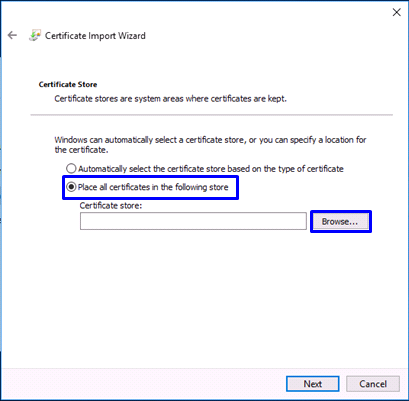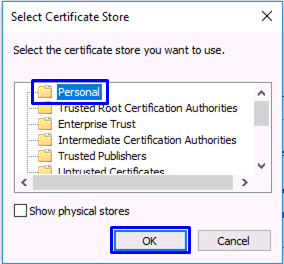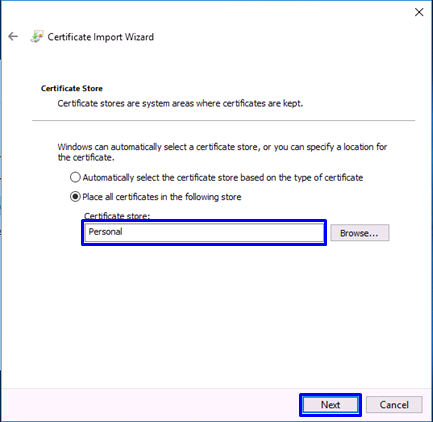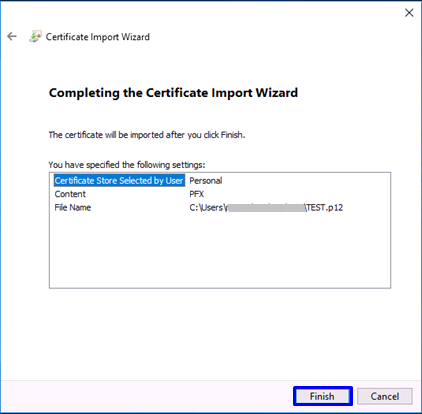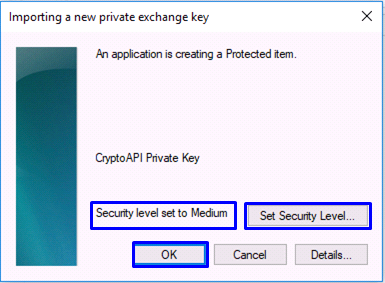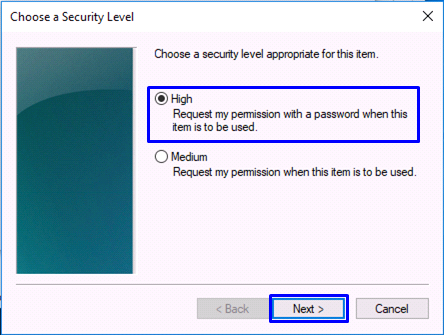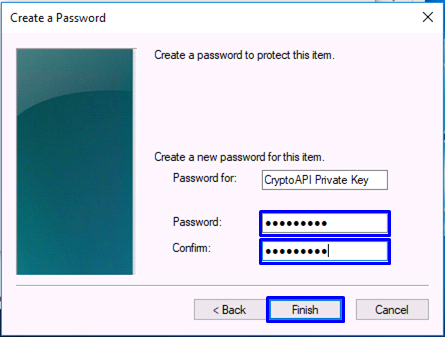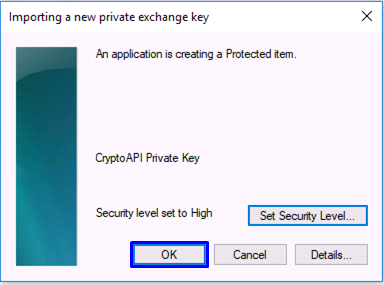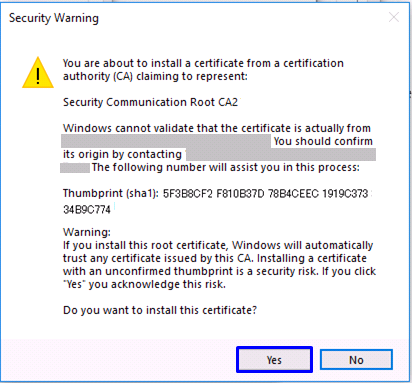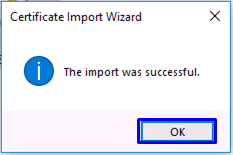...
Procedure to Install the Certificate (PKCS#12 file) |
1. Select the Certificate (PKCS#12 file) issued by this Service. 2. Click [Next (N)] in the Security Import Wizard. 3. Make sure that the Certificate (PKCS#12 file) issued by this Service is selected in the [File name (F)] field and click [Next (N)]. 4. Enter the Access PIN issued by this Service in the [Password (P)] field. Please do not check the [Enable strong private key protection (E)] . If checked, the client certificate will not work properly. 5. Select [Store all certificates in the following store (P)] and click [Browse...(R)]. 6. In the [Select Certificate Store] dialog, select [Personal] and click [OK]. 7. After confirming that [Personal] appears in the [Certificate store:] box, click [Next (N)]. 8. Click [Finish]. 9. In the [Importing a new private exchange key] dialog, click [OK] if [Security level set to Medium] is acceptable. 10. Then, select [High (H)] and click [Next (N)]. Note: This dialog appears only when setting the security level to High. 11. In the [Create a Password] dialog, Note: This dialog appears only when setting the security level to High. 12. Click [OK]. Note: This dialog appears only when setting the security level to High. 13. If the Security Warning pops up, make sure that [The following number will assist you in this process:] lines give:
This completes installation of the Certificate (PKCS#12 file) into the web browser. |
...