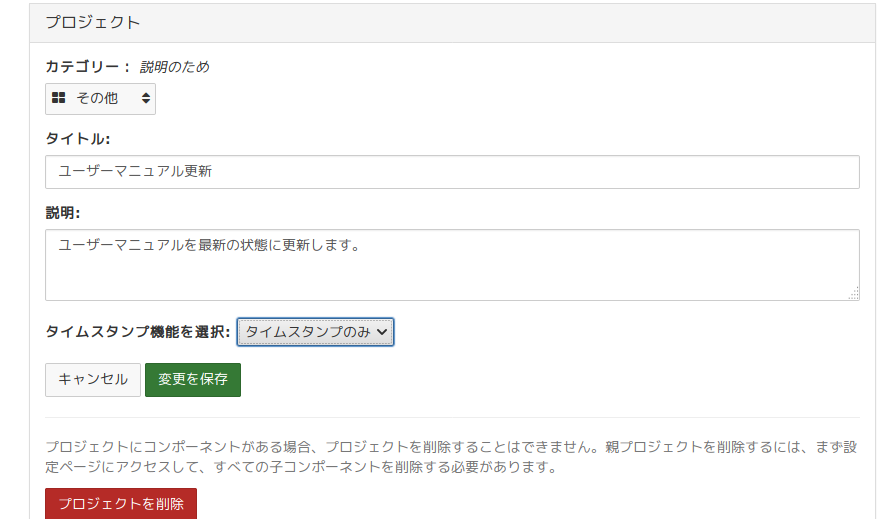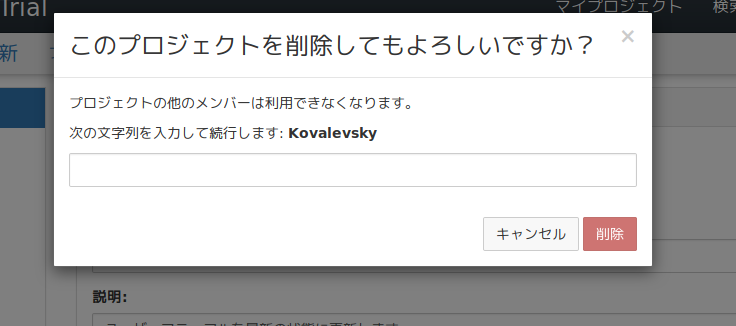このサイトは https://support.rdm.nii.ac.jp/![]() へ移転しました。
へ移転しました。
ページ履歴
プロジェクトを削除すると、プロジェクト内の全てのフォルダとデータが削除されます。削除したプロジェクトは元に戻すことはできないのでご注意ください。
プロジェクト管理者のみがプロジェクトを削除できます。(複数のプロジェクト管理者を登録することは可)
プロジェクト内にコンポーネント(子プロジェクト)がある場合は、全てのコンポーネント(子プロジェクト)を削除しないとプロジェクトの削除はできません。
まず、削除するプロジェクトのプロジェクトメイン画面へ移動します。
そしてナビゲーションバー上の「設定」をクリックし、プロジェクト設定管理画面へ移動します。
プロジェクト設定欄にある、赤い「プロジェクトを削除」ボタンを押下します。
プロジェクトの削除を確認するモーダルウィンドウ(子ウィンドウ)が現れます。
モーダルウィンドウ(子ウィンドウ)内に認証ワードが表示されるので、これをテキストボックスに入力してください。
それから「削除」ボタンを押下すると、プロジェクトが削除されます。
ダッシュボードに移動して、ページ上部に緑色の確認メッセージが表示されます。
When you delete a project, all files and data will be deleted along with it. Please be aware that deleting a project is an irreversible action. Only administrators can delete projects.
If your project has components within it, all components must be deleted before the parent project can be deleted.
First, go to the project that you want to delete.
Then click the Settings tab in the navigation bar.
The project's "Settings" page will appear.
...
A modal will appear asking you to confirm the deletion of your project.
Type the verification word into the text box. Then click the red Delete button.
Your project will be deleted.
You will be taken to your dashboard where a green confirmation message will appear at the top of the page.