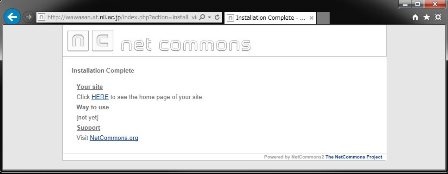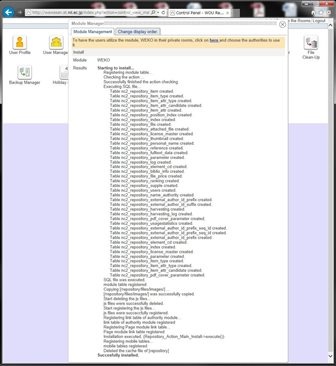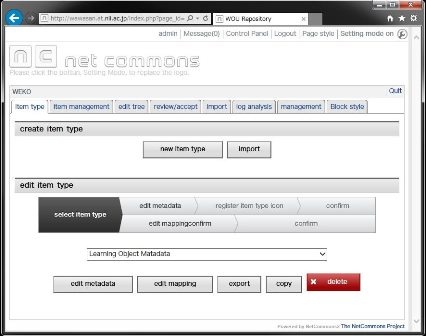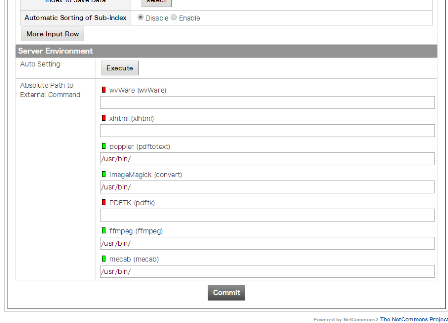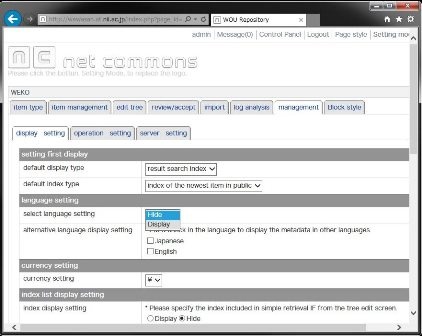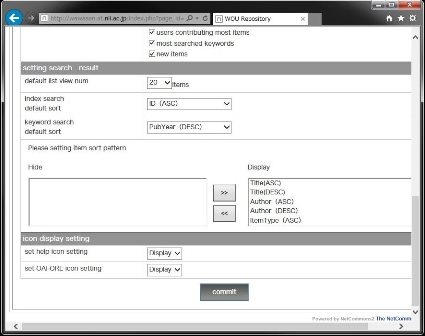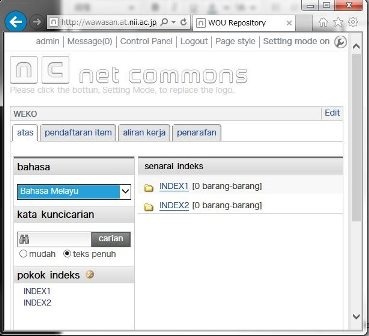| 目次 |
|---|
OS
Following instruction is based on the CentOS7 installation as Minimal package.
...
| コード ブロック | ||
|---|---|---|
| ||
sudo yum -y install firewalld sudo systemctl enable firewalld sudo systemctl start firewalld sudo firewall-cmd --permanent --add-service=https sudo firewall-cmd --permanent --add-service=http sudo firewall-cmd --reload |
Middleware Installation
Web Server
...
and PHP
Install Apache and PHP.
| コード ブロック | ||
|---|---|---|
| ||
sudo yum install -y httpd
sudo systemctl enable httpd
sudo systemctl start httpd
sudo yum install -y http://rpms.famillecollet.com/enterprise/remi-release-7.rpm
sudo yum makecache
sudo yum install -y --enablerepo=remi-php56 php php-mbstring php-gd php-xml php-mysqlnd |
MariaDB and Full Text Search Engine
...
WEKO utilize Groonga and Mroonga for the full text search engine.
Groonga: http://groonga.org/, Mroonga: http://mroonga.org/
Following instruction refers http://mroonga.org/docs/install/centos.html#centos-7-with-the-official-mariadb-package
MariaDB a superset Mroonga from version 10 as a plugin.
Create /etc/yum.repos.d/mariadb.repo by editor.
Set the MariaDB installation destination.
| コード ブロック | ||
|---|---|---|
| ||
# MariaDB 10.1 CentOS repository list - created 2016-07-15 04:53 UTC
# http://downloads.mariadb.org/mariadb/repositories/
[mariadb]
name = MariaDB
baseurl = http://yum.mariadb.org/10.1/centos7-amd64
gpgkey=https://yum.mariadb.org/RPM-GPG-KEY-MariaDB
gpgcheck=1 |
Install MariaDB and Mroonga.
| コード ブロック | ||
|---|---|---|
| ||
sudo yum makecachesudo yum install -y httpd sudo systemctl enable httpd sudo systemctl start httpd sudo yum install -y MariaDB-client mariadbMariaDB-server sudo systemctl enable mariadb sudo systemctl start mariadb sudo yum install -y http://packages.groonga.org/centos/groonga-release-1.1.0-1.noarch.rpm sudo yum makecache sudo yum install -y mariadb-mroonga-5.11 sudo yum install -y groonga-tokenizer-mecab sudo yum install -y php php-mbstring php-gd php-xml php-mysql mysql -u root MariaDB [(none)]> INSTALL PLUGIN mroonga SONAME 'ha_mroonga.so'; MariaDB [(none)]> CREATE FUNCTION last_insert_grn_id RETURNS INTEGER SONAME 'ha_mroonga.so'; MariaDB [(none)]> CREATE FUNCTION mroonga_snippet RETURNS STRING SONAME 'ha_mroonga.so'; MariaDB [(none)]> CREATE FUNCTION mroonga_command RETURNS STRING SONAME 'ha_mroonga.so'; MariaDB [(none)]> CREATE FUNCTION mroonga_escape RETURNS STRING SONAME 'ha_mroonga.so'; MariaDB [(none)]> exit |
Other Middleware
Library for extract the text from PDF file.
| コード ブロック | ||
|---|---|---|
| ||
sudo yum install -y poppler-utils |
Other Middleware
Library for making PDF thumbnail
| コード ブロック | ||
|---|---|---|
| ||
sudo yum install -y ImageMagick |
Add package repositoryLibrary for analyzing the search keyword from a external search engine.
| コード ブロック | ||
|---|---|---|
| ||
sudo yum -y install epel-release
sudo rpm -Uvh http://li.nux.ro/download/nux/dextop/el7/x86_64/nux-dextop-release-0-5.el7.nux.noarch.rpm
sudo yum -y install mecab |
Library for making PDF cover page.(PDFTK is unavailable for CentOS7, please skip this section. WEKO is looking for alternative method)showing multimedia contents.
| コード ブロック | ||
|---|---|---|
| ||
sudo yum install -y ffmpeg |
Library for extracting the Word text.
Save as "wv-1.2.4.tar.gz" to get the source code from https://sourceforge.net/projects/wvware/files/wv/1.2.4/.
| コード ブロック | ||
|---|---|---|
| ||
sudo yum -y install glib2-devel libgsf libgsf-devel gcc gcc-c++ elinks
sudo tar -zxvf wv-1.2.4.tar.gz
cd wv-1.2.4/
sudo ./configure
sudo make
sudo make install |
Library for extracting the Excel and Power Point text.
| コード ブロック | ||
|---|---|---|
| ||
| ||
sudo wget http://repo.iotti.biz/CentOS/6/x86_64/xlhtml-0.5-17.el6.lux.1.x86_64.rpm
sudo yum -y localinstall xlhtml-0.5-17.el6.lux.1.x86_64.rpm |
Library for making PDF cover pageLibrary for showing multimedia contents.
| コード ブロック | ||
|---|---|---|
| ||
sudo wget https://copr.fedorainfracloud.org/coprs/robert/gcj/repo/epel-7/robert-gcj-epel-7.repo -P /etc/yum.repos.d sudo wget https://copr.fedorainfracloud.org/coprs/robert/pdftk/repo/epel-7/robert-pdftk-epel-7.repo -P /etc/yum.repos.d sudo yum install -y ffmpegpdftk |
Middleware Setup and Configuration
Database
Setup root password
| コード ブロック | ||
|---|---|---|
| ||
sudo systemctl restart mariadb /usr/bin/mysqladmin -u root password 'root-no-password' |
...
| コード ブロック | ||
|---|---|---|
| ||
mysql -u root -proot-no-password MariaDB [(none)]> use mysql MariaDB [mysql]> delete from user where user=''; |
Create database for WEKO(NetCommon) installation
| コード ブロック | ||
|---|---|---|
| ||
MariaDB [mysql]> create database nc2db default character set UTF8;
|
Create an database user and assign the privilege to the previously created db.
| コード ブロック | ||
|---|---|---|
| ||
MariaDB [mysql]> grant all on nc2db.* to nc2user@localhost identified by 'nc2pass'; |
PHP
Open /etc/php.ini by editor.
Modify memory related configuration. Each size have to have the relationship as follows.
upload_max_filesize < post_max_size < memory_limit
For example,
...
| コード ブロック | ||
|---|---|---|
| ||
[Date] ; Defines the default timezone used by the date functions ; http://www.php.net/manual/en/datetime.configuration.php#ini.date.timezone date.timezone = "Asia/Tokyo" |
NetCommons2
Before Install Preparation
Install wget first.
| コード ブロック | ||
|---|---|---|
| ||
sudo yum install -y wget |
...
| コード ブロック | ||
|---|---|---|
| ||
wget -c "http://www.netcommons.org/%E3%83%80%E3%82%A6%E3%83%B3%E3%83%AD%E3%83%BC%E3%83%89/%E3%82%B3%E3%82%A2%E3%83%91%E3%83%83%E3%82%B1%E3%83%BC%E3%82%B8/?action=cabinet_action_main_download&block_id=93&room_id=1&cabinet_id=1&file_id=2811&upload_id=6210" -O netcommons-2.4.2.1.tar.gz |
Uncompress the downloaded file.
...
Change file owner to be able to access by web server
| アンカー | ||||
|---|---|---|---|---|
|
| コード ブロック | ||
|---|---|---|
| ||
cd /var/www/html/nc2 sudo chown -R apache:apache */var/www/html/nc2 |
If you would like to access to NetCommons as a top page, you should modify /etc/httpd/conf/httpd.conf as follows.
...
| コード ブロック | ||
|---|---|---|
| ||
sudo systemctl restart httpd |
Installation
Access to the site you will install the NC2 by browser. You can see the installation page like this.
In this page, select English anyway from the pull-down menu.
...
Congratulations! Installation of NetCommons2 has been completed.
WEKO
...
Download WEKO module
In order to download Download the latest stable WEKO module from the source code repository, install the svn first.
| コード ブロック | ||
|---|---|---|
| ||
sudowget yum install -y subversion-O weko.tar.gz https://bitbucket.org/niijp/weko/get/master.tar.gz |
Download Checkout multilingual WEKO from the SVN sitecode repository as well, then copy it to the NC2 module directory.
The current instruction is to utilize the trunk source code but we will prepare the stable one soon.
| コード ブロック | ||
|---|---|---|
| ||
svntar co http://forge.at.nii.ac.jp/svn/nc/repository/trunkzxvf weko.tar.gz mv niijp-weko-[commit number] repository sudo cp -rp repository /var/www/html/nc2/webapp/modules/ sudo chown -R apache:apache /var/www/html/nc2/webapp/modules/repository |
Install WEKO module
Login to the NC2 and click Control Panel in the header menu.
...
If you can find the word "Succesfully installed." at the end of the install log, congratulations!
Installation WEKO into the NC2 has been completed.
Customization for Multilingual
Only English, Chinese and Japanese are available by the original NC2. Therefore, we need to apply patch for more multilingual function. First you need to checkout the patch and just copy it to the NC2 application directory.
| コード ブロック | ||
|---|---|---|
| ||
svn co httpwget -O nc2multilang.tar.gz https://forge.at.nii.ac.jp/svn/nc/nc2multilang/trunk nc2multilang cd nc2multilangbitbucket.org/niijp/nc2-patch-multilanguage/get/master.tar.gz tar zxvf nc2multilang.tar.gz cd niijp-nc2-patch-multilanguage-[commit number] sudo cp -rp webapp /var/www/html/nc2/ |
...
| コード ブロック | ||
|---|---|---|
| ||
mysql -u nc2user -pnc2pass mysql> use nc2db mysql> source AddLanguageForNC2SQL.sql |
Completed!
Show WEKO Block
Go to the NC2 top page and click "Setting mode on" link in the header.
After switching to the Setting Mode, you can select WEKO module in the drop down menu.
...
Now you paste WEKO module on the top page. Here is the control panel page of WEKO.
In order to show the language select function, please click the "management" tab.
Setting up for the External Commands
In the [Management] => [Server Setting] tab, you can find "Server Environment" menu.
Clicking the [Execute] button automatically search the commands and change signal color to green if the system has.
In order to store the path to the commands, click the [Commit] button after this operation.
...
Setting up for the Language Selection
In order to show the language select function, please click the "management" tab.
In the [Managementmanagement] => [Display Settingdisplay setting] tab, you can find "language setting" menu.
In this menu, that is, [language setting] => [select language setting], please select "Display" (default is "Hide") from the drop down list.
Then click "commit" button at the bottom of the page.
You can exit from the control panel by clicking "Quit" link at the right hand side of the WEKO block header.
For
...
multilingual,
...
web
...
page
...
for
...
each
...
language
...
have
...
to
...
be
...
prepared
...
by
...
the
...
following
...
procedure.
...
- As
...
- same
...
- as
...
- showing
...
- the
...
- WEKO
...
- block,
...
- go
...
- to
...
- Setting
...
- Mode
...
- and
...
- show
...
- language
...
- and
...
- menu
...
- module.
...
- In
...
- the
...
- language
...
- module,
...
- select
...
- the
...
- language
...
- which
...
- can
...
- to
...
- be
...
- selected
...
- in
...
- your
...
- page.
...
...
- After
...
- selecting
...
- an
...
- language,
...
- create
...
- a
...
- new
...
- page
...
- under
...
- the
...
- public
...
- space
...
- by
...
- using
...
- the
...
- menu
...
- module.
...
- In
...
- the
...
- page
...
- created
...
- in
...
- 2,
...
- show
...
- WEKO
...
- block.
...
- Same
...
- procedure
...
- have
...
- to
...
- be
...
- repeated
...
- for
...
- other
...
- language.
...