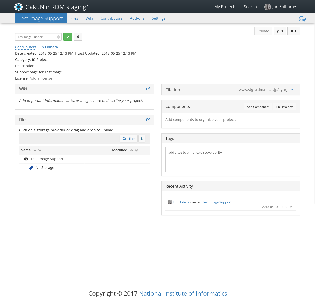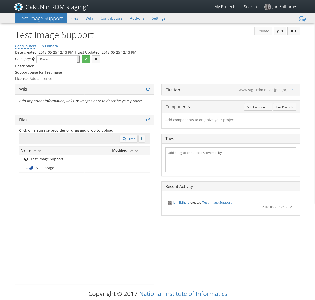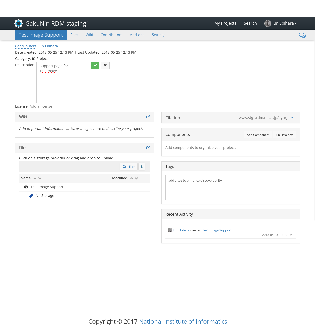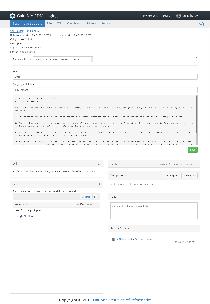このサイトは https://support.rdm.nii.ac.jp/![]() へ移転しました。
へ移転しました。
ページ履歴
Changing a Project Name
By pointing to a project name, the background colour of the project name will be changed.
By clicking it, you can enter a new project name.
After entering a project name, hold down the green check button; then, the project name will be changed.
Registering a Category
By pointing to a category name next to the ‘Category:’ field, the background colour of the category name will be changed.
By clicking it, you can select a project category.
After selecting a category, hold down the green check button; then, the category will be registered.
Registering a Project Description
Point to the string ‘Add a brief description to your project’ next to the ‘Description:’ field. Or, if the summary has already been registered, point to the text in the description; then, the background colour will be changed.
By clicking it, a text field will be displayed; you can enter a description here.
After selecting a description, hold down the green check button; then, the description will be registered.
Registering a Licence
Point to the string ‘Add a licence’ next to the ‘License:’ field. Or, if the licence has already been registered, point to the licence name; then, the background colour will be changed.
By clicking it, a field for selecting licences and an entry field for copyright declaration will be displayed.
By selecting a licence, the licence document will be displayed.
After selecting a licence, hold down the green ‘Save’ button; then, the licence will be registered.
プロジェクト名称の変更
プロジェクト名をポイントすると、プロジェクト名の背景色が変わります。
そのままクリックするとプロジェクト名の入力が可能になります。
入力後、緑のチェックボタンを押下するとプロジェクト名が変更されます。
カテゴリーの登録
「Category:」欄横のカテゴリ名をポイントすると、カテゴリ名の背景色が変わります。
そのままクリックするとプロジェクトカテゴリーが選択可能になります。
選択後、緑のチェックボタンを押下するとカテゴリーが登録されます。
プロジェクト概要の登録
「Description:」欄横の「Add a brief description to your project」文字列をポイントします。もしくは概要を登録済みの場合は概要の文章をポイントすると、背景色が変わります。
そのままクリックするとテキストフィールドが表示され、概要の入力が可能になります。
選択後、緑のチェックボタンを押下すると概要が登録されます。
ライセンスの登録
「License:」欄横の「Add a license」文字列をポイントします。もしくはライセンスを登録済みの場合はライセンス名をポイントすると、背景色が変わります。
そのままクリックするとライセンス選択欄と著作権表示入力欄が表示されます。
ライセンスを選択するとライセンス文書が表示されます。
選択後、緑の「Save」ボタンを押下するとライセンスが登録されます。