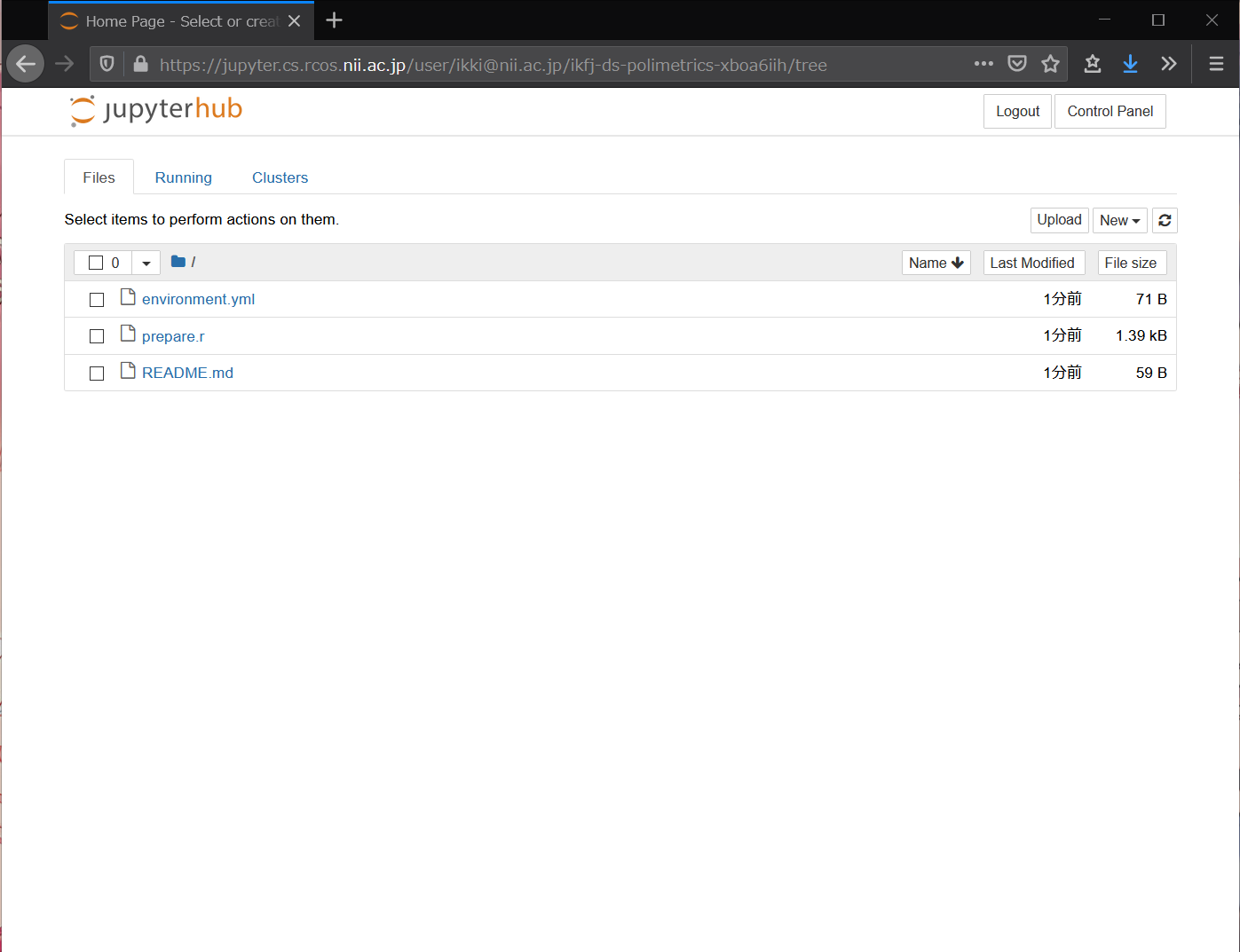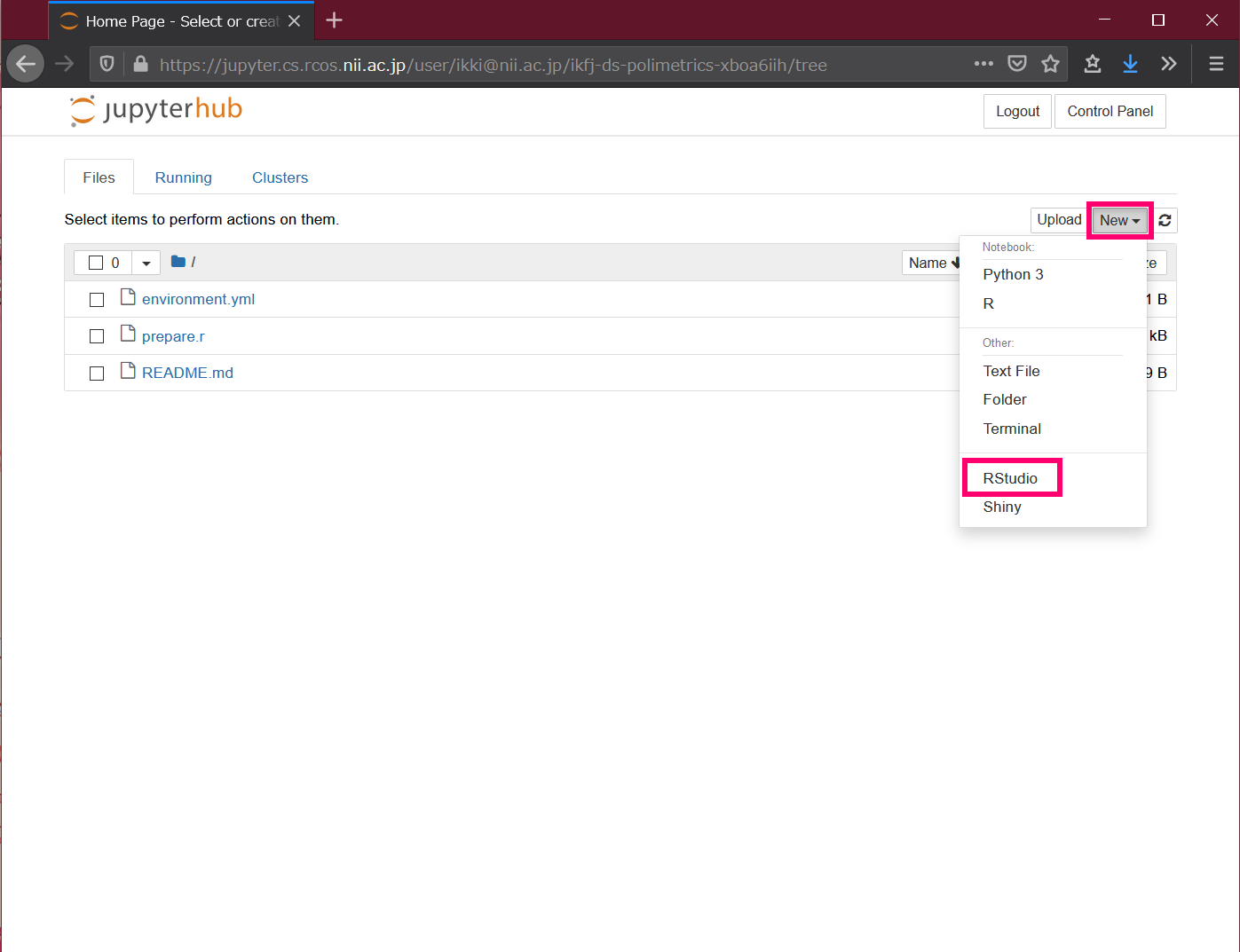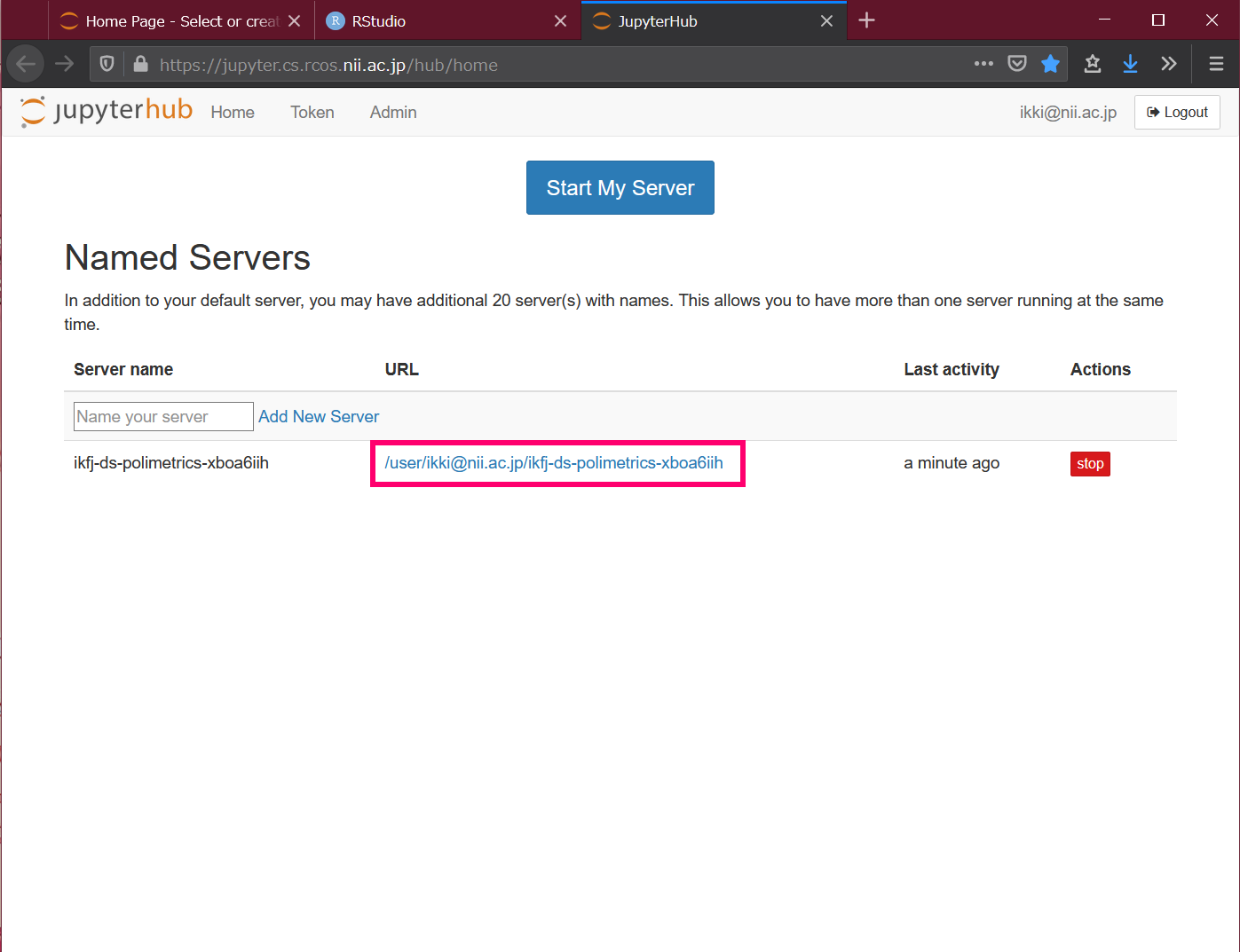...
- Create a repository on GitHub for the class, and place the environment configuration information (see below), programs and data files (if any) that will be used as teaching materials.
- In this example, we will use https://github.com/ikfj/ds-polimetrics as the repository for the class.
- In this repository, apt.txt and environment.yml are the environment configuration information and prepare.r is the teaching program.
Depending on the repository you are actually using, you may need to change the following description.
- Open https://binder.cs.rcos.nii.ac.jp/ in your browser.
- Enter the URL of the repository in the [GitHub repository name or URL] field at the top.
- In our example, we'll enter https://github.com/ikfj/ds-polimetrics.
- Copy the URL that appears under [Copy the URL below and share your Binder with others:].
- In this example, it is https://binder.cs.rcos.nii.ac.jp/v2/gh/ikfj/ds-polimetrics/master.
- Press the [Launch] button.
- Select your institution or OpenIdP in the affiliation selection and click the [Select] button.
- Authenticate with your own institution or OpenIdP account.
- A new analysis environment for you will be created.
- Give the URL copied in Step 4 to the student.
...
- Open the URL given by the instructor in your browser.
- In this example, it is https://binder.cs.rcos.nii.ac.jp/v2/gh/ikfj/ds-polimetrics/master.
- Select your institution or OpenIdP in the affiliation selection, and click the [Select] button.
- Authenticate with your institution's or OpenIdP's account.
A new analysis environment for you will be created.
- Click New → RStudio on the right side of Files. RStudio will open in a new tab.
- Follow the instructor's instructions to use RStudio.
...
- Open https://jupyter.cs.rcos.nii.ac.jp/ in your browser.
- Click on the URL under Named Servers. If you have created multiple analysis environments, the URL for each will be displayed.
To remove an unwanted analysis environment
...