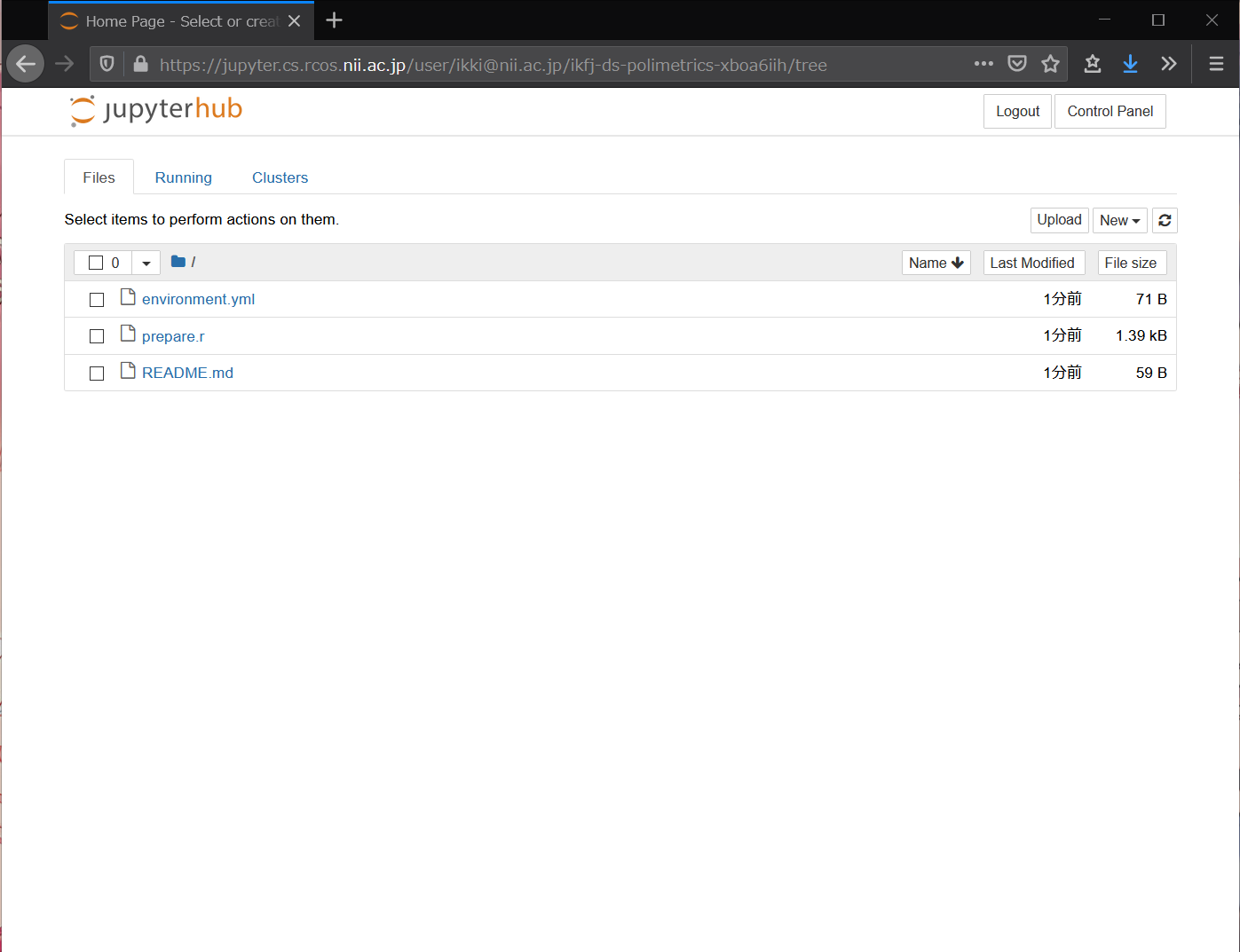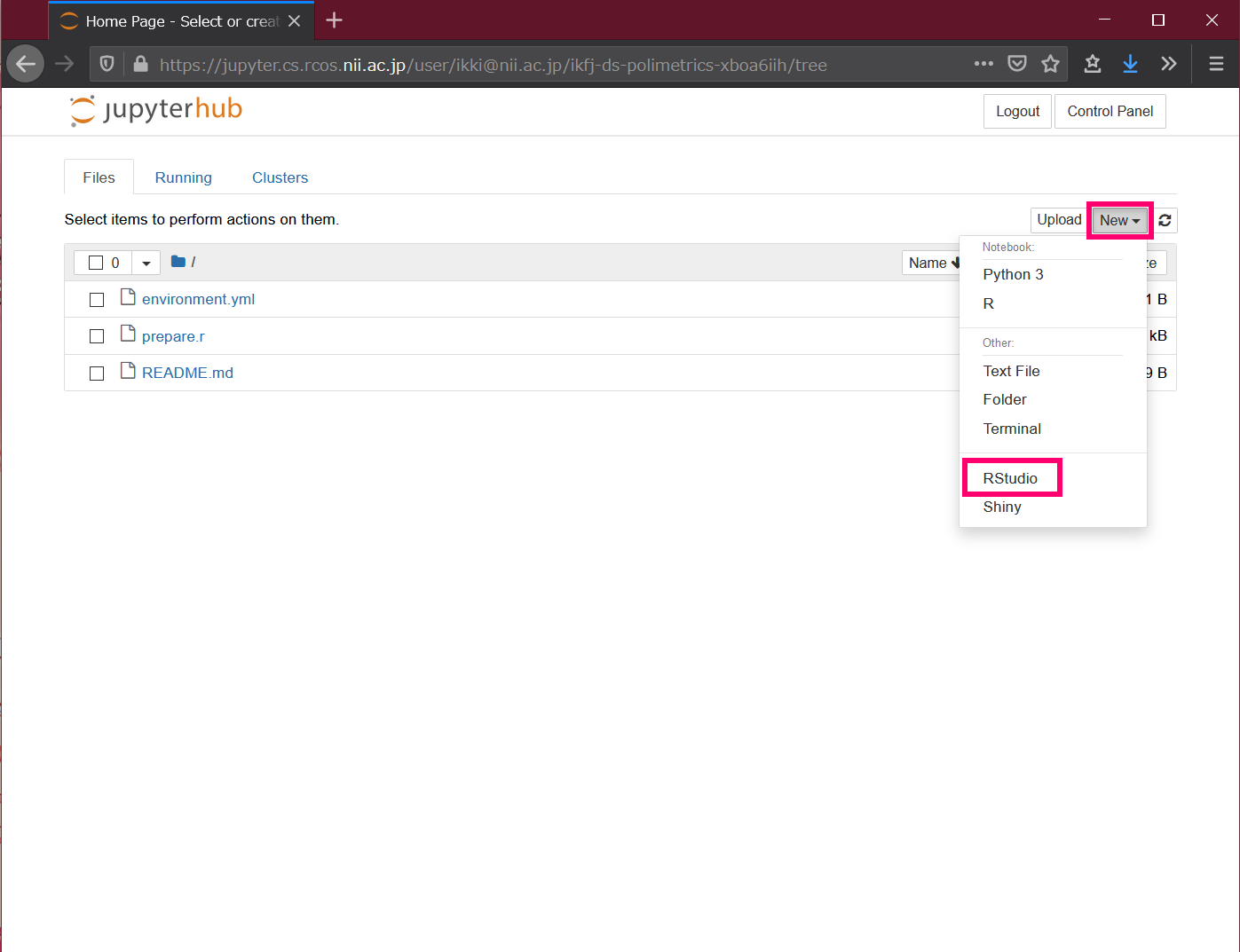...
- Create a repository on GitHub for the class, and place the environment configuration information (see below), programs and data files (if any) that will be used as teaching materials.
- In this example, we will use https://github.com/ikfj/ds-polimetrics as the repository for the class.
- In this repository, apt.txt and environment.yml are the environment configuration information and prepare.r is the teaching program.
Depending on the repository you are actually using, you may need to change the following description.
- Open https://binder.cs.rcos.nii.ac.jp/ in your browser.
- Enter the URL of the repository in the [GitHub repository name or URL] field at the top.
- In our example, we'll enter https://github.com/ikfj/ds-polimetrics.
- Copy the URL that appears under [Copy the URL below and share your Binder with others:].
- In this example, it is https://binder.cs.rcos.nii.ac.jp/v2/gh/ikfj/ds-polimetrics/master.
- Press the [Launch] button.
- Select your institution or OpenIdP in the affiliation selection and click the Select button.
- Authenticate with your own institution or OpenIdP account.
- A new analysis environment for you will be created.
- 手順4でコピーした URL を受講者に伝えます。
- Give the URL copied in Step 4 to the student.
The environment configuration information to be created in Step 1 is a text file describing the packages to be installed in the analysis environment. apt.txt describes the 手順1で作成する環境構成情報は、分析環境にインストールしておきたいパッケージを記述したテキストファイルです。apt.txt に OS (Ubuntu) のパッケージを、environmentpackage, environment.yml に conda のパッケージを、それぞれ記述します。その他のパッケージをインストールする方法など、詳しくは describes the conda package, and so on. For more information on how to install other packages, please refer to https://mybinder.readthedocs.io/en/latest/using/config_files.html をご参照いただくか、下記担当者にご相談ください。 or contact the person below.
Translated with www.DeepL.com/Translator (free version)
分析環境の使い方
- 講師から伝えられた URL をブラウザで開きます。
- 所属機関の選択で、ご自身の所属機関または OpenIdP を選び、[選択] ボタンをクリックします。
- ご自身の所属機関または OpenIdP のアカウントで認証します。
- 自分用の分析環境が新たに作られます。
- Files の右側にある New → RStudio をクリックします。RStudio が新しいタブで開きます。
- 講師の指示に従って RStudio を使いましょう。
...