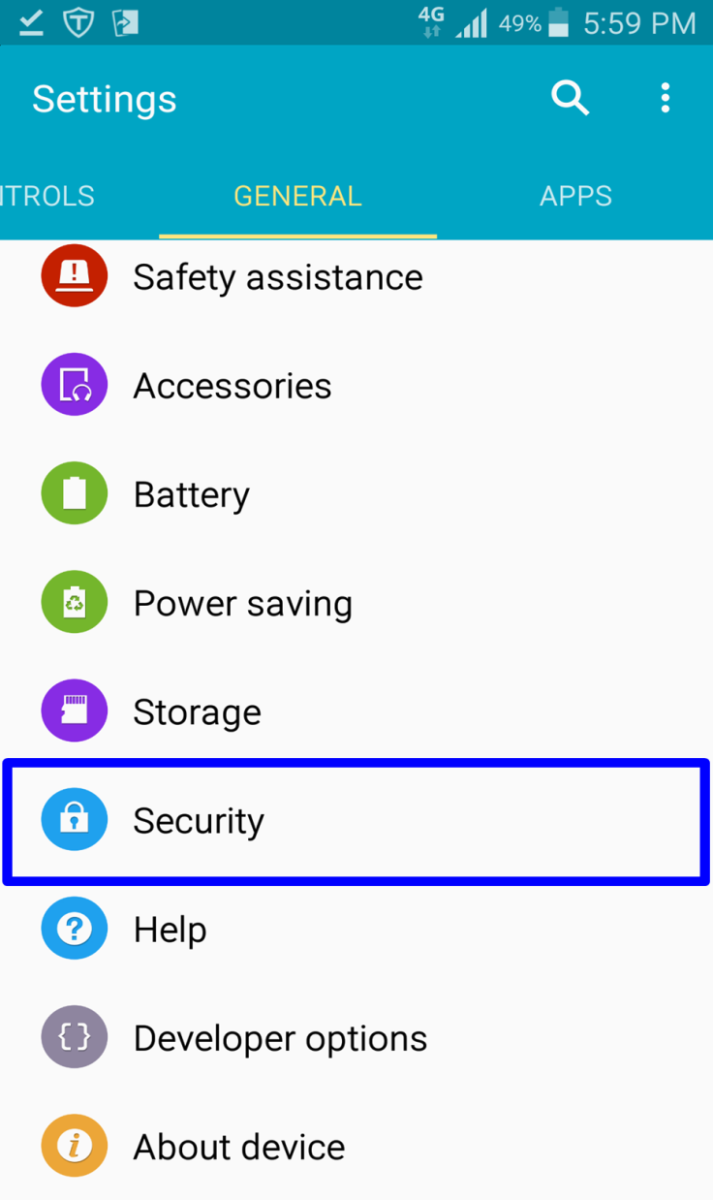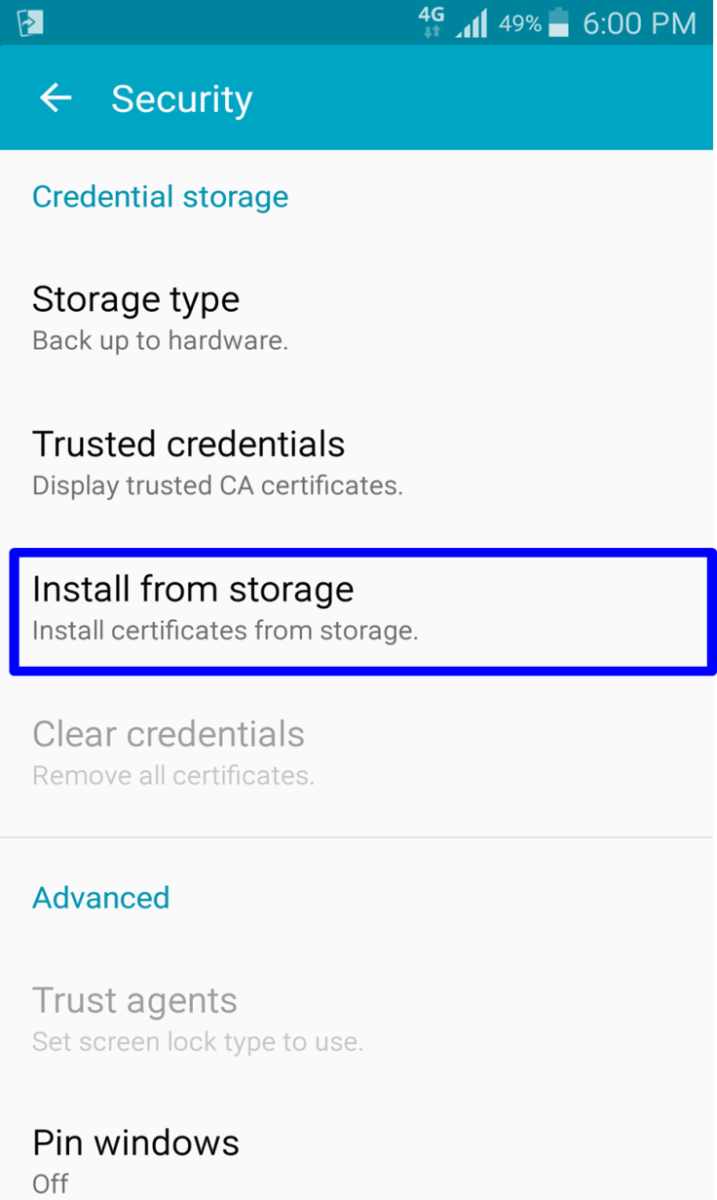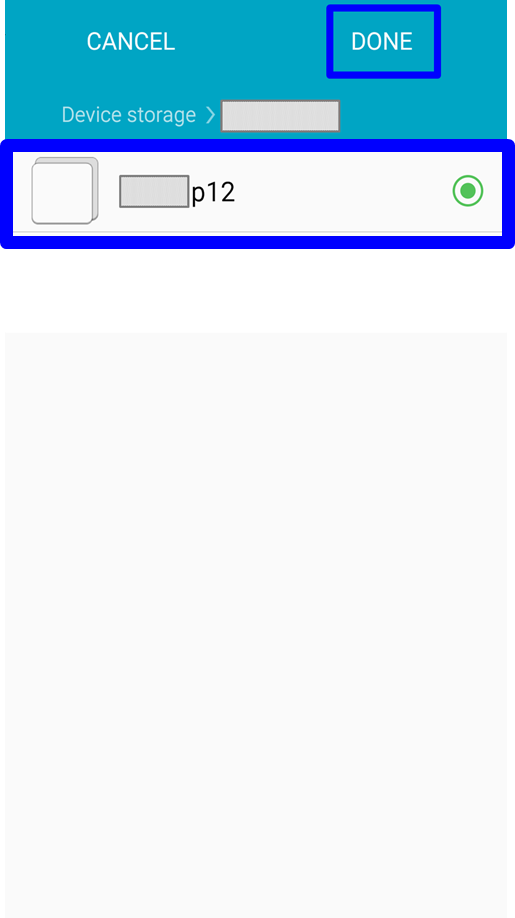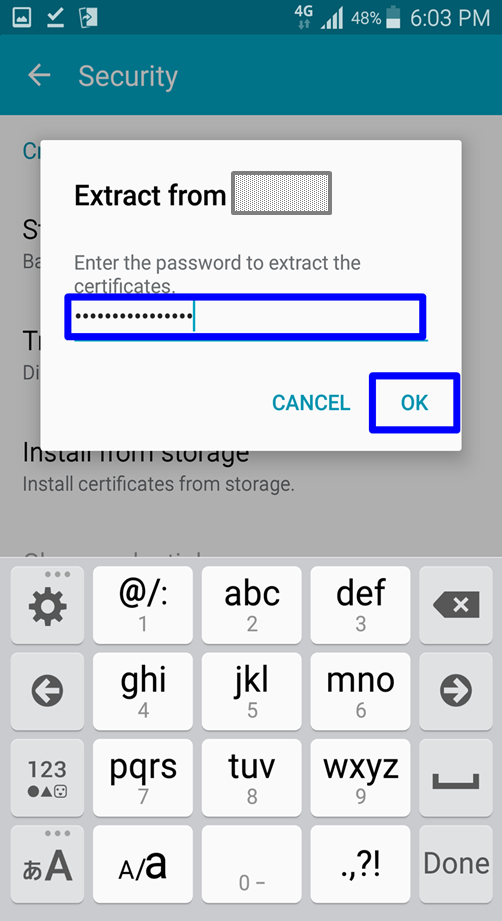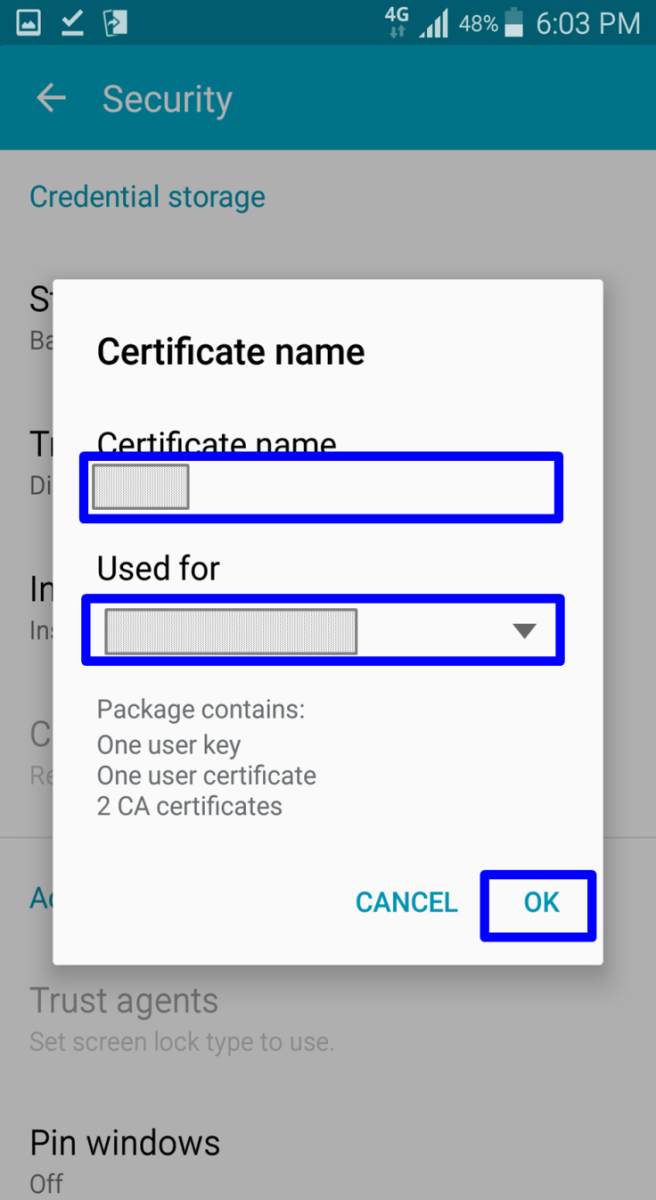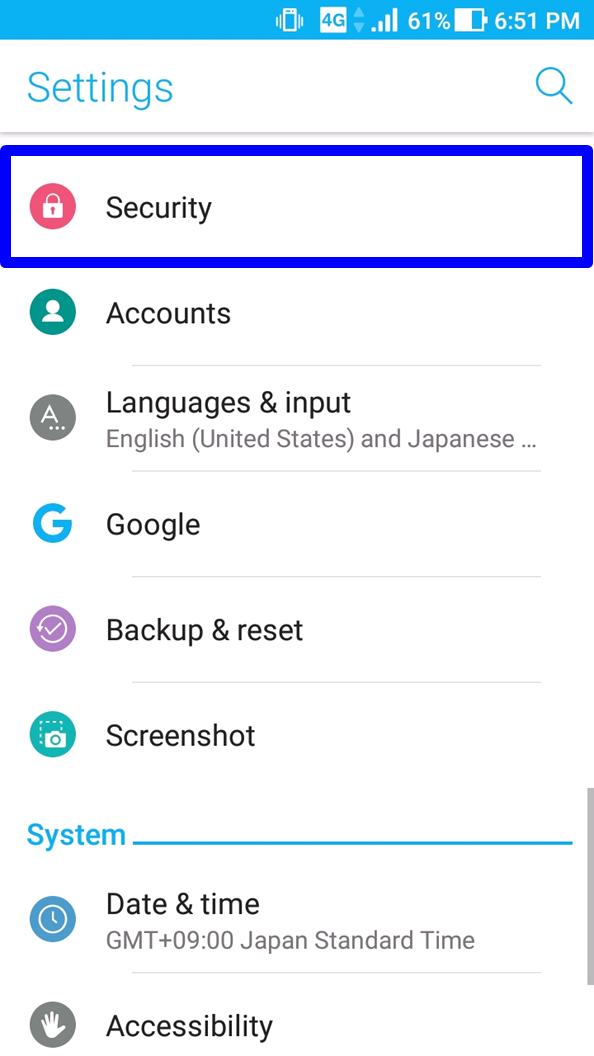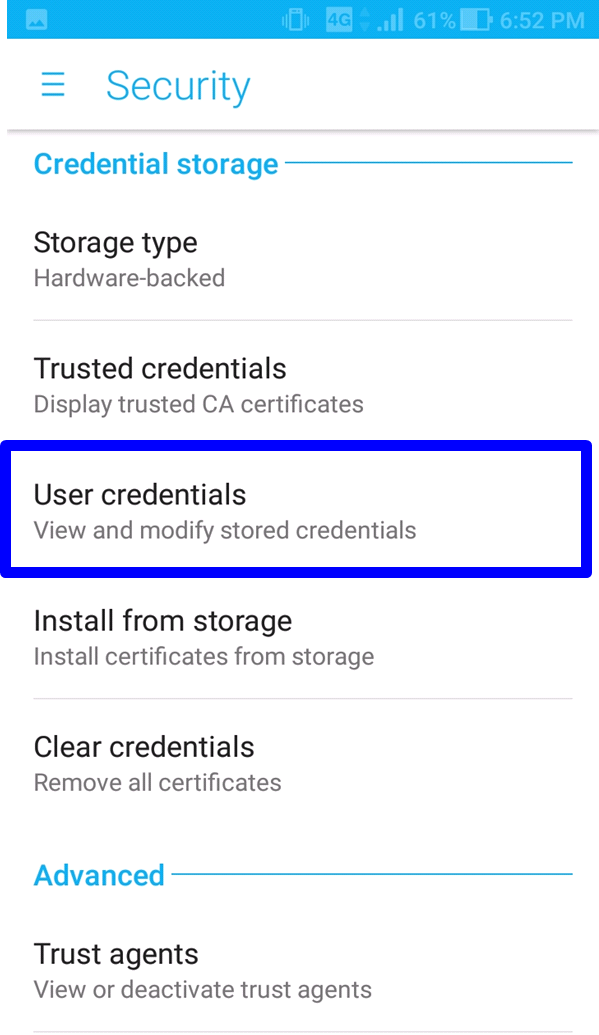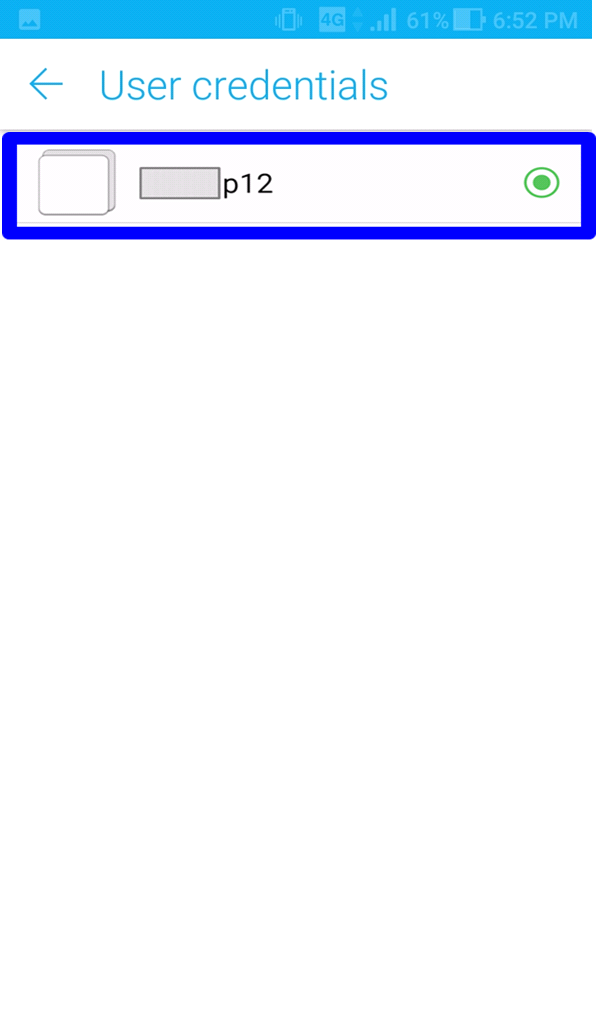Revision History | |||
Rev. | Date (YYYY/MM/DD) | Description | Editor |
V.1.0 | 2015/4/1 | First revision | NII |
V.2.0 | 2018/2/26 | Supported environment update: Android 4.4 or later | NII |
Table of Content
1. Procedure to Install the Certificate (PKCS#12 file)
1-1. Operating Environment
1-2. Prerequisites
1-3. Install Procedure
2. Checking the Certificate (PKCS#12 file)
2-1. Operating Environment
2-2. Confirmation Procedure
1. Procedure to Install the Certificate (PKCS#12 file)
1-1. Operating Environment
The procedures only in the following environment are described in this document:
Supported environment: |
Android 4.4 or later |
1-2. Prerequisites
The prerequisites for installing the Certificate (PKCS#12 file) on Android are as described.
Replace the technical terms according to the user environment in which the Certificate will be used.
(The procedures required for Android 6.0 are described in this document.)
Prerequisites |
|
1-3. Install Procedure
Procedure to Install the Certificate (PKCS#12 file)
- The Certificate (PKCS#12 file) will be notified via e-mail, etc.
- Tap the Settings icon and then [Security].
- In the Security pane, tap [Install from storage].
- In the Storage pane, tap the certificate (PKCS#12 file).
- In the [Extract from] dialog, enter the Access PIN in the password box and tap [OK].
- In the [Certificate name] dialog, enter preferred values in the [Certificate name] and [Used for (*1)] boxes and tap [OK].
*1: Select such use as [VPN and apps] or [Wi-Fi] from the drop down list.
This completes installation of the Certificate (PKCS#12 file) into the web browser.
2. Checking the Certificate (PKCS#12 file)
2-1. Operating Environment
The procedures only in the following environment are described in this document:
Supported environment: |
Android 7.0 or later |
2-2. Confirmation Procedure
Procedure to confirm the Certificate (PKCS#12 file) installation
- Tap the Settings icon and then [Security].
- Tap [User credentials].
- In the [User credentials] dialog, make sure that the Certificate (PKCS#12 file) issued by this Service has been installed.
This completes confirmation of the Certificate (PKCS#12 file).