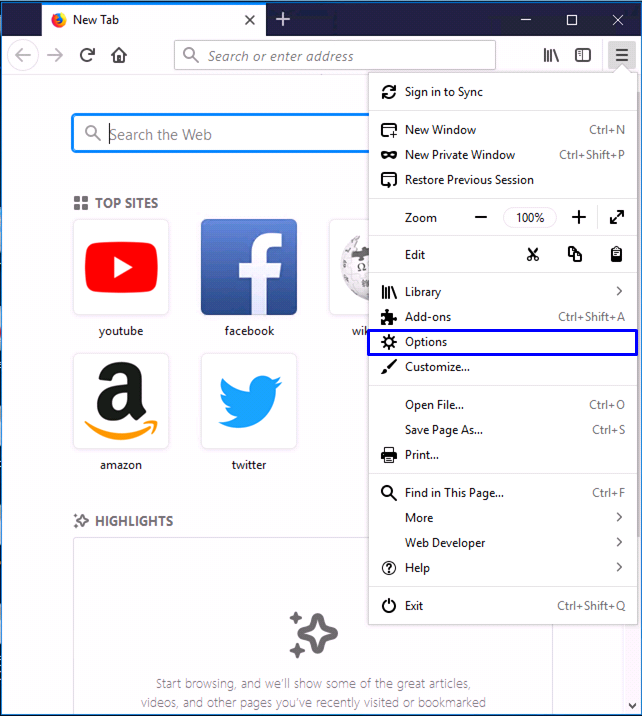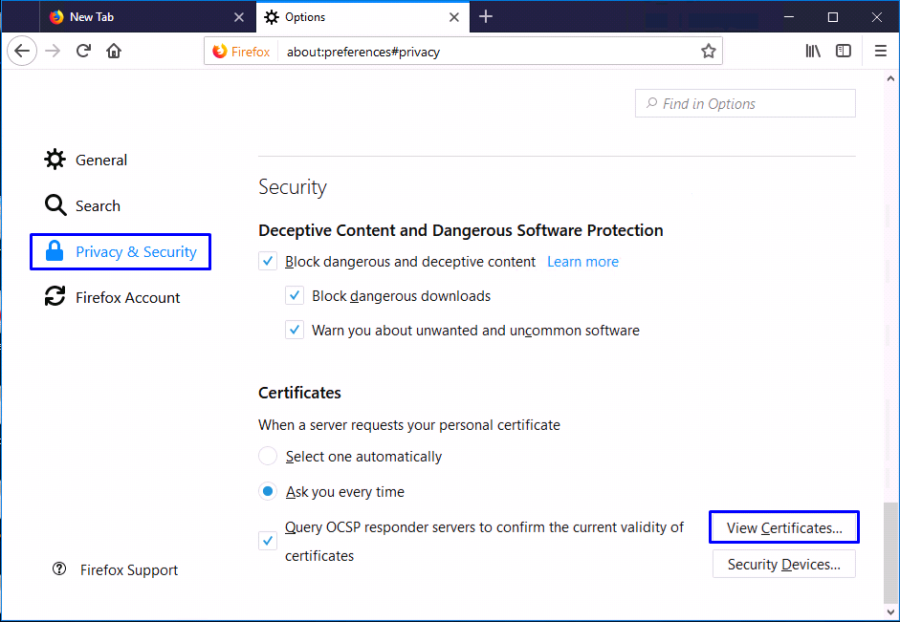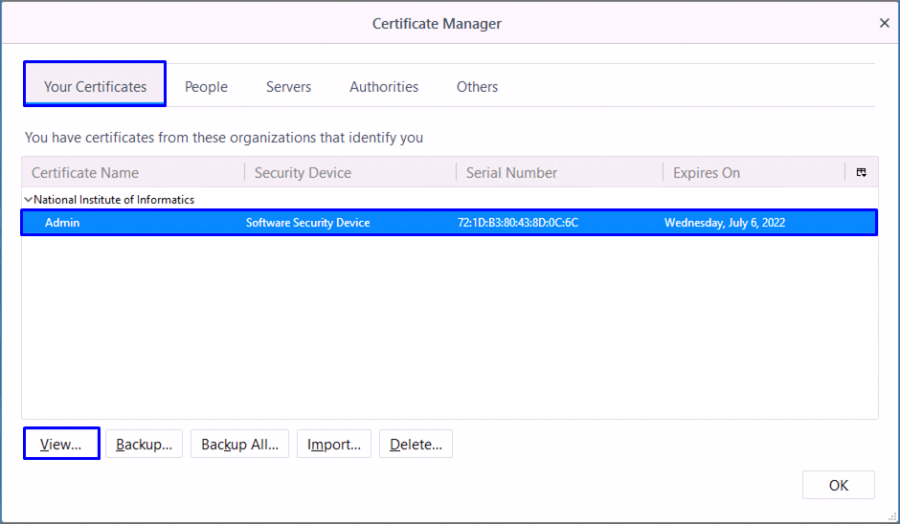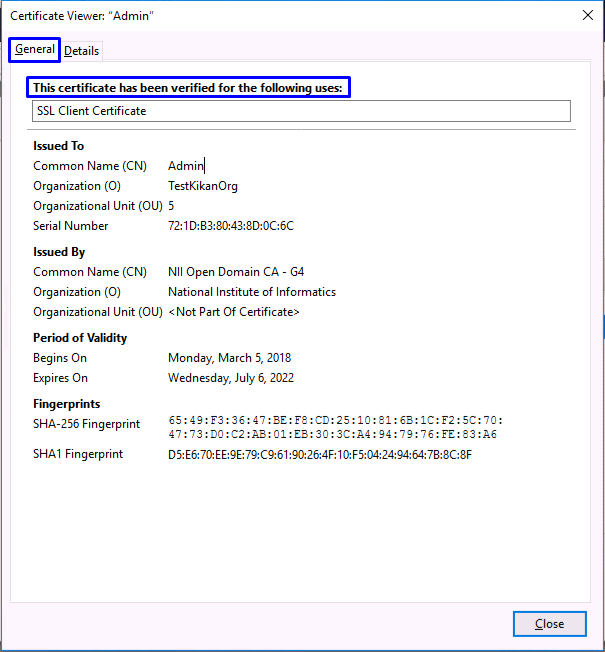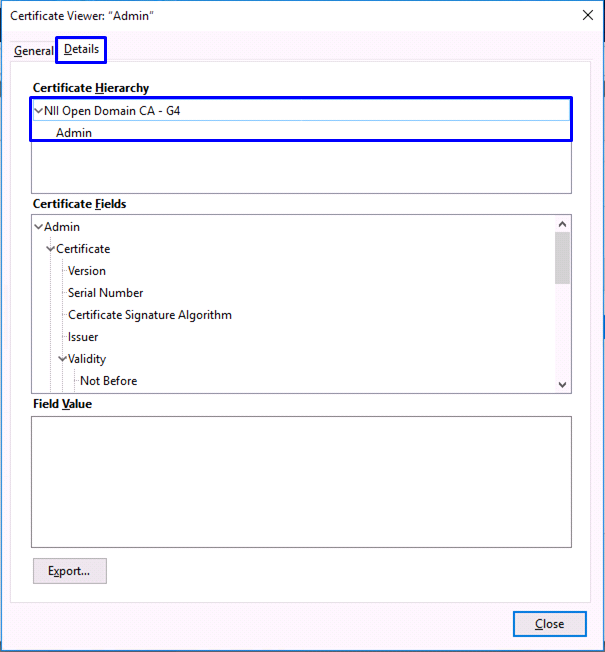Revision History | |||
Rev. | Date (YYYY/MM/DD) | Description | Editor |
V.1.0 | 2018/2/26 | First revision | NII |
Checking Existence of the Certificate |
Note 1: The [Issued To], [Issued By] and [Expiration] in the screenshots are just examples and will be different from those for the actual certificate.
Note 2: All screenshots are from Windows10 (Firefox 58.0).
- With Firefox, click on the [Menu] icon and select [Options].
- In the [Options] tab, select the [Privacy & Security] in the menu, and click [View Certificates...(C)].
- In the [Certificate Manager] screen, click [Your Certificates] and make sure that the certificate appears in the list.
Select the certificate and click [View (V)]. - In the resulting [Certificate Viewer] dialog box, select the [General] tab and make sure that it says "This certificate has been verified for the following uses."
- Select the [Details] tab and make sure that all certificates from the Root CA through the client certificate are correctly chained.
Note: The screenshot is an example and may show different path tree from the actual state.