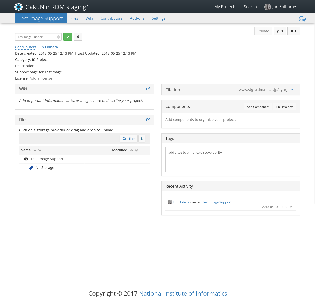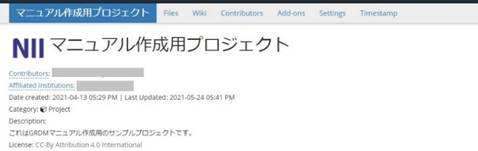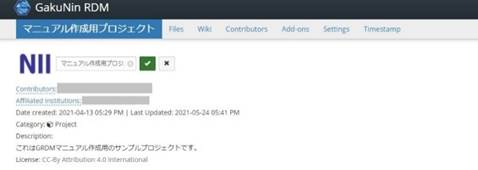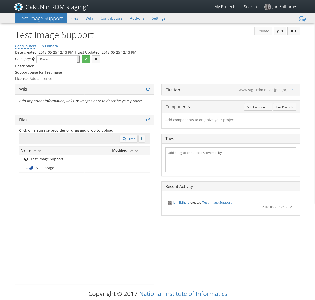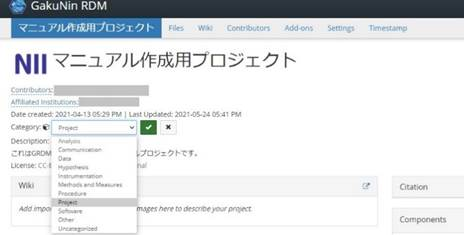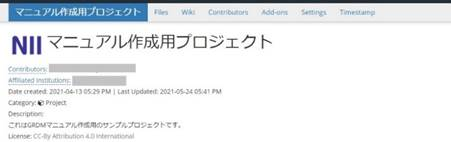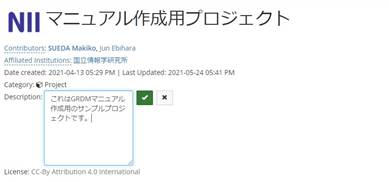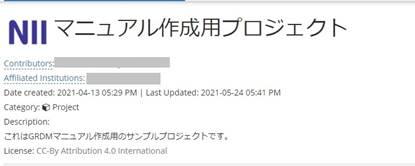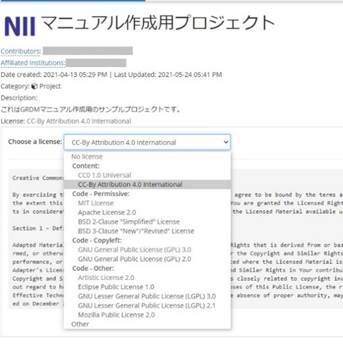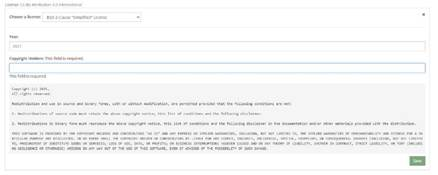このサイトは https://support.rdm.nii.ac.jp/![]() へ移転しました。
へ移転しました。
ページ履歴
Changing a Project Name
By pointing to a When you hover the mouse cursor over the project name, the background colour of the project name will be changedchange.
By clicking it, you can enter a new the project name.
After entering a project name, hold down press the green check button ; then, to change the project name will be changed.
Registering a Category
By pointing to a When you point to the category name next to the ‘Category'Category:’ ' field, the background colour of the category name will be changedchange.
By clicking it, you can select a the project category.
After selecting a category, hold down press the green check button ; then, to register the category will be registered..
- Selectable categories
(Analysis, Communication, Data, Hypothesis, Instrumentation, Methods and Measures, Procedure, Project, Software, Other, Uncategorized)Registering a Project Description
...
- Click the string
...
- 'Add a brief description to your
...
- project' next to the
...
- 'Description:
...
- ' field.
...
- If you have already registered the description, the background colour will
...
- change by clicking the description text.
...
- When you click it, a text field will be displayed
...
- . You can enter
...
- or change the description
...
- .
After selecting
...
- ,
...
- press the green check button
...
- to register the description
...
- .
...
Registering a Licence
...
- You can select a distribution license from the list of licence candidates by clicking the string 'No licence' next to the
...
- 'Licence:
...
- ' field.
...
- If you have already registered a licence, the background colour will
...
- change by clicking the licence name.
When you click it, the field for choosing a licence and the field for copyright declaration will be displayed.
...
When you select a licence, the licence document will be displayed. If you enter items such as 'Year' and 'Copyright Holders', a licence document that reflects the entered items will be generated.
After selecting
...
- ,
...
- click the green
...
- 'Save' button to register the licence
...
- .
...
概要
コンテンツ ツール