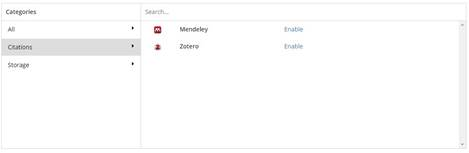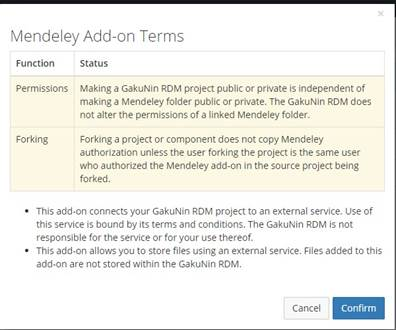このサイトは https://support.rdm.nii.ac.jp/![]() へ移転しました。
へ移転しました。
ページ履歴
Adding
...
Citation Add-ons
...
Hold down ‘Add-ons’ in the navigation bar at the top of a project’s main screen, and move to the project Add-ons configuration management screen.
In the ‘Select Add-ons’ field, click the ‘enable’ toggle switch right to the external storage services to which you wish to link.
A modal window will appear listing points to note; check the contents and hold down the ‘Confirm’ button. The ‘Configure Add-ons’ field will appear at the bottom of the ‘Select Add-ons’ field, and the selected services will be listed.
By holding down ‘Connect Account’ or ‘Import Account from Profile’ next to the name of the service to be linked, a modal window will appear confirming the link to the service.
By holding down the ‘Connect’ or ‘Import’ button, the folder tree of the linked external storage will appear.
The link can be made at each folder level. Select the ‘Select’ button next to the name of the folder to be linked, and hold down the ‘Save’ button.
When you go back to the project’s main page, you will see that the folder of the linked external storage is added to the ‘Files’ tree.
Adding Citation Add-ons and Configuration
Mendeley
Zotero
and Configuration
· Mendeley
· Zotero
When you enable the bibliographic management add-ons, the add-on terms will be displayed. After checking the terms and clicking the 'Confirm' button, you can start using them.
...