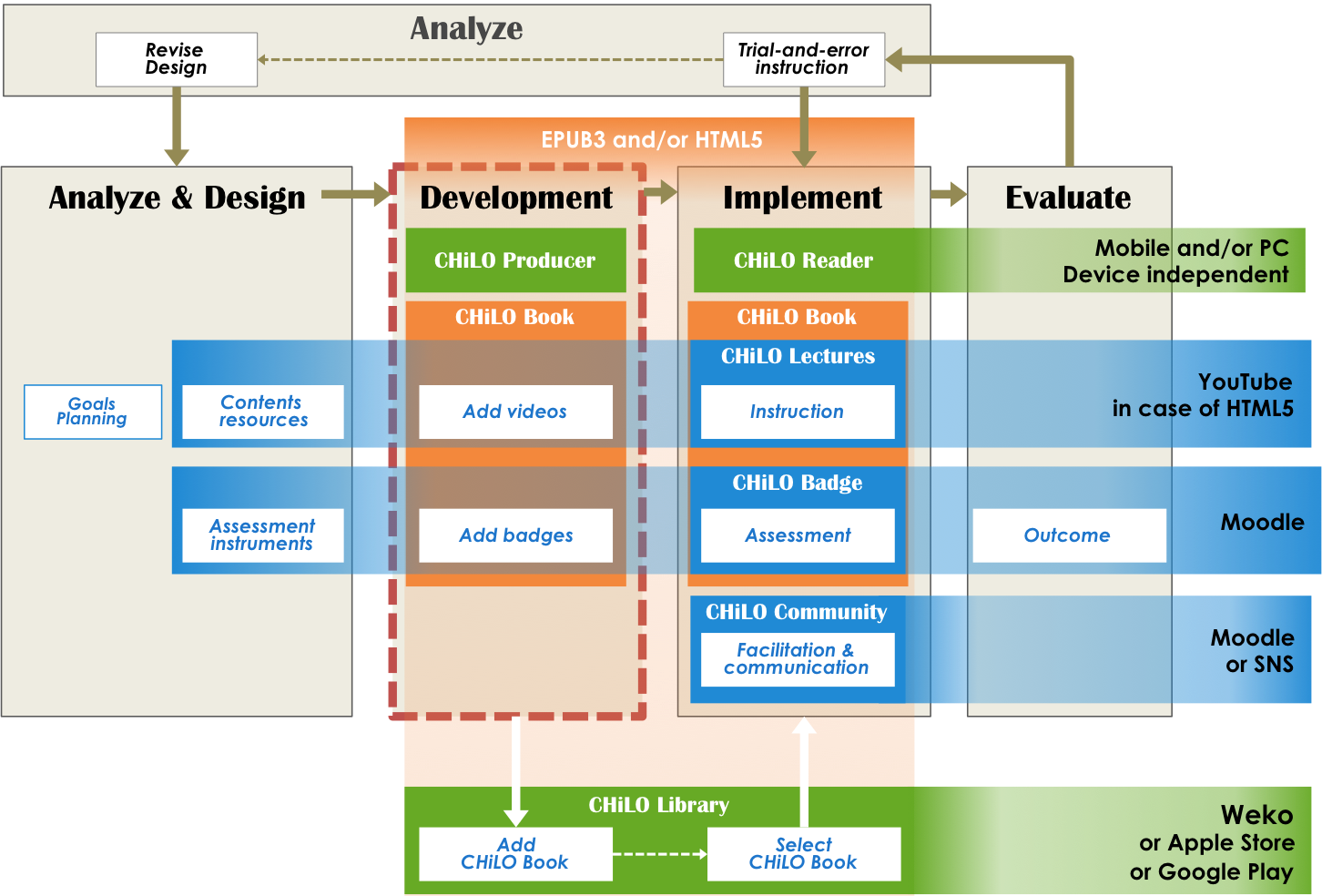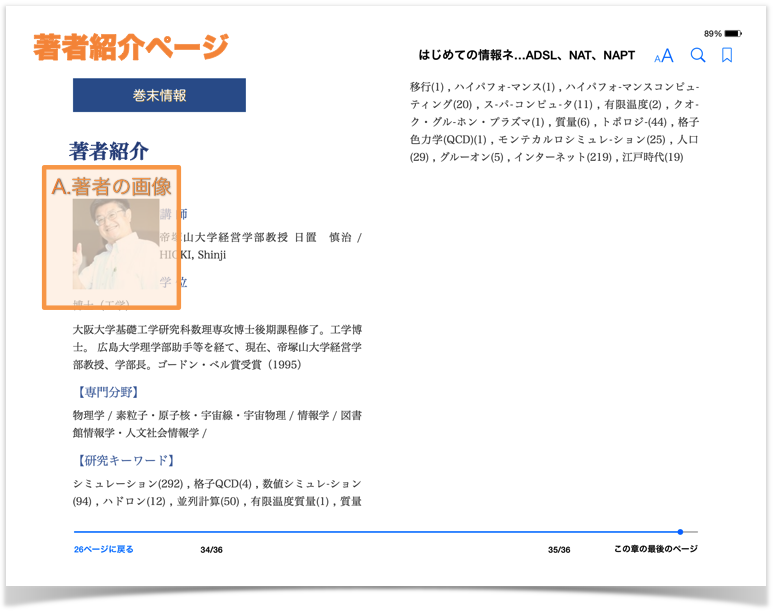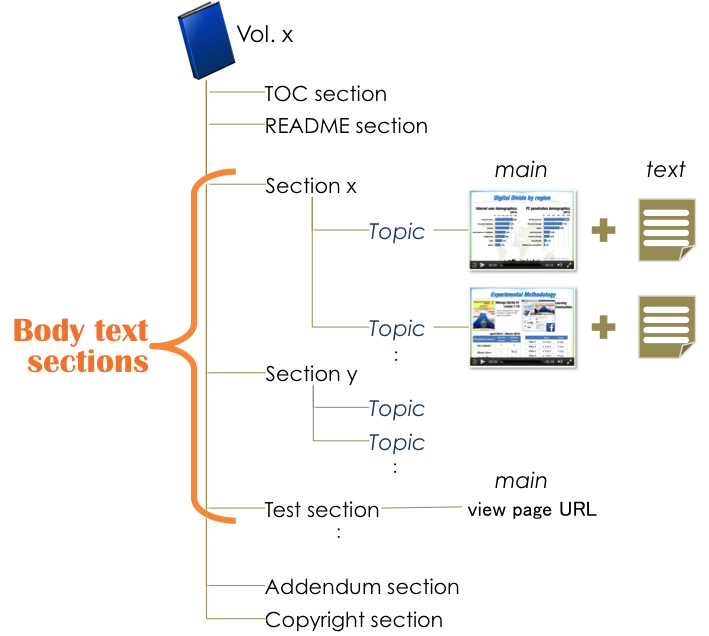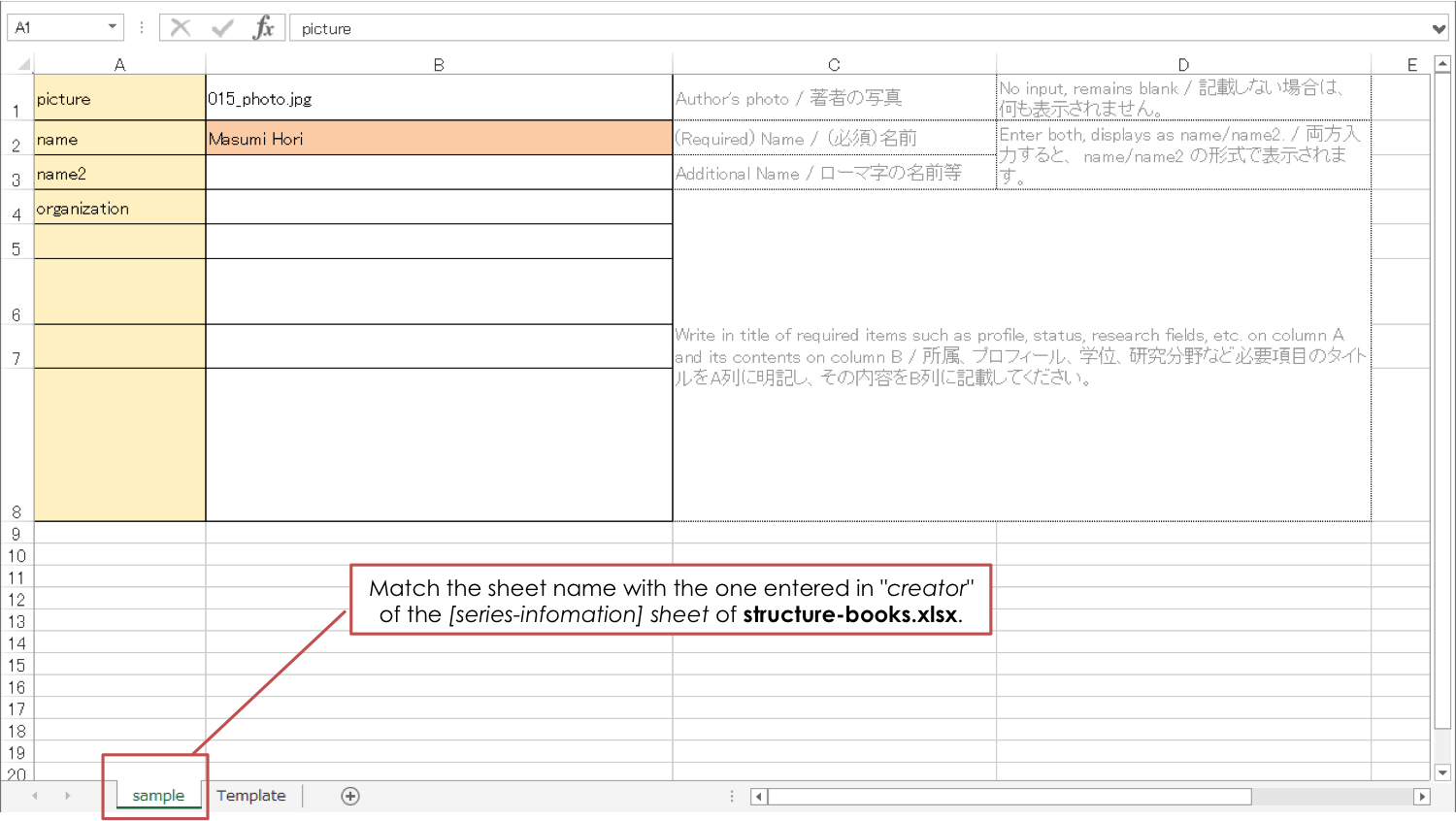...
toc
indent 20px
目次 style circle
1. Prepare Learning Resources
Prepare learning resources to embed onto the CHiLO Book. The learning resources are as follows.
Learning Resources
| Resource | Details | Type of Resource | Example |
|---|---|---|---|
| A. Image of the author [optional] | The image will be displayed on the "About the Author" page. Resolution: 159x159、JPEG format(Recommended) | common in the author | |
| B. Image of section cover [required] | Image for display on the inside cover of the section throughout the series. Resolution: 1024x600、JPEG format(Recommended) | common in the series | |
| C. Cover [required] | Cover image of the Book Resolution:768x1024、JPEG format(Recommended) | in each Book | |
| D. Lecture video [required] | Video of the explanation page. The recommended length of the video is 1-2 minutes. Compress as much as possible in order to embed in EPUB3 format CHiLO Book. Frame rate: 29.97, bit rate: 384kbps, size: 480x360(4:3) or 560x316(16:9) | in each Book | |
| E. Lecture video thumbnail [required] | Thumbnail of the explanation video same size as the video, JPEG format (recommended) | in each Book | |
| F. Explanation text [required] | Text displayed below the explanation video. Prepared in extension(.xhtml)text file. | in each Book | |
| G. Figure [optional] | Embed figures to explain text such as diagrams, charts, graphs and illustration. Recommended resolution: 1024 | in each Book |
2. Configure external systems
2.1 Upload videos
The CHiLO Lecture, which is a series of 1-minute nano-lecture video clips, is embedded in e-Book, in the case of EPUB3 CHiLO Book.
On the other hand, that is delivered by the video-sharing website such as YouTube, in the case of the Web version CHiLO.
従って、Web CHiLO Bookを作成する場合は、lecture videosをVideo-sharing websiteにアップロードします。
また、アップロードしたビデオのvideo-idは、CHiLO ProducerのSpeadsheetに記載する必要があるので、アップロードしたビデオ毎に記録しておきます。
| 情報 |
|---|
| https://www.youtube.com/watch?t=5&v=YrAdO44ezh8 → Yotubeの場合、"YrAdO44ezh8" がvideo-idとなります。 |
2.2 Add badges
CHiLO Book毎に発行されるバッジをsmall badge、シリーズ内の全て、あるいは特定のCHiLO Bookのバッジを獲得すると発行されるバッジをBig badge と呼びます。
small badgeは、Moodleのcourse badgeに相当します。一方、big badgeは、Moodleのsite badgeに相当します。
Moodleのcourse badge, site badgeの設定は、次をごらんください。
Demonstration video: How to create CHiLO Book
| ウィジェット コネクタ | ||||||
|---|---|---|---|---|---|---|
|
...
1. Add badges
You can assess the status of the learning outcomes of CHiLO Books from the Moodle digital badges.
The badge issued for each CHiLO Book is called a "small badge", and the badge issued after earning all the badges of the series or badges of specified CHiLO Books is called a "big badge".
1) Decide the way of assessment.
Moodle badges will be issued when the activity module is completed, which means; achieving passing scores in the Quiz activity module, handing in reports in the Assignment activity module, or posting messages in the Forum activity module. To activate the activity module, there is a need to set the Completion tracking to "ON" on each activity module. But first of all, decide the activity module that best fits the CHiLO Book you are creating.
| 情報 |
|---|
learn more... https://docs.moodle.org/23/en/Activity_completion_settings |
2) Add activity module
After deciding the activity module, create a course in Moodle, then add the activity module. You can specify the conditions for issuing the badge by adding multiple activity modules but it is only valid for one CHiLO Book for one Moodle course is equivalent to one CHiLO Book.
3) Setting of badge issuing
The small badge is equivalent to the course badge issued in Moodle. As for the big badge, equivalent to the site badge of Moodle.
To learn more about Moodle course badge, and site badge, click the following URL:
| 情報 |
|---|
learn more... https://docs.moodle.org/29/en/Using_badges#Adding_a_course_badge |
4) Save the URL of the created activity module
There is a need to enter the URL of the created activity module on to the CHiLO Producer Spreadsheet which is to be explained later on, so save the URL of the view page of the activity module.
| ヒント |
|---|
2.3 Create Learning Community
Functions of CHiLO Community は、SNS such as Facebook, Twitter, Google+ or LinkdInへのリンクをCHiLO Bookに埋め込むことで実装します。
CHiLO Bookに、SNSへのリンクを埋め込むには、利用したいSNSのグループを作成し、そのURLを後に説明するCHiLO Producerに記載します。
3. Output CHiLO Book
| View page URL is the URL which includes "view.php" as in [http://xxx.xxx.xx/mod/xxx/view.php?id=xxxxx]. |
...
2. Create CHiLO Books
CHiLO Book can be created using CHiLO producer. CHiLO Producer is open source software and a java command line application for producing CHiLO Books.
CHiLO Producer Operating environment
| 情報 |
|---|
|
Download CHiLO Producer from GitHub
| 情報 |
|---|
chilo-producer-master folder
Unzip CHiLO Producer downloaded from GitHub and you will find the following folders under the "chilo-producer-master" folder.GitHubからダウンロードした、chilo-producer-masterフォルダ内のファイル構造は次のとおりです。
| 情報 |
|---|
chilo-producer-master │ / run.sh
* CHiLO Bookをアウトプットするためのスクリプト()Script to output CHiLO Book (for Windows / Unix-like OS用OS)
* スクリプトのソースファイル * Source file of the script │ ├ page_templates * Template folder defining the page design (abbr.) ├ common * chiloProフォルダ内に作成される全てのCHiLO Bookが共通で利用するフォルダ │ │ authors.xlsx * "About the Author" pageの情報を入力するspreadsheet │ │ │ ├ authorImages * 著者画像を保存するフォルダ │ ├ images * 共通画像 │ ├ scripts * 通スクリプト │ └ page-templates * ページデザインを定義しているテンプレートのフォルダ │ ├ epub3 * EPUB3 CHiLO Book用のテンプレート │ ├ ext-epub3 * ext. EPUB3 CHiLO Book用のテンプレート │ └ web * web CHiLO Book用のテンプレート │ ├ sample-series * CHiLO Bookシリーズのサンプル ├ template-series * シリーズフォルダのテンプレート: このフォルダをコピーして作成する (日本語) │ └ template-series_english * シリーズフォルダのテンプレート: このフォルダをコピーして作成する (英語)Template of the series foloder: copy this folder to create (English) xlsx * Structure file of CHiLO Book │ ├ vol- n * それぞれのCHiLO Bookに埋め込む学習リソースフォルダ:シリーズ内のCHiLO Bookの数だけコピーするn *Folder to save the learning resources to be embedded in CHiLO Book │ ├ imagesimages : copy according to the number of CHiLO Books to be created in the series. │ └ videos └ common * Folder used in common for the CHiLO Book created within the series folder ├ images ├ scripts │ ├ styles ** Style sheet of the EPUB3 CHiLO BookのスタイルシートBook │ ├ text │ ├ videos └ web-styles * Style sheet of the Web CHiLO Book |
1) Copy template folder and save the learning resources
...
│ |
2-1. Creating work folder
1) Creating "chilo-producer-master/chiloPro/name of your folder"
Copy "chilo-producer-master/chiloPro/template-series_english" to "chilo-producer-master/chiloPro/" with the name of your folder.
This folder is the work folder for creating CHiLO Books.
...
2) Create vol-x folder
i. Copy "vol-n"
...
folder in the "chilo-producer-master/chiloPro/name of your folder", according to the number of CHiLO Books in the series.
...
ii. Change a name of "vol-n" folders you
...
copied to vol-1,vol-2,vol-3・・・.
2-2
...
. Save and/or upload CHiLO Lecture
1) Save CHiLO Lectures
Save the CHiLO Lectures, explanation texts and figures created in the Design step to each videos, texts, and images folder of each CHiLO Book work folder; vol-1, vol-2, vol-3, ....
Also, prepare thumbnails for CHiLO Lectures and save them in the images folder of each CHiLO Book.
| Resource | Details | Location |
|---|
...
Save the learning resources prepared according to the destination to save learning resources table.
...
| to save the learning resources |
|---|
...
| Example | |
|---|---|
| A. CHiLO Lecture (video) [required] | Video of the CHiLO Lecture. The recommended length of the video is 1-2 minutes. Compress as much as possible in order to embed in EPUB3 format CHiLO Book. Frame rate: 29.97 Bit rate: 384kbps Size: 480x360(4:3) or 560x316(16:9) |
| chilo-producer-master/chiloPro/name of your folder/ |
| vol-x/ |
| videos/ * | ||
| B. Video thumbnail [required] | Thumbnail of the video. Same size as the video JPEG format (recommended) | chilo-producer-master/chiloPro/name of your folder/vol-x/images/ * |
| C. Explanation text [required] | Text displayed below the explanation video. Prepared in extension(.xhtml)text file. | chilo-producer-master/chiloPro/name of your folder/vol-x/ |
| text/ * |
| D. Figure [optional] | Embed figures to explain text such as diagrams, charts, graphs and illustration. Recommended resolution: 1024 | chilo-producer-master/chiloPro/name of your folder/vol-x/images/ * |
* vol-x : x indicates the volume of the CHiLO Book.
2) Upload CHiLO Lecture
i. Web version CHiLO Book are delivered by the video-sharing website such as YouTube.
ii. Also, it is essential to enter video-id of each video you uploaded to the CHiLO Producer Spreadsheet, so you have to keep records of the uploaded video.
| ヒント |
|---|
| https://www.youtube.com/watch?t=5&v=YrAdO44ezh8 → "YrAdO44ezh8" is the video-id for YouTube. |
2-3. Save the cover image
Save the image file of the book cover and the section cover (inside cover).
Learning Resources
| Resource | Details | Location to save the learning resources | Example |
|---|---|---|---|
| E. Image of book cover [required] | Cover image of the Book Resolution:768x1024 JPEG format(Recommended) | chilo-producer-master/chiloPro/name of your folder/vol-x/ |
| images/ * |
| F. Image of section cover [required] | Image for display on the inside cover of the section throughout the series. Resolution: 1024x600 JPEG format(Recommended) | chilo-producer-master/chiloPro/name of your folder/ |
| common/images/ |
* vol-x : x indicates the volume of the CHiLO
...
Book.
3) Edit Spreadsheets
Entry information about structure information of CHiLO Books and author on the following Spreadsheets.
...
2-4. Create structure-books.xlsx
Enter CHiLO Book structure to chilo-producer-master/chiloPro/name of your folder/structure-books.xlsx
structure information of CHiLO Bookを入力するSpreadsheetです。
CHiLO Bookの構造とは、CHiLO Bookのシリーズ情報、シリーズを構成するCHiLO Bookの情報、そして、そのCHiLO Bookを構成するsections of TOC, README, body text, Addendum, and Copyrightの情報であり、1シリーズにつき、structure-books.xlsxを1つ作成しなければいけません。
シリーズ内のCHiLO Bookの冊数やタイトルは、[Book-list] sheet に入力します。それぞれのCHiLO Bookの内容は"vol-x" sheetに記入します。CHiLO BookのBody textセクション以外は、テンプレートファイル(chiloPro/common/templates)で定義されているフォーマットに従って自動的に作成されますが、Body textセクションの中のNumber of sections, number of pages and number of tests can be modified by entering information on the spread sheet of [vol-x] sheet.
...
1) "series information" sheet
Configure the information concerning the series.
Main settings
language : Language tag such as "ja", "en" defined by RFC 5646
creator : Name of the sheet created in the "author.xlsx" which is to be explained later.
published : Issued date of first edition
rights : Owner of copyright
series-name : Name of series of CHiLO Book
series-introduction: Introduction of the series
series-url: URL of the site introducing the series, if any.
cover : Name of "F. Image of section cover" file. Not the book cover of CHiLO Book.
2) "Book-list" sheet
List of CHiLO Books included in the series
Main settings
vol : Number CHiLO Books in the series; vol-1, vol-2, vol-3 and so on, in order.
book-title : Title of CHiLO Book
book-summary : Outline of CHiLO Book
cover : Name of "E. Image of book cover" file. The file name of the cover image of CHiLO Book
identifier : For uniquely identifying CHiLO Book, enter "urn:uuid:" + UUID (Universally Unique Identifier)
e.g. urn:uuid:a7c4eab7-1540-47bd-9302-7fda5df5c54e
| 情報 | ||
|---|---|---|
| ||
For windows
For Unix-like OS Run the following command utilizing command prompt. > uuidgen |
3) "vol-x" sheet
i. Copy the vol-n sheet according to the number of CHiLO Books in the series and alter the sheet name to vol-1,vol-2...
ii. Enter information of the pages to be created in the Body text-section of the CHiLO Book using one row per page from the top.
Main settings
page-type : Select "document" for embedding CHiLO Lectures. Select "test" for assessment of learning outcomes using Moodle activity module.
section-title :Enter the section name of the page.
page-title : The page title is the topic of the CHiLO Lecture.
community: Currently not in use.
main: When the page type "document" is selected, enter the video file name of the CHiLO Lecture.
When the page type "test" is selected, enter the URL of the view page of the Moodle activity module.
text : Enter the file name of the explanation text corresponding to the CHiLO Lecture.
video-id: Enter when creating web version CHiLO Book. Enter ID of the video uploaded on the video-sharing website.
2-5. Author information
Configure information which displays on the "About the Author" page of Addendum section. The information configured here will be referred to by all the CHiLO Books created under the chiloPro folder.
1)Save image of the author
Learning Resources
| Resource | Details | Location to save the learning resources | Example |
|---|---|---|---|
| E. Image of the author [optional] | The image will be displayed on the "About the Author" page. Resolution: 159x159 JPEG format(Recommended) | chilo-producer-master/chiloPro/common/authorImages/ |
* vol-x : x indicates the volume of CHiLO Book.
2) Create author.xlsx
"About the Author" page in Addendum sectionは、author.xlsxを参照して作成されます。このスプレッドシートは、chiloPro 以下のフォルダで作成される全てのCHiLO Bookから参照されます。
i. Copy "series-infomation" sheet of chilo-producer-master/chiloPro/common/author.xlsx and name the sheet with an easy-to-recognize name.
| 注意info |
|---|
Match the sheet name with the one entered in "creator" of the [series-infomation] sheet of structure-books.xlsx. |
ii. Enter author information.4)
2-6. Output CHiLO Book
CHiLO Producer can output two types of CHiLO Books: EPUB3 format EPUB3 CHiLO Book and
...
HTML5 format Web CHiLO Book.
Run the following Java command utilizing command prompt.
| 情報 |
|---|
Once you issue a command, the former CHiLO Book will be overwritten, so save it if necessary. When you failed to output CHiLO Book, refer to Common errors. |
▶ EPUB3 CHiLO Book
run.bat -c name_of_your_folder *Windows sh
run.sh -c name_of_your_folder *Unix-like OS
chilo-producer-master/OutputBase/name of your folder/epub3 にアウトプットされます。
▶ Web CHiLO Book
run-html.bat -c name_of_your_folder *Windows sh
run-html.sh -c name_of_your_folder *Unix-like OS
CHiLO Book is output to chilo-producer-master/OutputBase/name of your folder/
| コード ブロック | ||
|---|---|---|
| ||
*** To output EPUB CHiLO Book ****
> run.bat -c <name of your folder> -t epub (Windows)
> sh run.sh -c <name of your folder> -t epub (Unix-like OS)
*** To output Web CHiLO Book ****
> run.bat -c <name of your folder> -t web (Windows)
> sh run.sh -c <name of your folder> -t web (Unix-like OS) |
command line option: -t type of CHiLO Book
| 注意 |
|---|
Once you run a command, the former CHiLO Book will be overwritten, so save it if necessary. If you failed to output CHiLO Book, refer to Common errors. |
...
3. Check the output CHiLO Book
▶ EPUB3 CHiLO Book
The output EPUB3 CHiLO Book can be found in chilo-producer-master/OutputBase/name of your folder/
...
epub3.
The contents of the output EPUB3 CHiLO Book may be confirmed using the following ebook reader.
- For Mac OS: iBooks
...
5) Check the output CHiLO Book
▶ EPUB3 CHiLO Book
アウトプットしたEPUB3 CHiLO Bookは、次のebook readerで内容を確認できます。但し、テストページとCHiLO Community、つまりSNSへのリンクは、確認できませんので、次の章で説明するdeployを行い、CHiLO Readerで確認してください。
- For iOS,Mac OS: iBooks For Android: Gitden EPUB3 Book Reader
- For Windows,Linux: Readium
- Radium
▶ Web CHiLO Book
The output Web CHiLO Book
...
can be found in chilo-producer-master/OutputBase/name of your folder/
...
html
vol-x/nav.html
...
is the contents page of the web CHiLO Book. Confirm using the Web browser.
You will not be able to check
...
web CHiLO Book in local environment in the following cases:
- When explanation videos are videos uploaded to YouTube
- When there is an input on
- in fb-app-id of [series- infomation
- information] sheet of chiloPro/SeriesName/structure-books.xlsx
In these cases, check by uploading Web CHiLO Book files to the remote server or run the web server in local environment
...
.
...
5. Support learners
6. Assess outcome