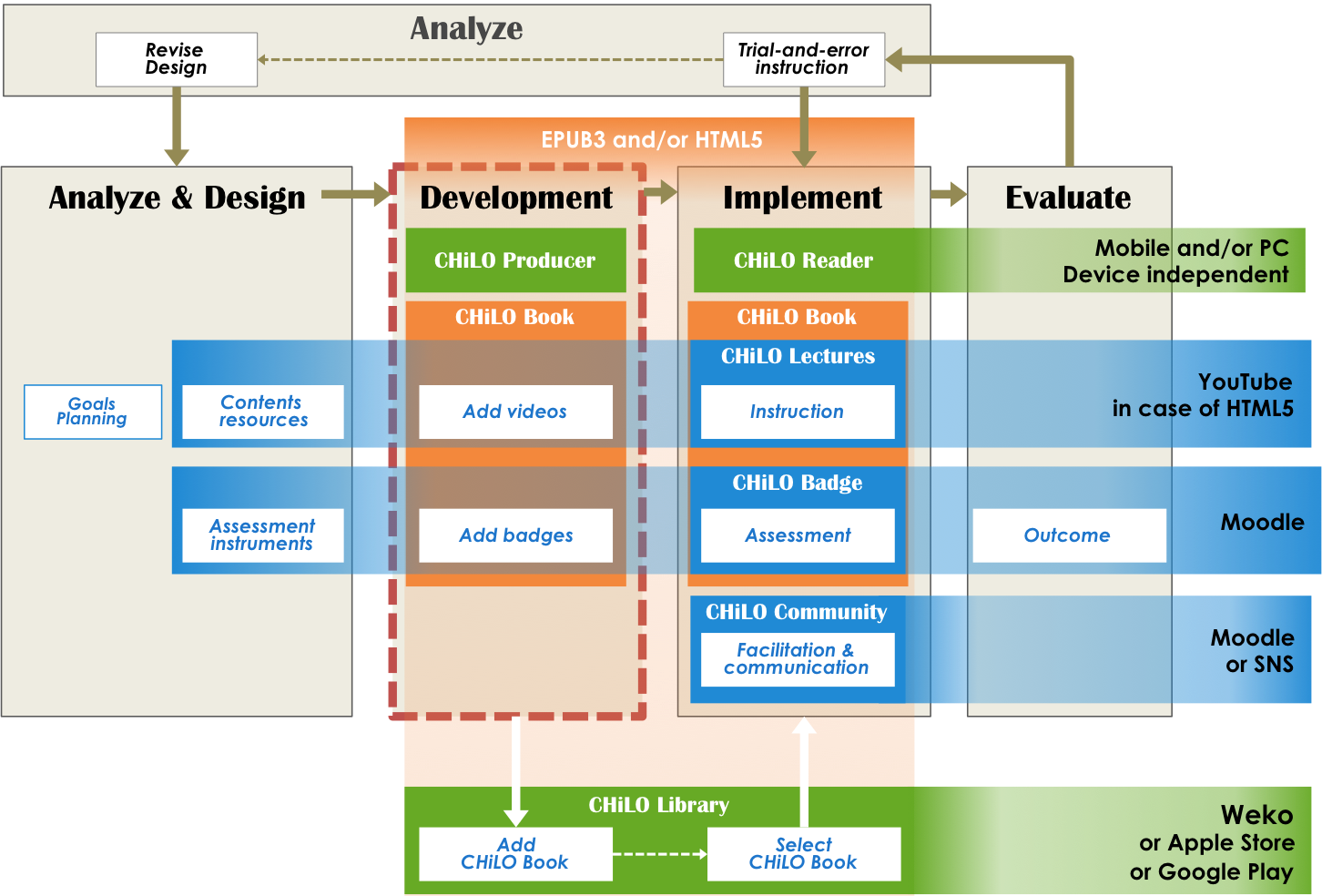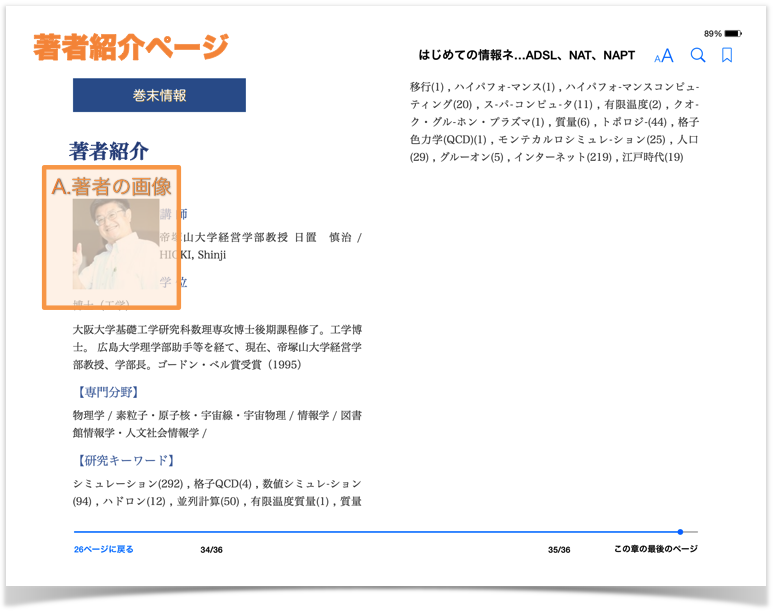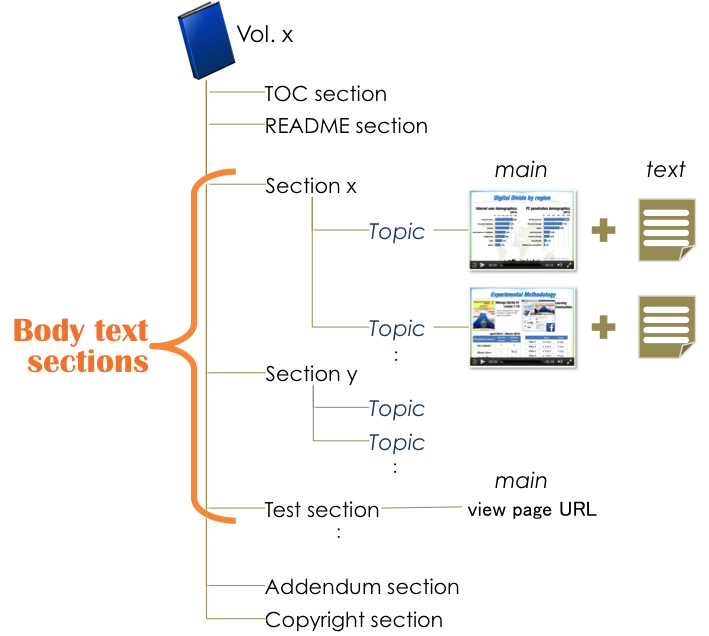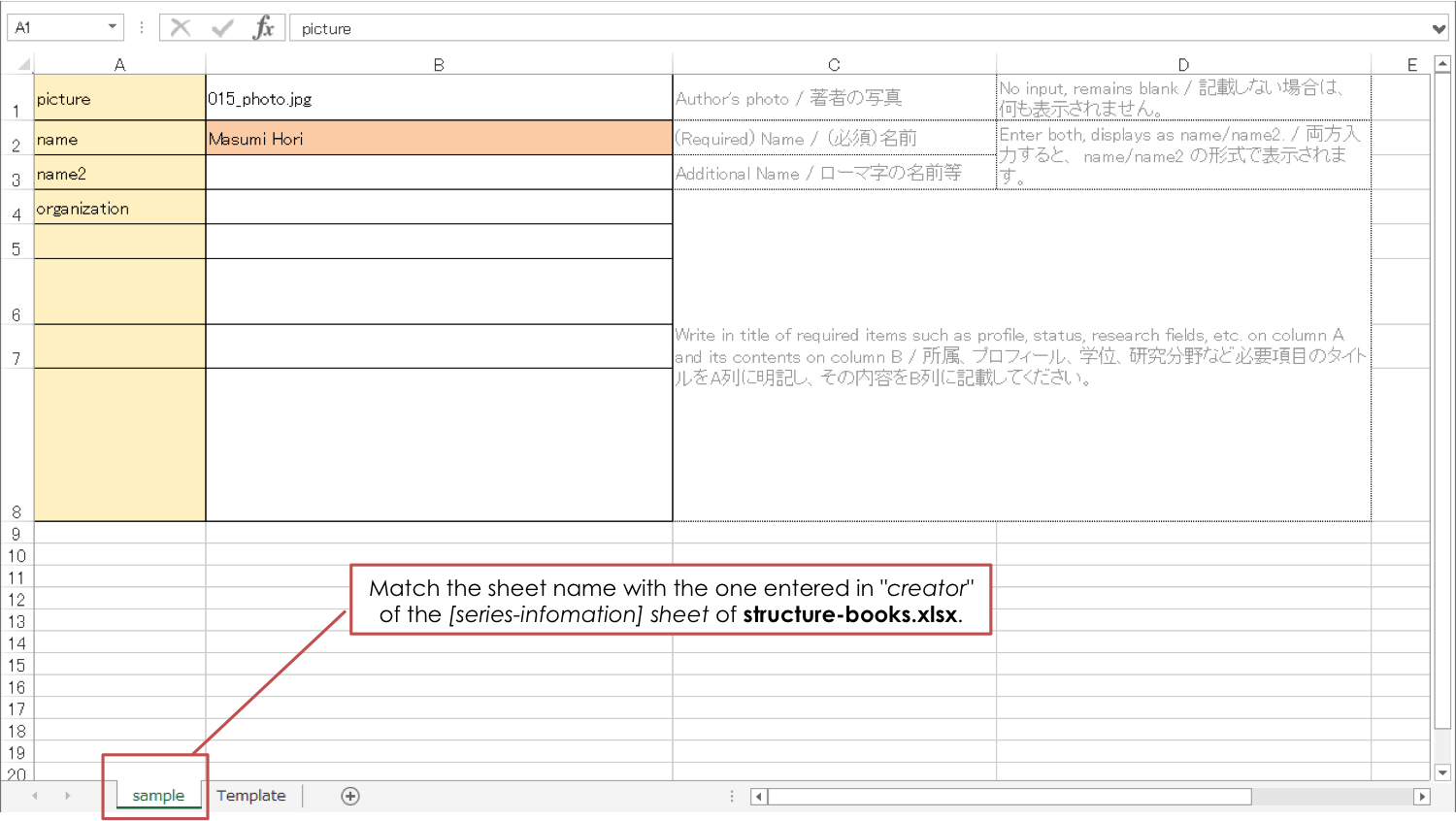...
toc
indent 20px
目次 style circle
Demonstration video: How to create CHiLO
...
Book
| ウィジェット コネクタ | |
|---|---|
|
...
|
...
1
...
. Add badges
You can assess the status of the learning outcomes of CHiLO Books from the Moodle digital badges.
The badge issued for each CHiLO Book is called a "small badge", and the badge issued after earning all the badges of the series or badges of specified CHiLO Books is called a "big badge".
1) Decide the way of assessment.
Moodle badges will be issued when the activity module is completed, which means; achieving passing scores in the Quiz activity module, handing in reports in the Assignment activity module, or posting messages in the Forum activity module. To activate the activity module, there is a need to set the Completion tracking to "ON" on each activity module. But first of all, decide the activity module that best fits the CHiLO Book you are creating.
| 情報 |
|---|
learn more... https://docs.moodle.org/23/en/Activity_completion_settings |
2) Add activity module
After deciding the activity module, create a course in Moodle, then add the activity module. You can specify the conditions for issuing the badge by adding multiple activity modules but it is only valid for one CHiLO Book for one Moodle course is equivalent to one CHiLO Book.
3) Setting of badge issuing
The small badge is equivalent to the course badge issued in Moodle. As for the big badge, equivalent to the site badge of Moodle.
To learn more about Moodle course badge, and site badge, click the following URL:
| 情報 |
|---|
learn more... https://docs.moodle.org/29/en/Using_badges#Adding_a_course_badge |
4) Save the URL of the created activity module
There is a need to enter the URL of the created activity module on to the CHiLO Producer Spreadsheet which is to be explained later on, so save the URL of the view page of the activity module.
| ヒント |
|---|
| View page URL is the URL which includes "view.php" as in [http://xxx.xxx.xx/mod/xxx/view.php?id=xxxxx]. |
...
2. Create CHiLO Books
CHiLO CHiLO Book can be created using CHiLO producer. CHiLO Producer is open source software and a java command line application for producing CHiLO Books.
CHiLO Producerの動作環境は次のとおりです。Producer Operating environmentOperating environment
| 情報 |
|---|
|
1)
Download CHiLO Producer from GitHub
| 情報 |
|---|
chilo-producer-master folder
Unzip CHiLO Producer downloaded from GitHub and you will find the following folders under the 2) GitHubからダウンロードしたCHiLO Producerを解凍すると、"chilo-producer-master" フォルダの下に次のフォルダが作成されます。 folder.
| 情報 |
|---|
chilo-producer-master │ ├ templates_web * Template for web CHiLO Book (abbr.) │ ├ epub3 * Template for EPUB3 CHiLO Book │ ├ ext-epub3 * Template for ext. EPUB3 CHiLO Book │ └ web * Template for web CHiLO Book │ └ scripts * scripts used in common │ └ page-
series /_english * Sample of CHiLO Book series series /_english * Template of the series folder: copy this folder to create (Japanese) |
2-1. Creating work folder
1) Creating 3) Copy "chilo-producer-master/chiloPro/template-series_english" to "chilo-producer-master/chiloPro/" with name of your folder." このフォルダ:
Copy "chilo-producer-master/chiloPro/name of your folder" がCHiLO Bookを作成するための作業用フォルダになります。
2. CHiLO Bookの構造
template-series_english" to "chilo-producer-master/chiloPro/" with the name of your folder/structure-books.xlsxに、CHiLO Bookの構造を入力します。
▶ "series information" sheet
CHiLO Bookのシリーズの名前: series-name, 学習ゴールなどシリーズの紹介:series-introductionを入力します。
▶ "Book-list" sheet
シリーズに含まれるCHiLO Bookのタイトルをvol-1から順に記入します。
▶ "vol-x" sheet
1) シリーズのCHiLO Bookの数だけ、vol-nシートをコピーして、vol-1,vol-2・・・とシート名を変更します。
2) コピーしたvol-xシートに、CHiLO Lectureの情報を入力していきます。
page-type : CHiLO Lectureのpage-typeは"document"です。
Section : CHiLO Lectureのセクション名を入力します。
Topics : CHiLO LectureのTopicを順に入力していきます。
3. CHiLO Lecture
▶ CHiLO Lectureの保存
This folder is the work folder for creating CHiLO Books.
2) Create vol-x folder
i. 1) Copy "vol-n" folder in the "chilo-producer-master/chiloPro/name of your folder", according to the number of CHiLO Books in the series.
2) ii. Change a name of "vol-n" folders you had copied to vol-1,vol-2,vol-3・・・. 3) Designのステップで作成した、CHiLO Lecture、Explanation text、Figureを上の2)でコピーした、vol
2-2. Save and/or upload CHiLO Lecture
1) Save CHiLO Lectures
Save the CHiLO Lectures, explanation texts and figures created in the Design step to each videos, texts, and images folder of each CHiLO Book work folder; vol-1, vol-2, vol-3フォルダの、videosフォルダ、textフォルダ、imagesフォルダにCHiLO Book毎に保存します。
▶ Upload CHiLO Lecture
1) in the case of the Web version CHiLO Book, they are delivered by the video-sharing website such as YouTube.
2) Also, it is essential to enter video-id of each video you uploaded to the CHiLO Producer Spreadsheet, so you have to keep records of the uploaded video.
| ヒント |
|---|
| https://www.youtube.com/watch?t=5&v=YrAdO44ezh8 → "YrAdO44ezh8" is the video-id for YouTube. |
3, ....
Also, prepare thumbnails for CHiLO Lectures and save them in the images folder of each CHiLO Book.
...
| Resource | Details | Location to save the learning resources | Example |
|---|---|---|---|
| A. CHiLO Lecture (video) [required] | Video of the CHiLO Lecture. The recommended length of the video is 1-2 minutes. Compress as much as possible in order to embed in EPUB3 format CHiLO Book. Frame rate: 29.97 Bit rate: 384kbps Size: 480x360(4:3) or 560x316(16:9) |
| chilo-producer-master/chiloPro/name of your folder/ |
...
File name of the video : vol-1,vol-2,vol-3に保存したCHiLO Lectureのビデオのファイル名を入力します。
File name of the explanation text : vol-1,vol-2,vol-3に保存したthe explanation textのファイル名を入力します。
Video ID : Web version CHiLO Bookを作成する場合は、 video-sharing websiteにアップロードしたビデオのIDを入力します。
4. Add badges
The badge issued for each CHiLO Book is called a "small badge", and the badge issued after earning all the badges of the series or badges of specified CHiLO Books is called a "big badge".
The small badge is equivalent to the course badge issued in Moodle. As for the big badge, equivalent to the site badge of Moodle.
To learn more about Moodle course badge, and site badge, click the following URL:
| 情報 |
|---|
https://docs.moodle.org/29/en/Using_badges#Adding_a_course_badge |
5. Add Community
By embedding a link to SNS such as Facebook, Twitter, Google+ or LinkdIn in the CHiLO Book, functions of CHiLO Community will be implemented.
In order to embed SNS links to CHiLO Book, form a group in the SNS you want to use. Then, enter the URL in the CHiLO Producer, which will be explained in more detail below.
6. 著者情報の設定
...
| vol-x/videos/ * | |||
| B. Video thumbnail [required] | Thumbnail of the video. Same size as the video JPEG format (recommended) | chilo-producer-master/chiloPro/name of your folder/vol-x/images/ * | |
| C. Explanation text [required] | Text displayed below the explanation video. Prepared in extension(.xhtml)text file. | chilo-producer-master/chiloPro/name of your folder/vol-x/text/ * | |
| D. Figure [optional] | Embed figures to explain text such as diagrams, charts, graphs and illustration. Recommended resolution: 1024 | chilo-producer-master/chiloPro |
...
"About the Author" page in Addendum section is created by referring to the [author.xlsx] sheet. This spreadsheet will be referred to by all the CHiLO Books created under the chiloPro folder.
| 注意 |
|---|
Match the sheet name with the one entered in "creator" of the [series-infomation] sheet of structure-books.xlsx. |
7. Prepare Learning Resources
Prepare learning resources to embed onto the CHiLO Book. The learning resources are as follows.
2) save the learning resources
Save the learning resources prepared according to the destination to save learning resources table.
3) Edit Spreadsheets
| /name of your folder/vol-x/images/ * |
* vol-x : x indicates the volume of the CHiLO Book.
2) Upload CHiLO Lecture
i. Web version CHiLO Book are delivered by the video-sharing website such as YouTube.
ii. Also, it is essential to enter video-id of each video you uploaded to the CHiLO Producer Spreadsheet, so you have to keep records of the uploaded video.
| ヒント |
|---|
| https://www.youtube.com/watch?t=5&v=YrAdO44ezh8 → "YrAdO44ezh8" is the video-id for YouTube. |
2-3. Save the cover image
Save the image file of the book cover and the section cover (inside cover).Entry information about structure information of CHiLO Books and author on the following Spreadsheets.
Learning Resources
| Resource | Details | DestinationLocation to save the learning resources | Example | ||||
|---|---|---|---|---|---|---|---|
| AE. Image of the author [optionalbook cover [required] | The image will be displayed on the "About the Author" page. Resolution: 159x159、JPEG format(Recommended)Cover image of the Book Resolution:768x1024 JPEG format(Recommended) | chilo-producer-master/chiloPro/common/authorImages/ | name of your folder/vol-x/images/ * | ||||
| F | B. Image of section cover [required] | Image for display on the inside cover of the section throughout the series. Resolution: | 1024x600、JPEG 1024x600 JPEG format(Recommended) | chilo-producer-master/chiloPro/name of your folder/common/images/ | C. Cover [required] | Cover image of the Book Resolution:768x1024、JPEG format(Recommended) |
* vol-x : x indicates the volume of the CHiLO Book.
2-4. Create structure-books.xlsx
Enter CHiLO Book structure to chilo-producer-master/chiloPro/name of your folder/structure-books.xlsx
1) "series information" sheet
Configure the information concerning the series.
Main settings
language : Language tag such as "ja", "en" defined by RFC 5646
creator : Name of the sheet created in the "author.xlsx" which is to be explained later.
published : Issued date of first edition
rights : Owner of copyright
series-name : Name of series of CHiLO Book
series-introduction: Introduction of the series
series-url: URL of the site introducing the series, if any.
cover : Name of "F. Image of section cover" file. Not the book cover of CHiLO Book.
2) "Book-list" sheet
List of CHiLO Books included in the series
Main settings
vol : Number CHiLO Books in the series; vol-1, vol-2, vol-3 and so on, in order.
book-title : Title of CHiLO Book
book-summary : Outline of CHiLO Book
cover : Name of "E. Image of book cover" file. The file name of the cover image of CHiLO Book
identifier : For uniquely identifying CHiLO Book, enter "urn:uuid:" + UUID (Universally Unique Identifier)
e.g. urn:uuid:a7c4eab7-1540-47bd-9302-7fda5df5c54e
| 情報 | ||
|---|---|---|
| ||
For windows
For Unix-like OS Run the following command utilizing command prompt. > uuidgen |
3) "vol-x" sheet
i. Copy the vol-n sheet according to the number of CHiLO Books in the series and alter the sheet name to vol-1,vol-2...
ii. Enter information of the pages to be created in the Body text-section of the CHiLO Book using one row per page from the top.
Main settings
page-type : Select "document" for embedding CHiLO Lectures. Select "test" for assessment of learning outcomes using Moodle activity module.
section-title :Enter the section name of the page.
page-title : The page title is the topic of the CHiLO Lecture.
community: Currently not in use.
main: When the page type "document" is selected, enter the video file name of the CHiLO Lecture.
When the page type "test" is selected, enter the URL of the view page of the Moodle activity module.
text : Enter the file name of the explanation text corresponding to the CHiLO Lecture.
video-id: Enter when creating web version CHiLO Book. Enter ID of the video uploaded on the video-sharing website.
2-5. Author information
Configure information which displays on the "About the Author" page of Addendum section. The information configured here will be referred to by all the CHiLO Books created under the chiloPro folder.
1)Save image of the author
Learning Resources
| Resource | Details | Location to save the learning resources | Example |
|---|---|---|---|
| E. Image of the author [optional] | The image will be displayed on the "About the Author" page. Resolution: 159x159 JPEG format(Recommended) | ||
| D. Lecture video [required] | Video of the explanation page. The recommended length of the video is 1-2 minutes. Compress as much as possible in order to embed in EPUB3 format CHiLO Book. Frame rate: 29.97, bit rate: 384kbps, size: 480x360(4:3) or 560x316(16:9) | chilo-producer-master/chiloPro/name of your folder/vol-x/videos/ * | |
| E. Lecture video thumbnail [optional] | Thumbnail of the explanation video same size as the video, JPEG format (recommended) | chilo-producer-master/chiloPro/name of your folder/vol-x/images/ * | |
| F. Explanation text [required] | Text displayed below the explanation video. Prepared in extension(.xhtml)text file. | chilo-producer-master/chiloPro/name of your folder/vol-x/text/ * | |
| G. Figure [optional] | Embed figures to explain text such as diagrams, charts, graphs and illustration. Recommended resolution: 1024chilo-producer-master/chiloPro/name of your folder/vol-x/images/ *common/authorImages/ |
* vol-x : x indicates the volume of CHiLO BooksBook.
8. Output CHiLO Book
2) Create author.xlsx
i. Copy "series-infomation" sheet of chilo-producer-master/chiloPro/common/author.xlsx and name the sheet with an easy-to-recognize name.
| 注意 |
|---|
Match the sheet name with the one entered in "creator" of the [series-infomation] sheet of structure-books.xlsx. |
ii. Enter author information.
2-6.
...
Output CHiLO Book
CHiLO Producer can output two types of CHiLO Books: EPUB3 format EPUB3 CHiLO Book and HTML HTML5 format Web CHiLO Book.
Run the following Java command utilizing command prompt.
...
CHiLO Book is output to chilo-producer-master/OutputBase/name of your folder/
...
| コード ブロック | ||
|---|---|---|
| ||
*** To output EPUB CHiLO Book **** > run.bat -c <name of your folder> -t epub (Windows) > sh run.sh -c name_<name of_your_folder *Windows sh your folder> -t epub (Unix-like OS) *** To output Web CHiLO Book **** > run.bat -c <name of your folder> -t web (Windows) > sh run.sh -c name_<name of_your_folder * your folder> -t web (Unix-like OS ) |
command line option:
...
-t type of CHiLO
...
Book
| 注意 |
|---|
Once you issue run a command, the former CHiLO Book will be overwritten, so save it if necessary. When If you failed to output CHiLO Book, refer to Common errors. |
...
...
3. Check the output CHiLO Book
▶ EPUB3 CHiLO Book
The output EPUB3 CHiLO Book can be found in chilo-producer-master/OutputBase/name of your folder/epub3.
The contents of the output EPUB3 CHiLO Book may be confirmed using the following ebook reader. However, CHiLO Community, meaning the link to SNS, may not be confirmed. Follow the steps to deploy, explained in the next chapter and confirm it by using CHiLO Reader.
- For For iOS, Mac OS: iBooks
- For Android: Gitden EPUB3 Book Reader
...
- For Windows,Linux:
...
- Radium
▶ Web CHiLO Book
The output Web CHiLO Book vol-x/nav.html of the OutputBasecan be found in chilo-producer-master/OutputBase/name of your folder/html
vol-x/nav.html is the contents page of the web CHiLO Book. Confirm using the Web browser.
You will not be able to check Web web CHiLO Book in local environment in the following cases:
- When explanation videos are videos uploaded to YouTube
- When there is an input on in fb-app-id of [series-infomationinformation] sheet of chiloPro/SeriesName/structure-books.xlsx
In these cases, check by uploading Web CHiLO Book files to the remote server or run the web server in local environment.