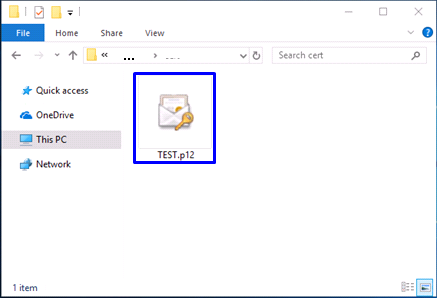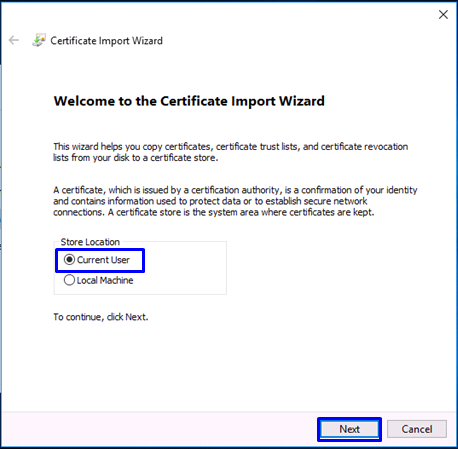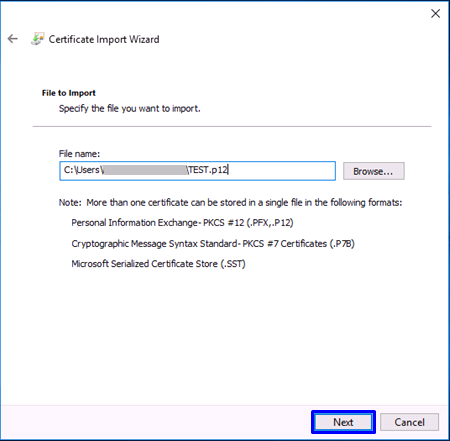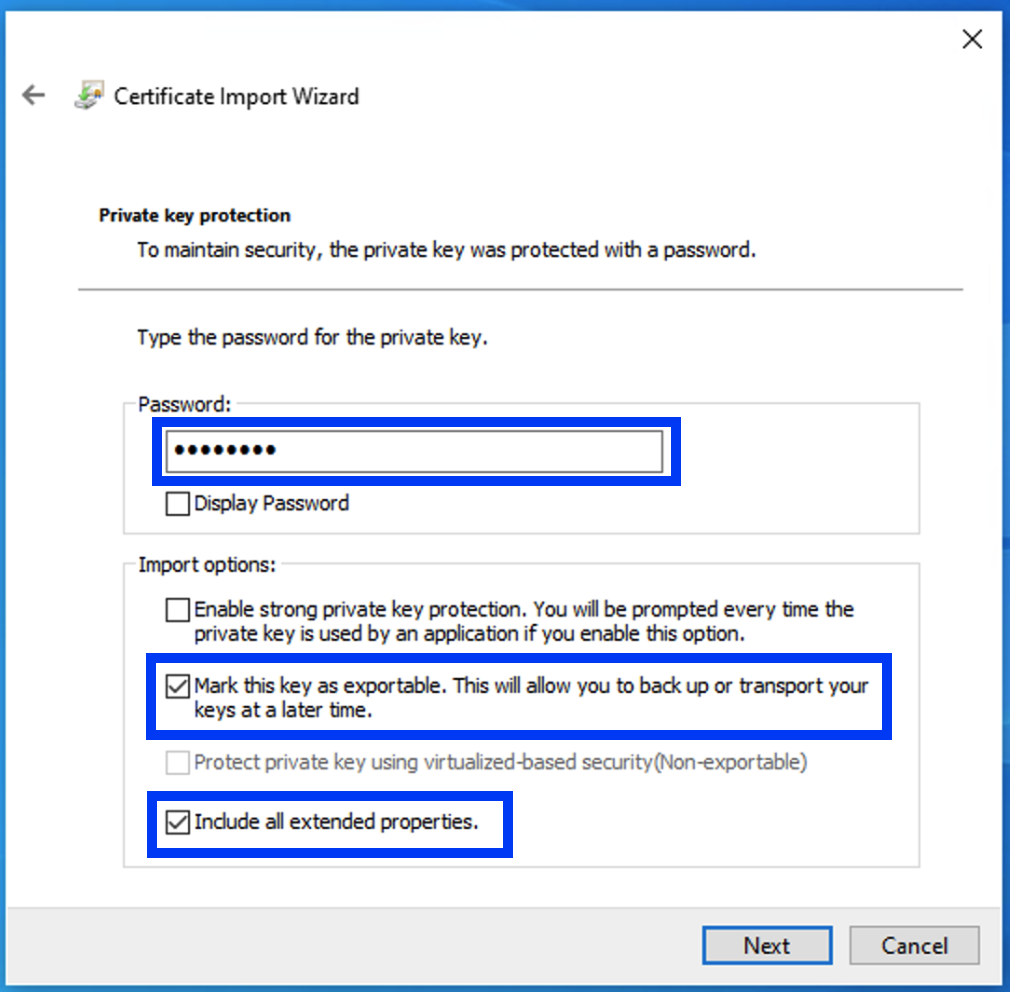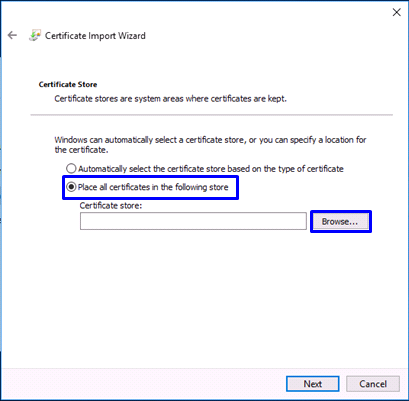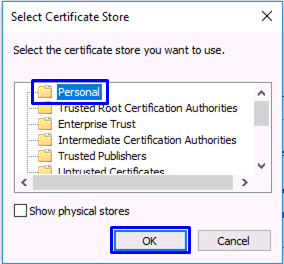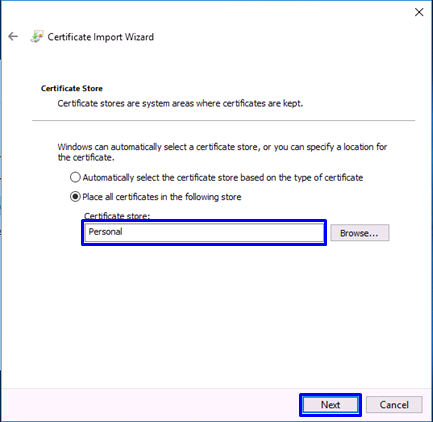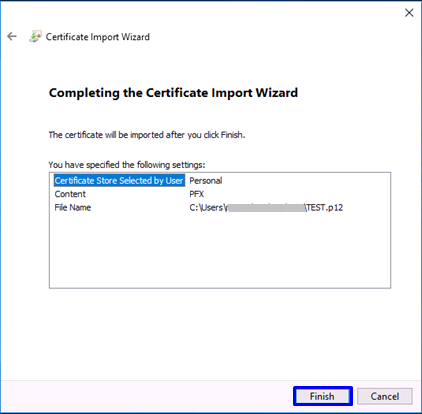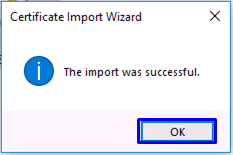Revision History | |||
Rev. | Date (YYYY/MM/DD) | Description | Editor |
V.1.0 | 2015/4/1 | First revision | NII |
V.2.0 | 2018/2/26 | Operating environment updates: | NII |
| V.2.1 | 2021/4/7 | Update: | NII |
Table of Content
1. Installing the Certificate (PKCS#12 file)
1-1.Operating Environment
1-2.Prerequisites
1-3. Install Procedure
2. Checking the Certificate (PKCS#12 file)
2-1. Using Microsoft Internet Explorer
2-1-1. Operating Environment
2-1-2. Confirmation Procedure
2-2. Using Microsoft Edge
2-2-1. Operating Environment
2-2-2. Confirmation Procedure
2-3. Using Google Chrome
2-3-1. Operating Environment
2-3-2. Confirmation Procedure
2-4. Using Opera
2-4-1. Operating Environment
2-4-2. Confirmation Procedure
...
Procedure to Install the Certificate (PKCS#12 file) |
1. Select the Certificate (PKCS#12 file) issued by this Service. 2. Click [Next (N)] in the Security Import Wizard. 3. Make sure that the Certificate (PKCS#12 file) issued by this Service is selected in the [File name (F)] field and click [Next (N)]. 4. Enter the Access PIN issued by this Service in the [Password (P)] field. Please do not check the [Enable strong private key protection (E)] . If checked, the client certificate will not work properly. 5. Select [Store all certificates in the following store (P)] and click [Browse...(R)]. 6. In the [Select Certificate Store] dialog, select [Personal] and click [OK]. 7. After confirming that [Personal] appears in the [Certificate store:] box, click [Next (N)]. 8. Click [Finish]. 9. Click [OK]. This completes installation of the Certificate (PKCS#12 file) into the web browser. |
...