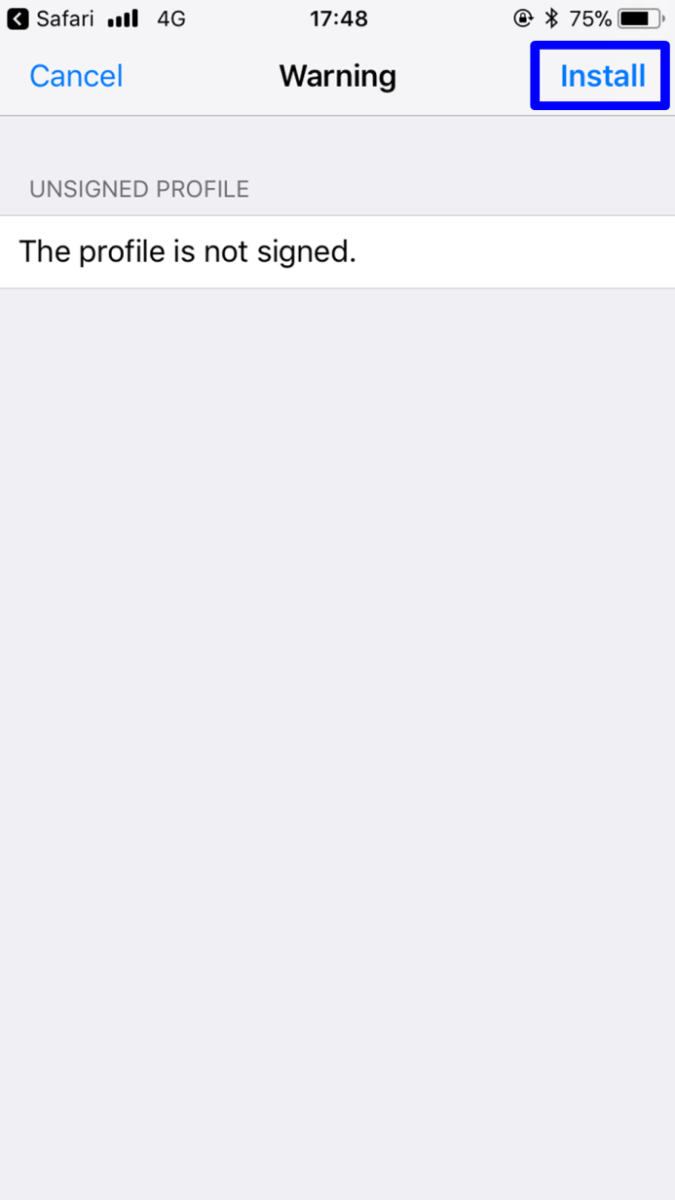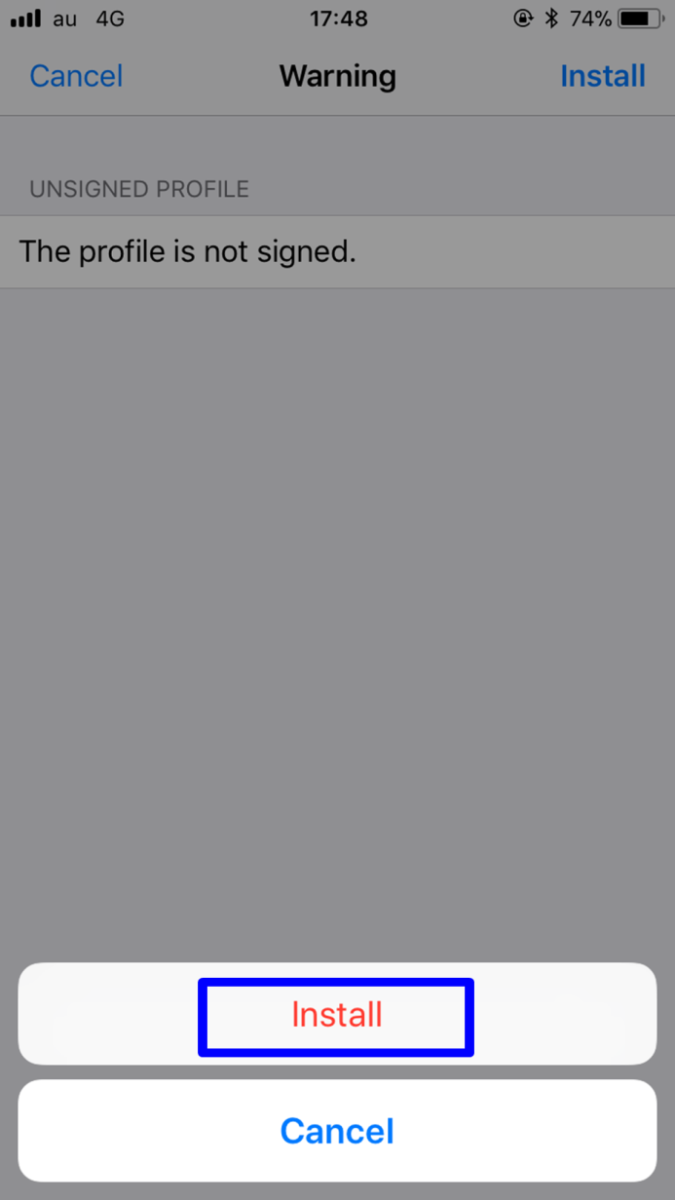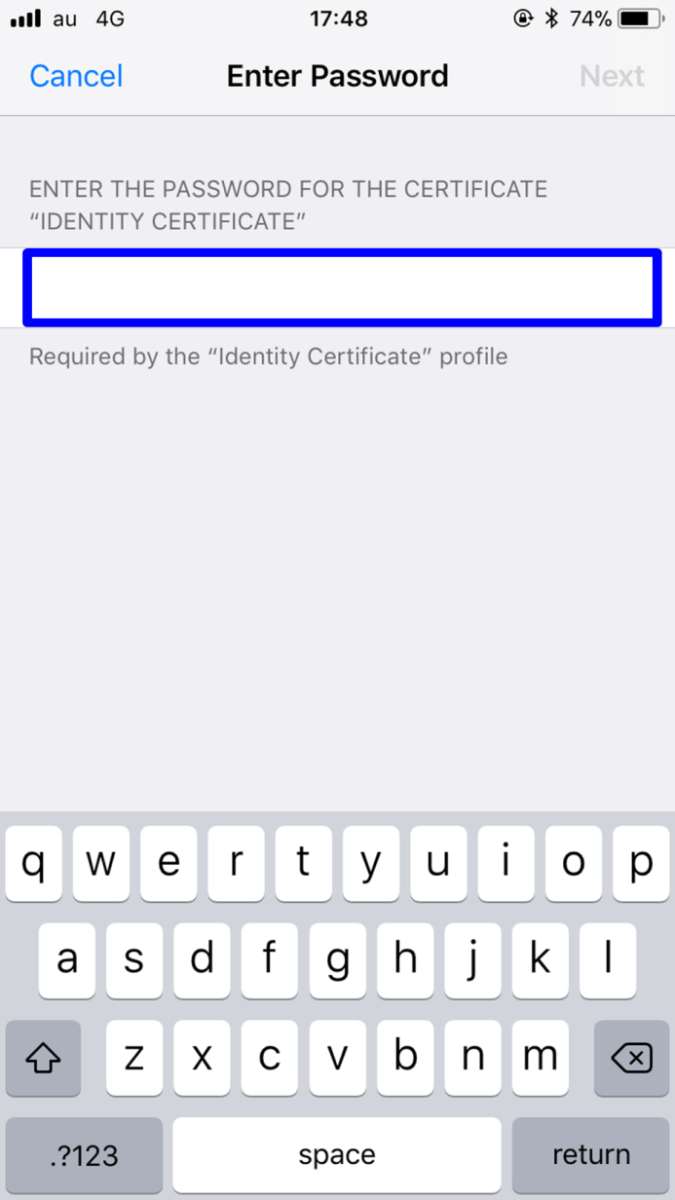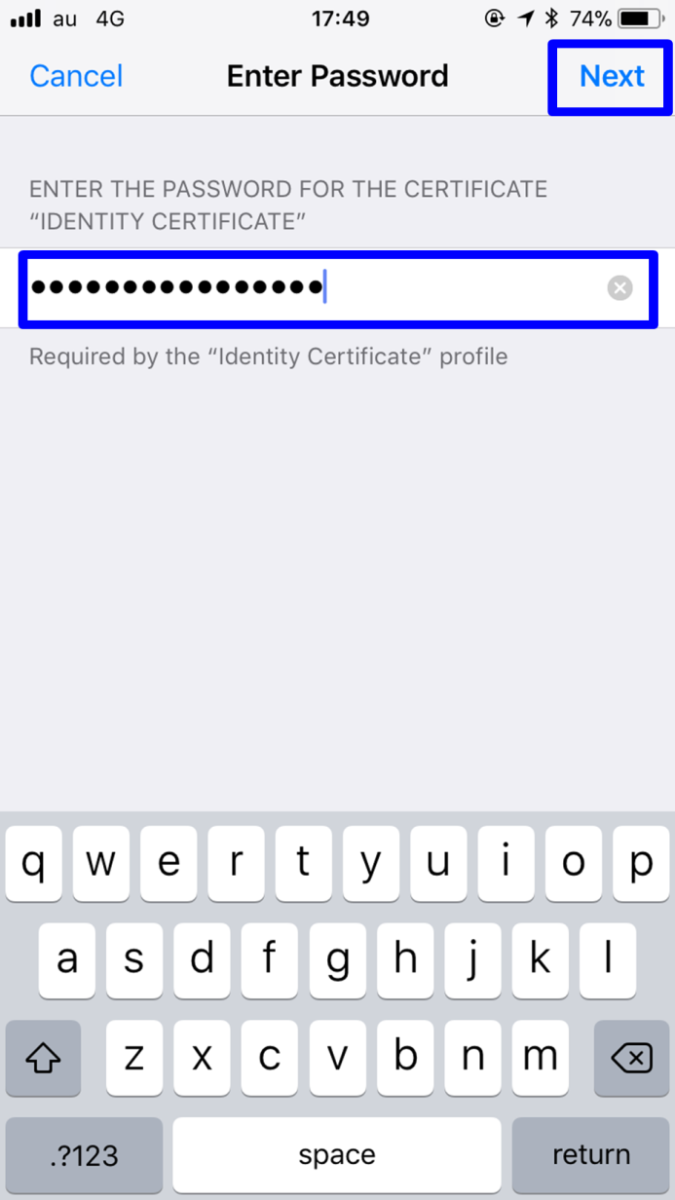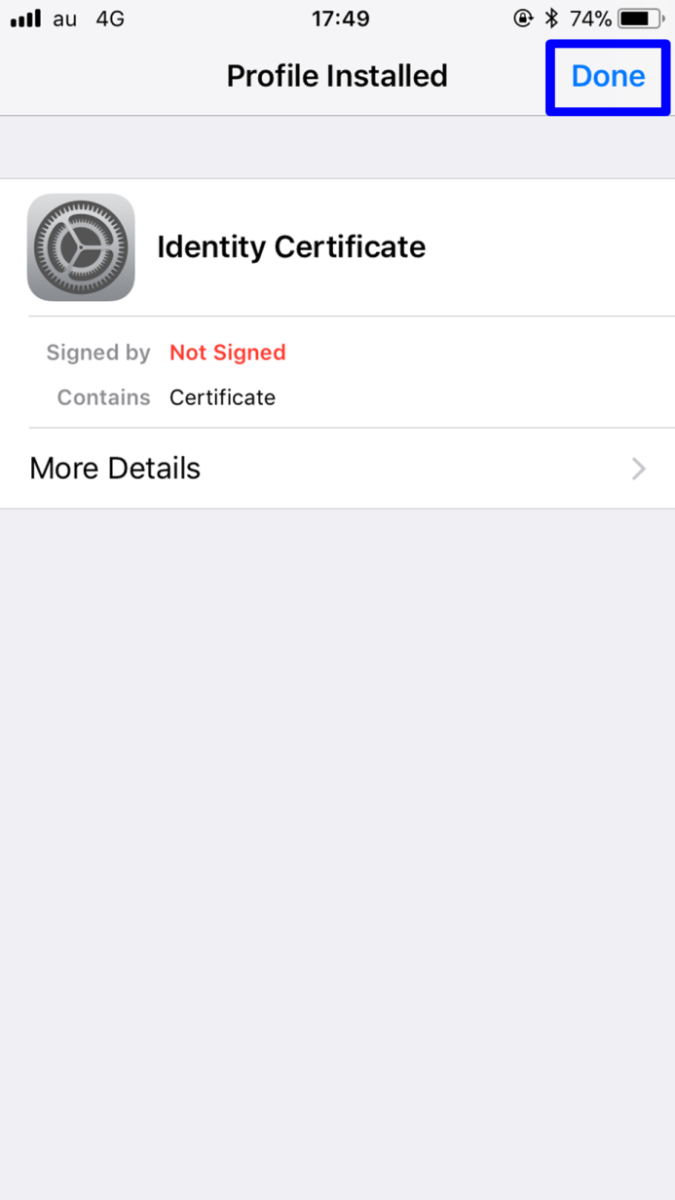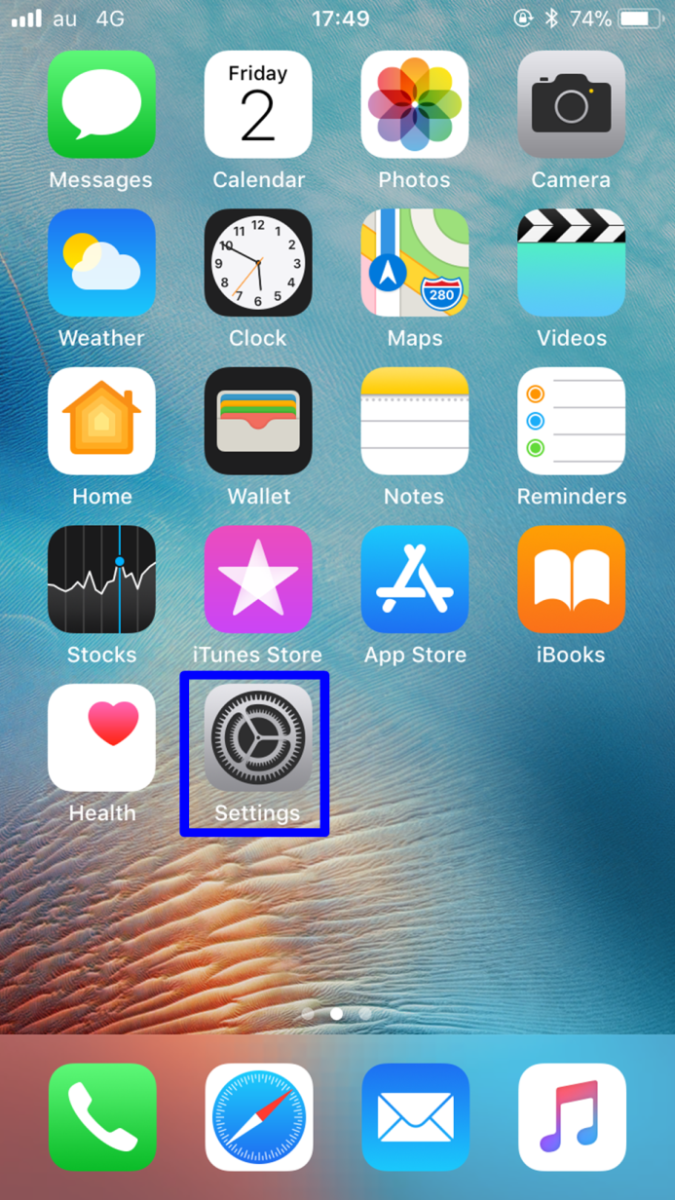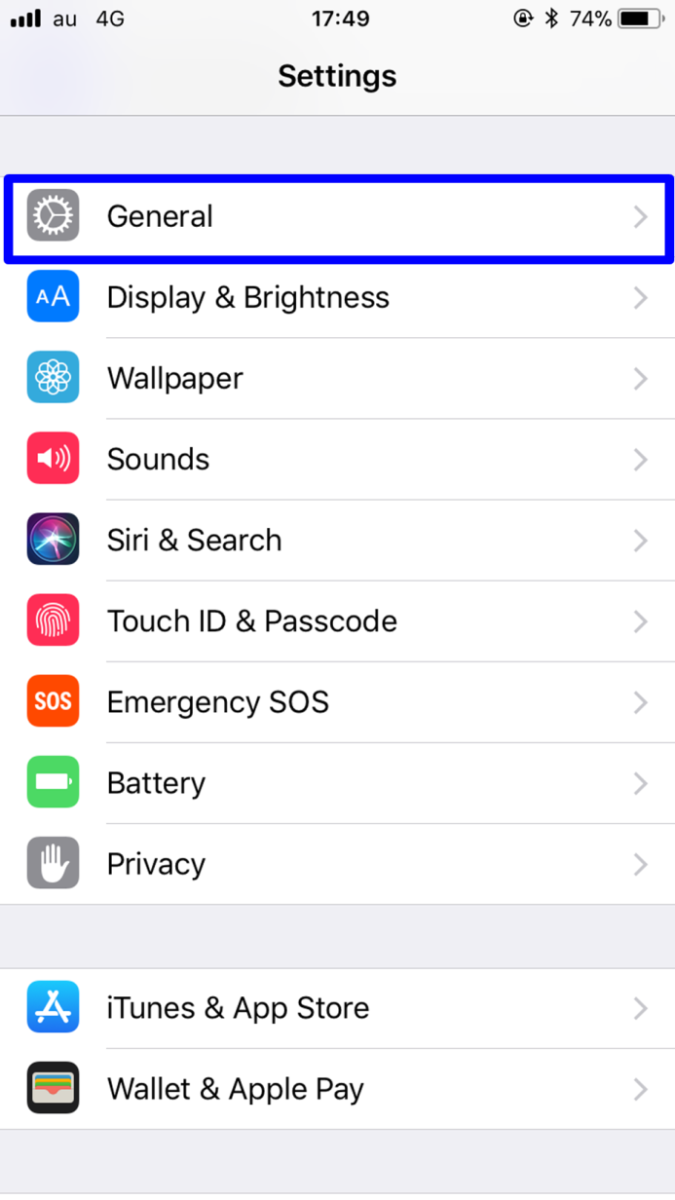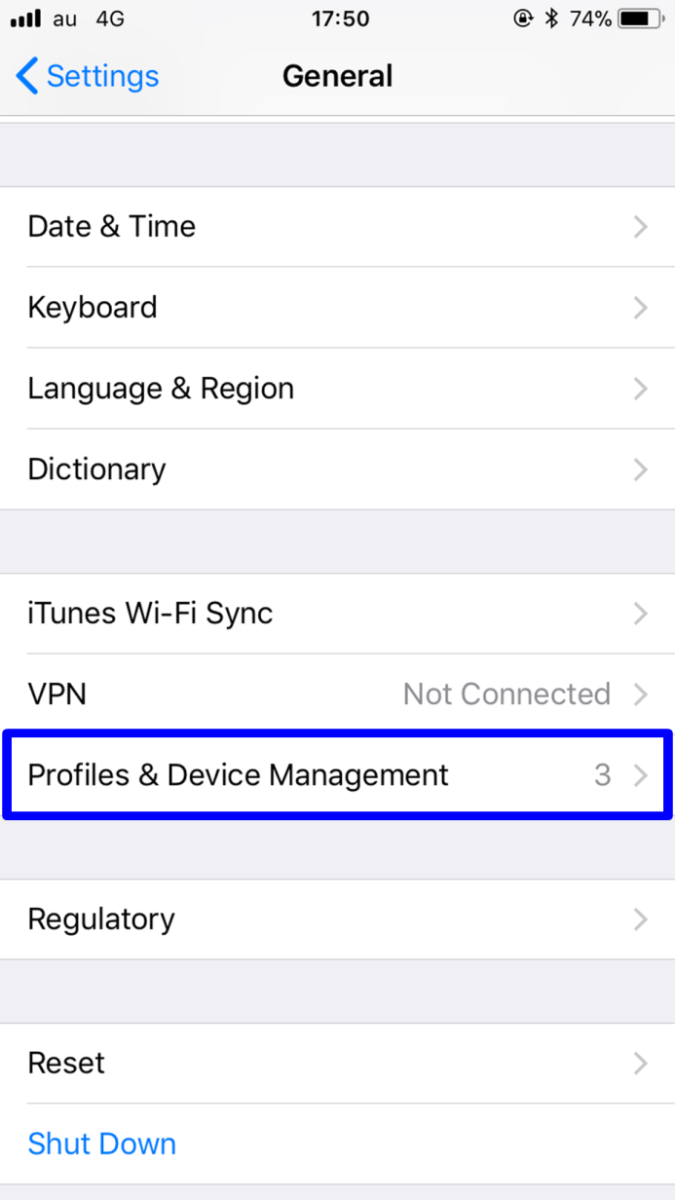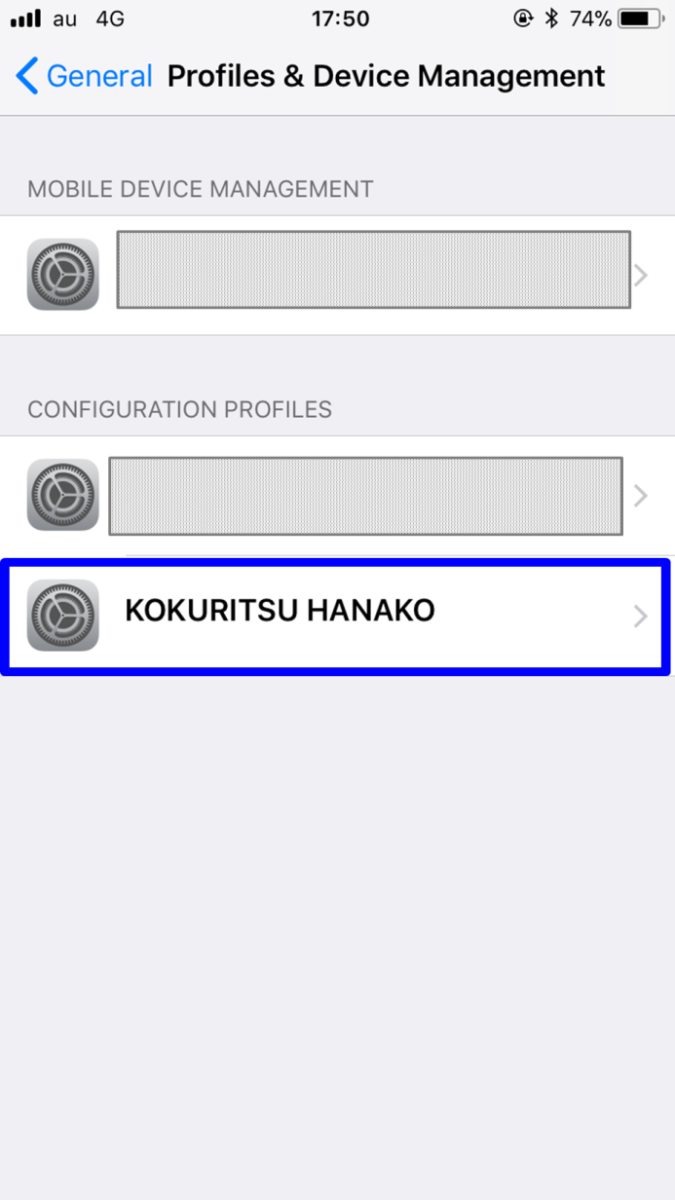...
- The Certificate (PKCS#12 file) will be notified via e-mail, etc.
- Tap on the Certificate (PKCS#12 file). In the [Install Profile] dialog, tap [Install].
- The [Warning] dialog will appear and tap [Install] again.
- Finally, tap [Install].
- If you get the password prompt, enter the password.
The password prompt will not appear unless you have specified the password for the certificate. - Completing the password entry, tap [Next].
- In the [Profile Installed] dialog, tap [Done].
This completes installation of the Certificate (PKCS#12 file) into the web browser.
...
- Tap [Settings] in the Home screen.
- In the [Settings] screen, tap [General].
- In the [General] screen, tap [Profiles & Device Management].
- In the [Profiles & Device Management] screen, make sure that the Certificate (PKCS#12 file) issued by this Service has been installed.
This completes confirmation of the Certificate (PKCS#12 file).
...