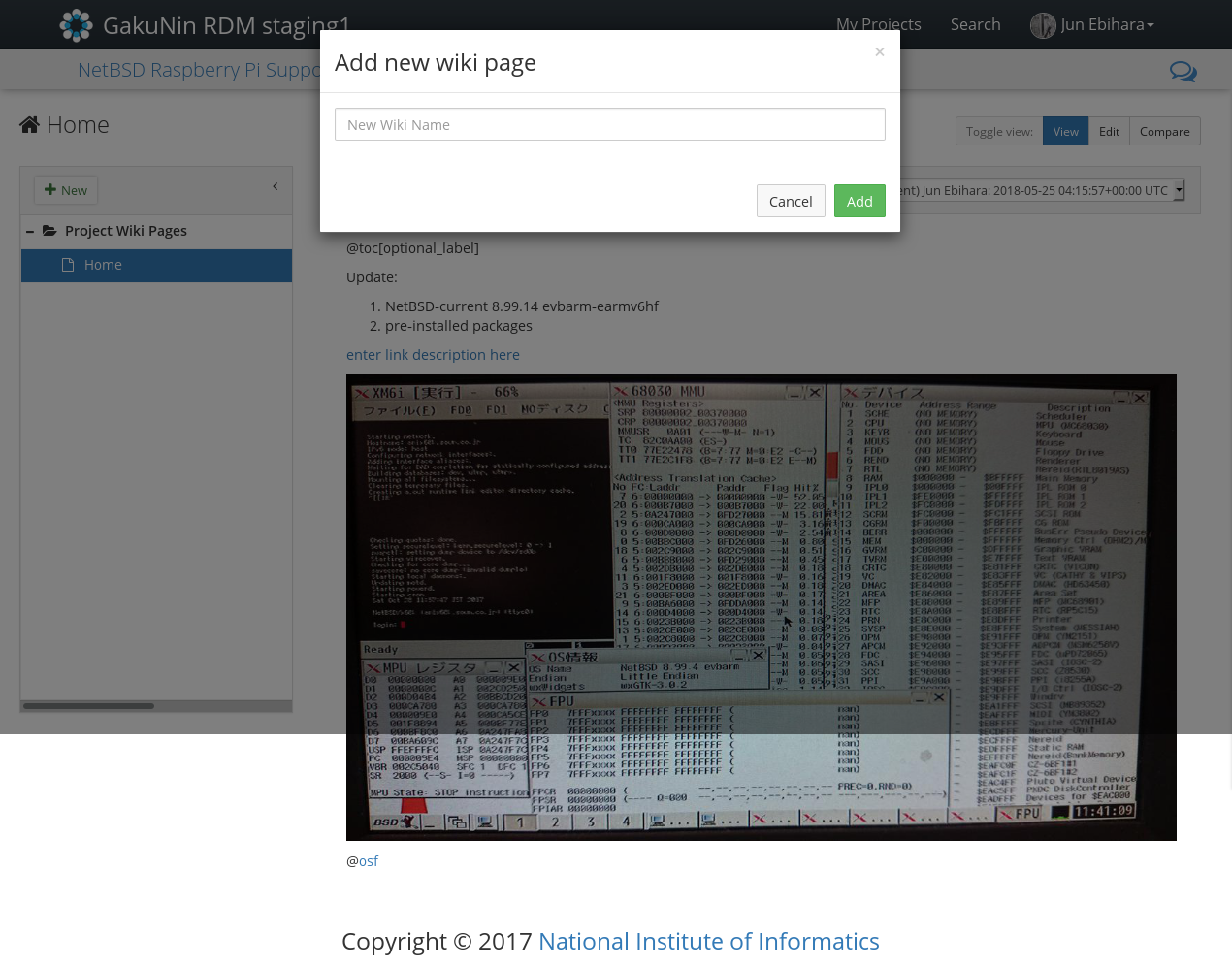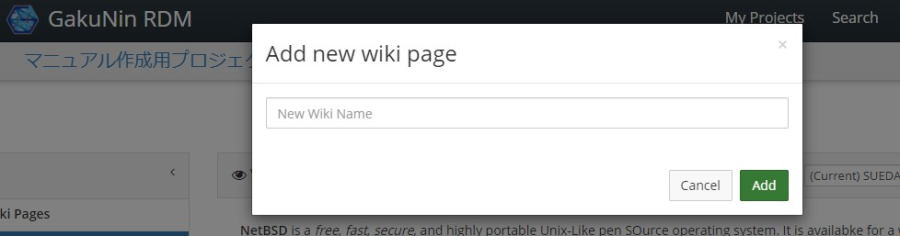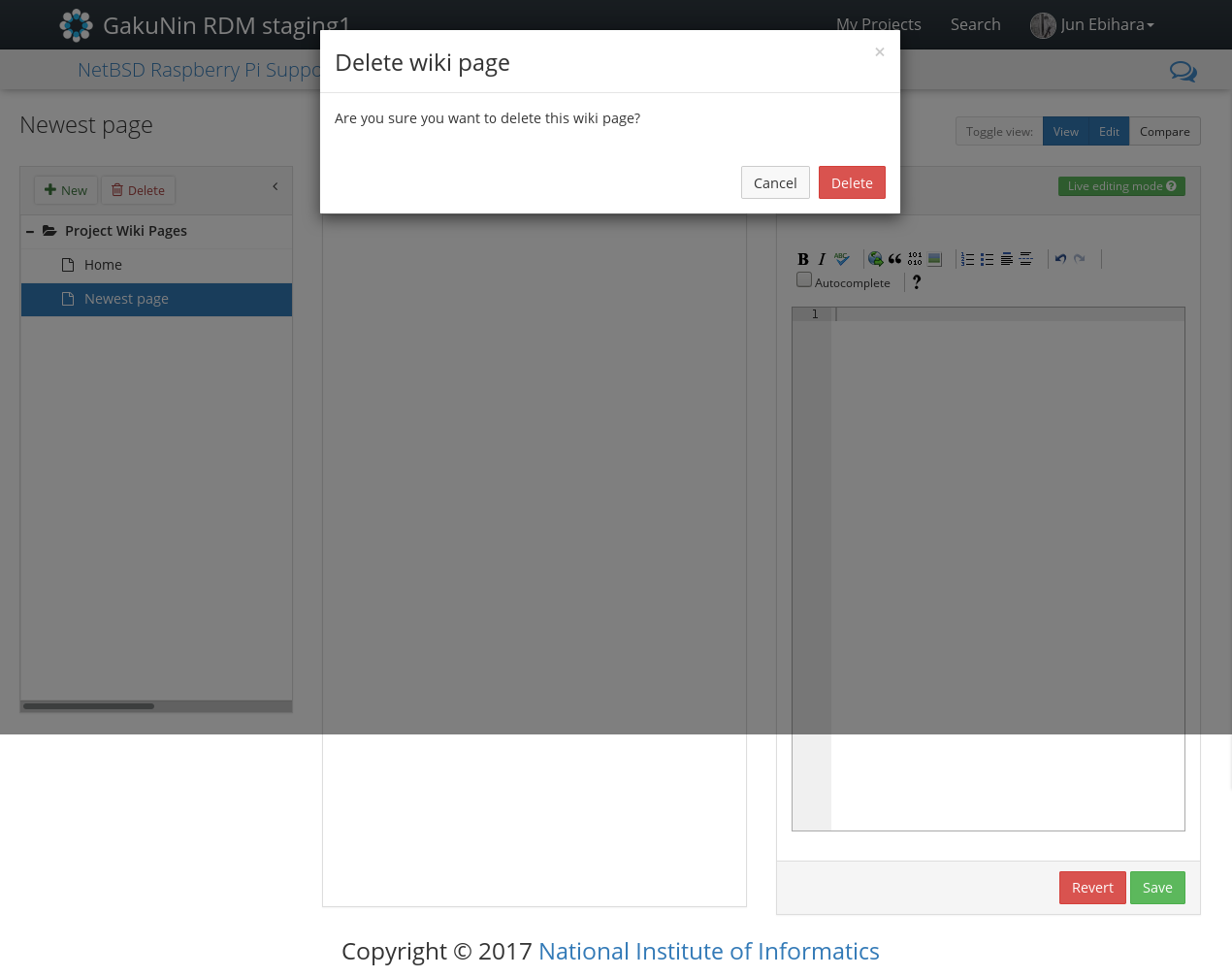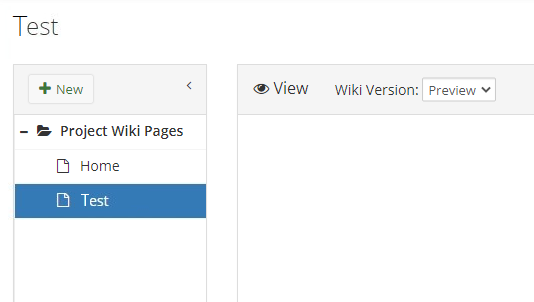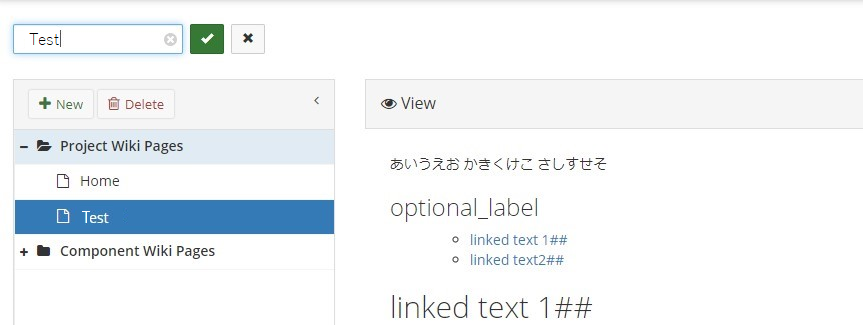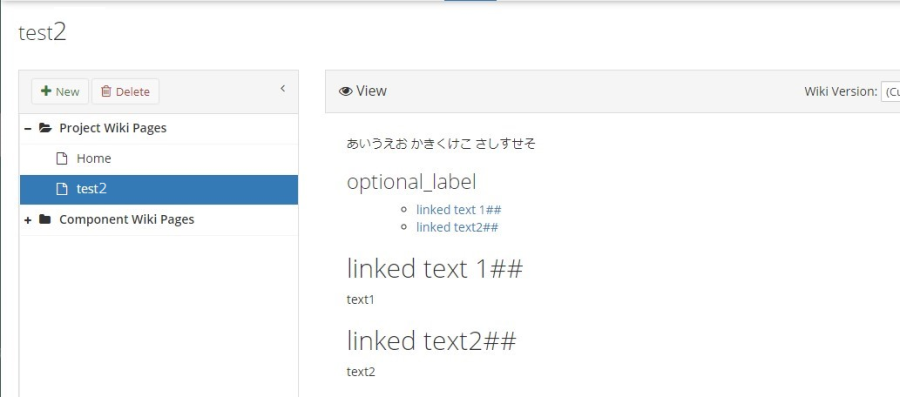このサイトは https://support.rdm.nii.ac.jp/![]() へ移転しました。
へ移転しました。
ページ履歴
Opening the Wiki Editing Screen
Click ‘Wiki’ in 'Wiki' on the navigation bar on a project’s of the project's main screen , and to move to the wiki Wiki editing screen.
Adding a Page
By holding down ‘+New’ Press '+ New' at the top of the tree view pane to on the far left , the ‘Add New Wiki Page’ modal window will appearto bring up the 'Add new Wiki page' modal window.
Enter a the page title in the text box in the window , and hold down the ‘Add’ click the 'Add' button.
A new page will be added to the wikiWiki.
Deleting a Page
...
Open the page you wish to delete. By holding down ‘Delete’ The 'Home' page cannot be deleted.
Click the 'Delete' button at the top of the tree view pane to on the far left , the ‘Delete Wiki Page’ to bring up the 'Delete Wiki page' modal window will appear.
By holding down the ‘Delete’ When you click the 'Delete' button in the modal window (child window), the page will be deleted.
...
Renaming a Wiki Page
...
This example shows changing the page name of the Wiki page called 'Test' under 'Project Wiki Pages'.
The Project Wiki Pages has Wiki pages called 'Home' and 'Test'. When you click 'Test', you will be taken to a Wiki page called 'Test'.
| アンカー | ||||
|---|---|---|---|---|
|
If you move the cursor to the page name at the top left of the page, the colour of the page name will change. Click it to bring up a text box.
Enter a new page name in the text box.
When you click the check button on the right side,
Open the page you wish to change the name.
By clicking the page name on the upper-left corner of the page, a text box will appear.
Enter a new page name, and hold down the check box on the right-and side; the page name will be changed.