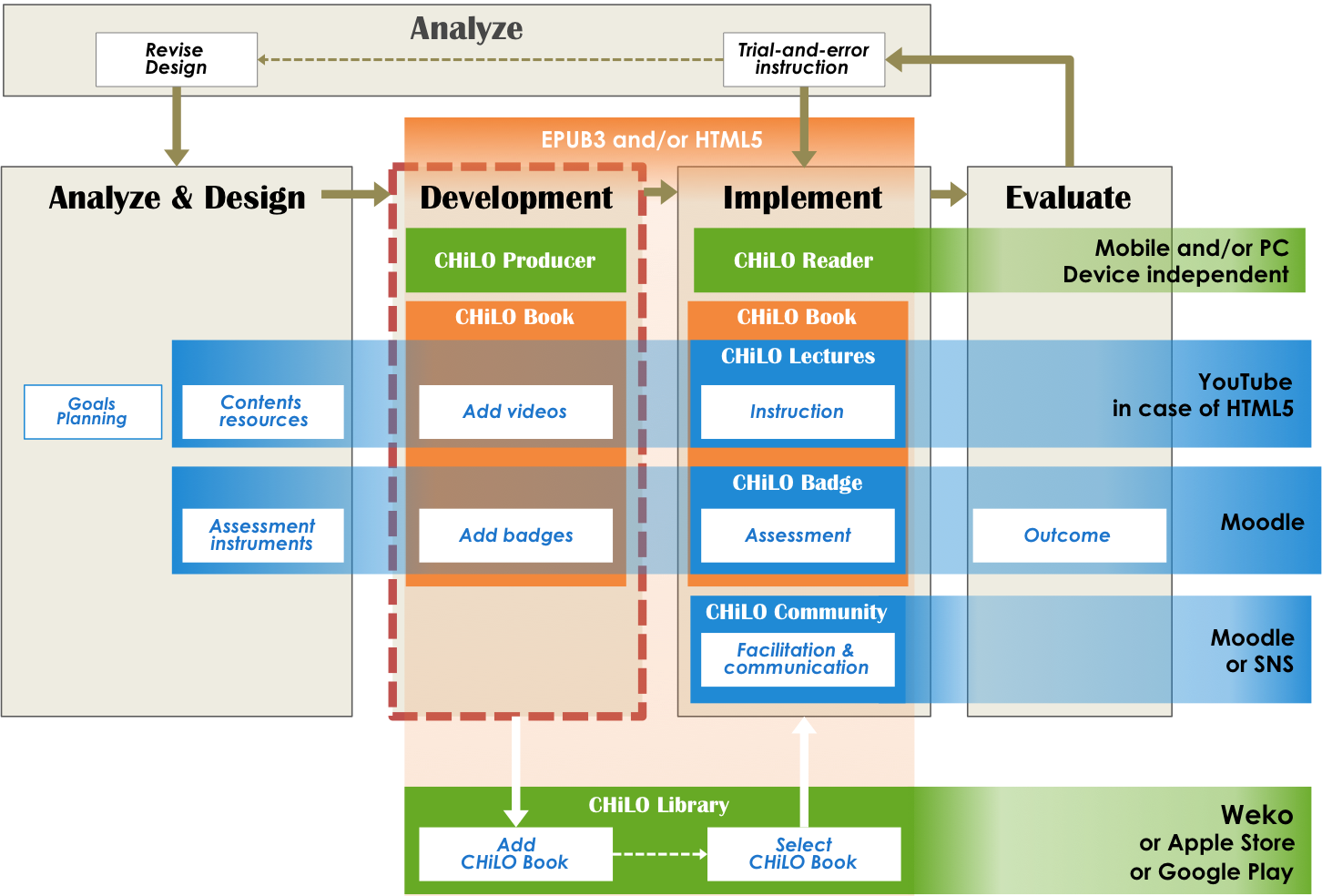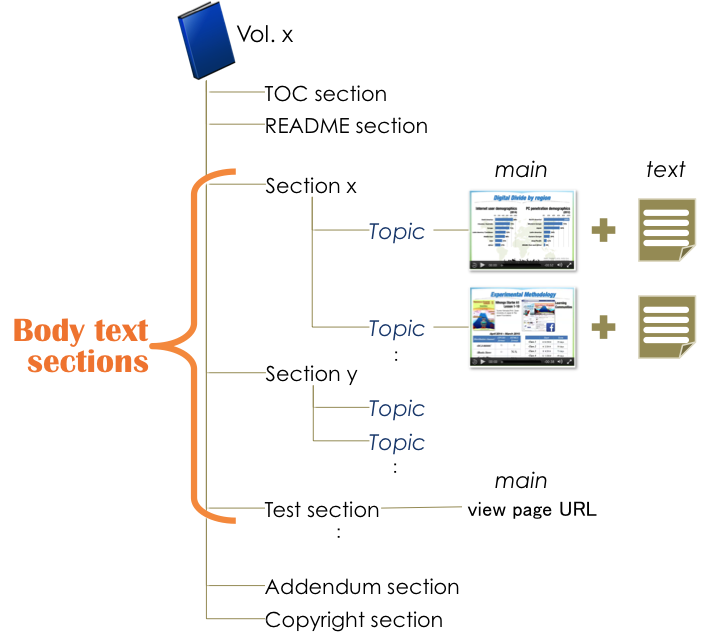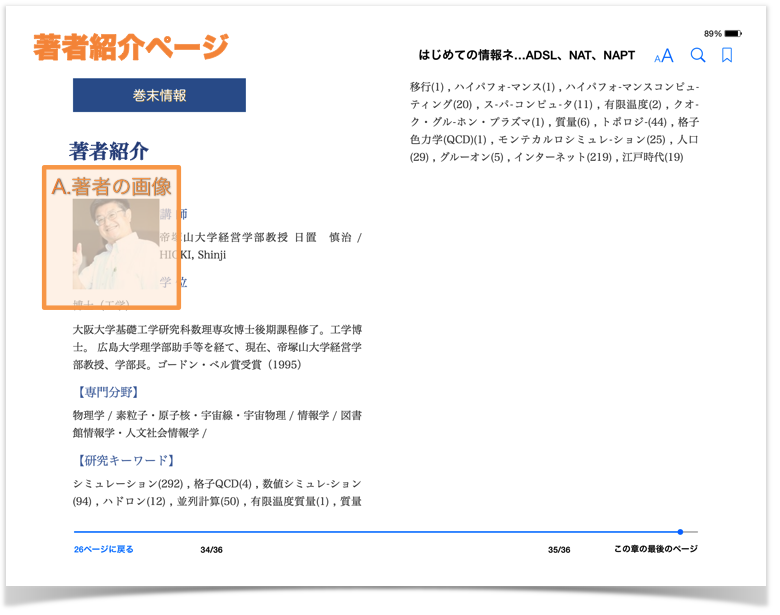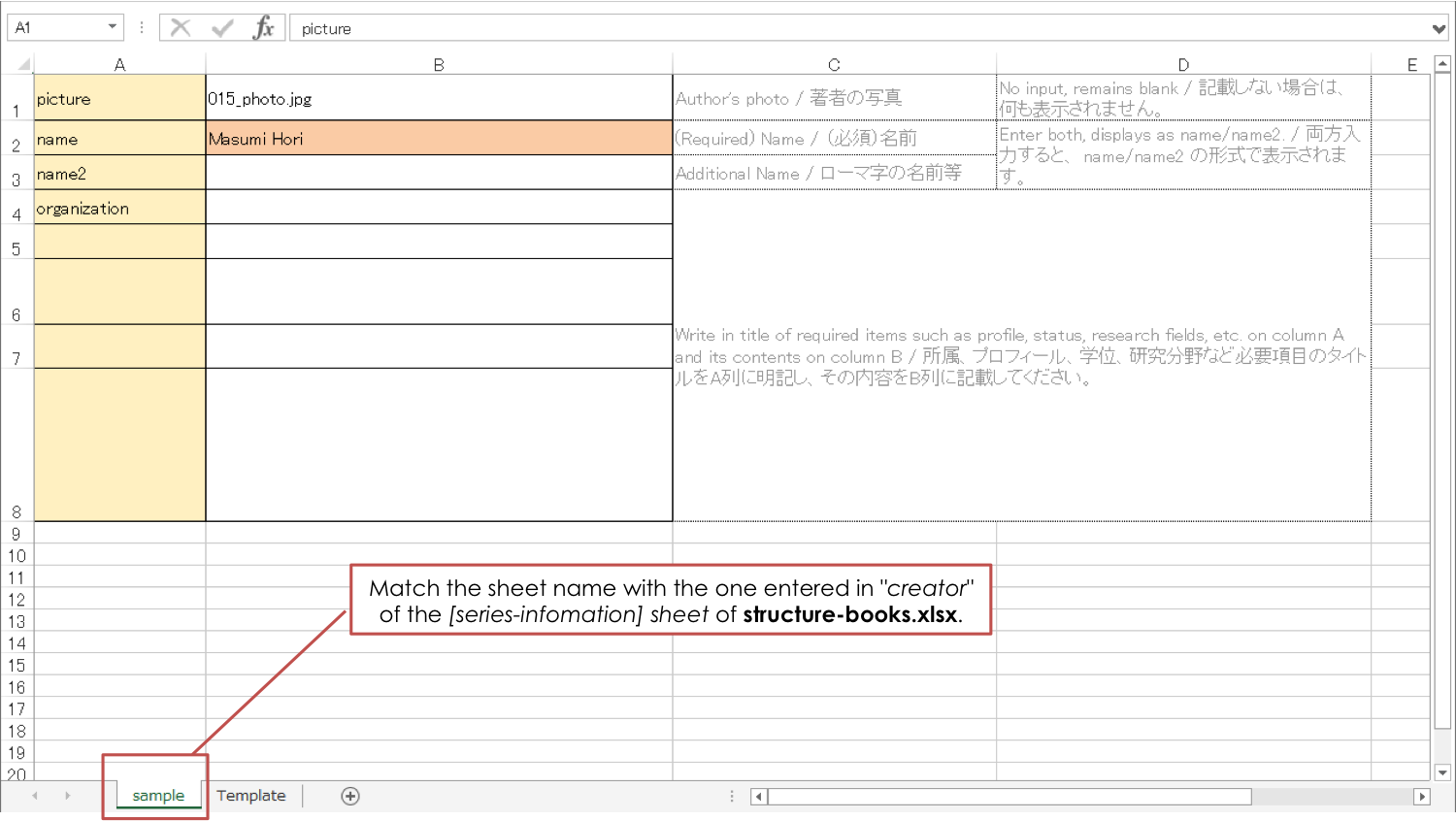デモビデオ: CHiLO Bookの作成方法。
1. バッジの追加
MoodleのデジタルバッジによりCHiLO Bookの学習成果の状況を評価できます。
CHiLO Book毎に発行されるバッジは「小バッジ」といい、シリーズの全てのバッジを取得後もしくは指定されたCHiLO Bookのバッジを取得後発行されるバッジは「大バッジ」といいます。
1) 評価方法を決める
アクティビティモジュールを完了するとMoodleバッジが発行されます。つまり、クイズアクティビティモジュールで合格点に達成、課題アクティビティモジュールでリポートの提出、またはフォーラムアクティビティモジュールでフォーラムに投稿した場合などです。アクティビティモジュールを設定するには各アクティビティモジュールの完了トラッキングを”ON”にします。先ず、あなたが作成しているCHiLO Bookに最適なアクティビティモジュールを決めましょう。
2) アクティビティモジュールの追加
使用するアクティビティモジュールを決めた後、Moodleにコースを作成し、そこにアクティビティモジュールを追加します。複数のアクティビティモジュールを追加してバッジ発行の条件を指定することができますが、一つのMoodleコースは一冊のCHiLO Bookにしか対応していないため、この作業は一冊のCHiLO Bookにのみ有効です。
3) バッジ発行の設定
小バッジはMoodleで発行されるコースバッジのことです。一方、大バッジはMoodleのサイトバッジのことです。
Moodleのコースバッジとサイトバッジについてのより詳しい情報は以下のURLをクリックしてください。
4) 作成したアクティビティモジュールのURLを保存する
後に説明するCHiLO Producerのスプレッドシートに作成したアクティビティモジュールのURLを記載する必要があるのでアクティビティモジュールの表示ページのURLを保存しておきます。
2. CHiLO Booksの作成
CHiLO BookはCHiLO producerを使って作成することができます. CHiLO ProducerはオープンソースのソフトでCHiLO Bookを制作するためのJavaコマンドラインのアプリです。
CHiLO Producer 動作環境
- Java 8が動作する環境
- xlsx files(推奨:Microsoft Office 動作確認:LibreOffice)が編集できる環境
GitHubよりCHiLO Producerをダウンロードする
chilo-producer-master フォルダ
GitHubからダウンロードしたCHiLO Producerを解凍すると以下のフォルダを"chilo-producer-master" フォルダの下に展開できます。
chilo-producer-master
│ run.bat / run.sh * Script to output CHiLO Book (for Windows / Unix-like OS)
│
├ src * Source file of the script
│
├ page_templates * Template folder defining the page design
│ ├ templates_epub * Template for EPUB3 CHiLO Book
│ ├ templates_web * Template for web CHiLO Book
│ └ templates_epub_google * Template for EPUB3 for Google play CHiLO Book
│
(abbr.)
│
└ chiloPro
├ template-series_english *Template of the series foloder: copy this folder to create (English)
│ │ structure-books.xlsx * Structure file of CHiLO Book
│ │
│ ├ vol-n *Folder to save the learning resources to be embedded in CHiLO Book
│ │ ├ images : copy according to the number of CHiLO Books to be created in the series.
│ │ ├ scripts
│ │ ├ text
│ │ └ videos
│ │
│ └ common * Folder used in common for the CHiLO Book created within the series folder
│ ├ images
│ ├ scripts
│ ├ styles * Style sheet of the EPUB3 CHiLO Book
│ ├ text
│ ├ videos
│ └ web-styles * Style sheet of the Web CHiLO Book
│
├ common * Folder used in common for all the CHiLO Books created within the chiloPro folder
│ │ authors.xlsx * Spreadsheet to enter information of the "About the Author" page
│ │
│ ├ authorImages * Folder to store the image of the author
│ ├ images * Images used in common
│ └ scripts * scripts used in common
│
├ sample-series /_english * Sample of CHiLO Book series
└ template-series /_english * Template of the series folder: copy this folder to create
2-1. 作業用フォルダの作成
1) "chilo-producer-master/chiloPro/name of your folder"の作成
"chilo-producer-master/chiloPro/"の後にあなたのフォルダの名前(name of your folder)を入れ、そこに "chilo-producer-master/chiloPro/template-series_english" をコピーします。
このフォルダがCHiLO Bookを作成するための作業用フォルダになります。
2) vol-x フォルダの作成
i. Copy "vol-n" folder in the "chilo-producer-master/chiloPro/name of your folder" に シリーズに含まれるCHiLO Book の数だけ "vol-n" フォルダをコピーします。
ii. コピーした "vol-n" のフォルダを vol-1,vol-2,vol-3・・・に名前を改めます。
2-2. CHiLO Lectureを保存またはアップロードする
1) CHiLO Lectureの保存
デザイン段階で作成したCHiLO Lectureの説明文や図をそれぞれのCHiLO Bookの作業用フォルダ vol-1, vol-2, vol-3, ....のビデオ、テキスト(文書)、画像(図)の各フォルダに保存します。
同時にCHiLO Lectureのサムネイルを準備し、それぞれのCHiLO Bookの画像フォルダに保存します。
| 素材 | 詳細 | 学習リソースの保存場所 | 例 |
|---|---|---|---|
| A. CHiLO Lecture (ビデオ) [必須] | CHiLO Lectureのビデオ. お勧めするビデオの長さは1~2分です。 EPUB3形式のCHiLO Bookに実装するためにできるだけ圧縮します。 フレームレート: 29.97 ビットレート: 384kbps サイズ: 480x360(4:3) または 560x316(16:9) | chilo-producer-master/chiloPro/name of your folder/vol-x/videos/ * | |
| B. ビデオのサムネイル [必須] | ビデオのサムネイル ビデオと同サイズ JPEG形式 (推奨) | chilo-producer-master/chiloPro/name of your folder/vol-x/images/ * | |
| C. 説明文 [必須] | 解説ビデオの下に表示される説明文 | chilo-producer-master/chiloPro/name of your folder/vol-x/text/ * | |
| D. 図 [任意] | 文書の説明として図表、チャート、グラフやイラストなどの図を埋め込みます。 推奨解像度: 1024 | chilo-producer-master/chiloPro/name of your folder/vol-x/images/ * |
* vol-x : x はCHiLO Bookの巻数を示します。
2) CHiLO Lectureのアップロード
i. Web版CHiLO BookはYouTubeなどのビデオ共有サイトから配信されます。
ii. アップロードした各ビデオのビデオIDをCHiLO Producerのスプレッドシートに記載する必要があるためアップロードしたビデオの記録しておく必要があります。
2-3. Save the cover image
Save the image file of the book cover and the section cover (inside cover).
Learning Resources
| Resource | Details | Location to save the learning resources | Example |
|---|---|---|---|
| E. Image of book cover [required] | Cover image of the Book Resolution:768x1024 JPEG format(Recommended) | chilo-producer-master/chiloPro/name of your folder/vol-x/images/ * | |
| F. Image of section cover [required] | Image for display on the inside cover of the section throughout the series. Resolution: 1024x600 JPEG format(Recommended) | chilo-producer-master/chiloPro/name of your folder/common/images/ |
* vol-x : x indicates the volume of the CHiLO Book.
2-4. Create structure-books.xlsx
Enter CHiLO Book structure to chilo-producer-master/chiloPro/name of your folder/structure-books.xlsx
1) "series information" sheet
Configure the information concerning the series.
Main settings
language : Language tag such as "ja", "en" defined by RFC 5646
creator : Name of the sheet created in the "author.xlsx" which is to be explained later.
published : Issued date of first edition
rights : Owner of copyright
series-name : Name of series of CHiLO Book
series-introduction: Introduction of the series
series-url: URL of the site introducing the series, if any.
cover : Name of "F. Image of section cover" file. Not the book cover of CHiLO Book.
2) "Book-list" sheet
List of CHiLO Books included in the series
Main settings
vol : Number CHiLO Books in the series; vol-1, vol-2, vol-3 and so on, in order.
book-title : Title of CHiLO Book
book-summary : Outline of CHiLO Book
cover : Name of "E. Image of book cover" file. The file name of the cover image of CHiLO Book
identifier : For uniquely identifying CHiLO Book, enter "urn:uuid:" + UUID (Universally Unique Identifier)
e.g. urn:uuid:a7c4eab7-1540-47bd-9302-7fda5df5c54e
How to generate UUID
For windows
- Boot up UUID Generator:GUIDEGEN (Microsoft)
- Select "4. Guid Format"
- Click [Copy] and copy uuid to clipboard
For Unix-like OS
Run the following command utilizing command prompt.
> uuidgen
3) "vol-x" sheet
i. Copy the vol-n sheet according to the number of CHiLO Books in the series and alter the sheet name to vol-1,vol-2...
ii. Enter information of the pages to be created in the Body text-section of the CHiLO Book using one row per page from the top.
Main settings
page-type : Select "document" for embedding CHiLO Lectures. Select "test" for assessment of learning outcomes using Moodle activity module.
section-title :Enter the section name of the page.
page-title : The page title is the topic of the CHiLO Lecture.
community: Currently not in use.
main: When the page type "document" is selected, enter the video file name of the CHiLO Lecture.
When the page type "test" is selected, enter the URL of the view page of the Moodle activity module.
text : Enter the file name of the explanation text corresponding to the CHiLO Lecture.
video-id: Enter when creating web version CHiLO Book. Enter ID of the video uploaded on the video-sharing website.
2-5. Author information
Configure information which displays on the "About the Author" page of Addendum section. The information configured here will be referred to by all the CHiLO Books created under the chiloPro folder.
1)Save image of the author
Learning Resources
| Resource | Details | Location to save the learning resources | Example |
|---|---|---|---|
| E. Image of the author [optional] | The image will be displayed on the "About the Author" page. Resolution: 159x159 JPEG format(Recommended) | chilo-producer-master/chiloPro/common/authorImages/ |
* vol-x : x indicates the volume of CHiLO Book.
2) Create author.xlsx
i. Copy "series-infomation" sheet of chilo-producer-master/chiloPro/common/author.xlsx and name the sheet with an easy-to-recognize name.
Match the sheet name with the one entered in "creator" of the [series-infomation] sheet of structure-books.xlsx.
ii. Enter author information.
2-6. Output CHiLO Book
CHiLO Producer can output two types of CHiLO Books: EPUB3 format EPUB3 CHiLO Book and HTML5 format Web CHiLO Book.
Run the following Java command utilizing command prompt.
CHiLO Book is output to chilo-producer-master/OutputBase/name of your folder/
*** To output EPUB CHiLO Book **** > run.bat -c <name of your folder> -t epub (Windows) > sh run.sh -c <name of your folder> -t epub (Unix-like OS) *** To output Web CHiLO Book **** > run.bat -c <name of your folder> -t web (Windows) > sh run.sh -c <name of your folder> -t web (Unix-like OS)
command line option: -t type of CHiLO Book
Once you run a command, the former CHiLO Book will be overwritten, so save it if necessary.
If you failed to output CHiLO Book, refer to Common errors.
3. Check the output CHiLO Book
▶ EPUB3 CHiLO Book
The output EPUB3 CHiLO Book can be found in chilo-producer-master/OutputBase/name of your folder/epub3.
The contents of the output EPUB3 CHiLO Book may be confirmed using the following ebook reader.
- For Mac OS: iBooks
- For Windows,Linux: Radium
▶ Web CHiLO Book
The output Web CHiLO Book can be found in chilo-producer-master/OutputBase/name of your folder/html
vol-x/nav.html is the contents page of the web CHiLO Book. Confirm using the Web browser.
You will not be able to check web CHiLO Book in local environment in the following cases:
- When explanation videos are videos uploaded to YouTube
- When there is an input in fb-app-id of [series-information] sheet of chiloPro/SeriesName/structure-books.xlsx
In these cases, check by uploading Web CHiLO Book files to the remote server or run the web server in local environment.