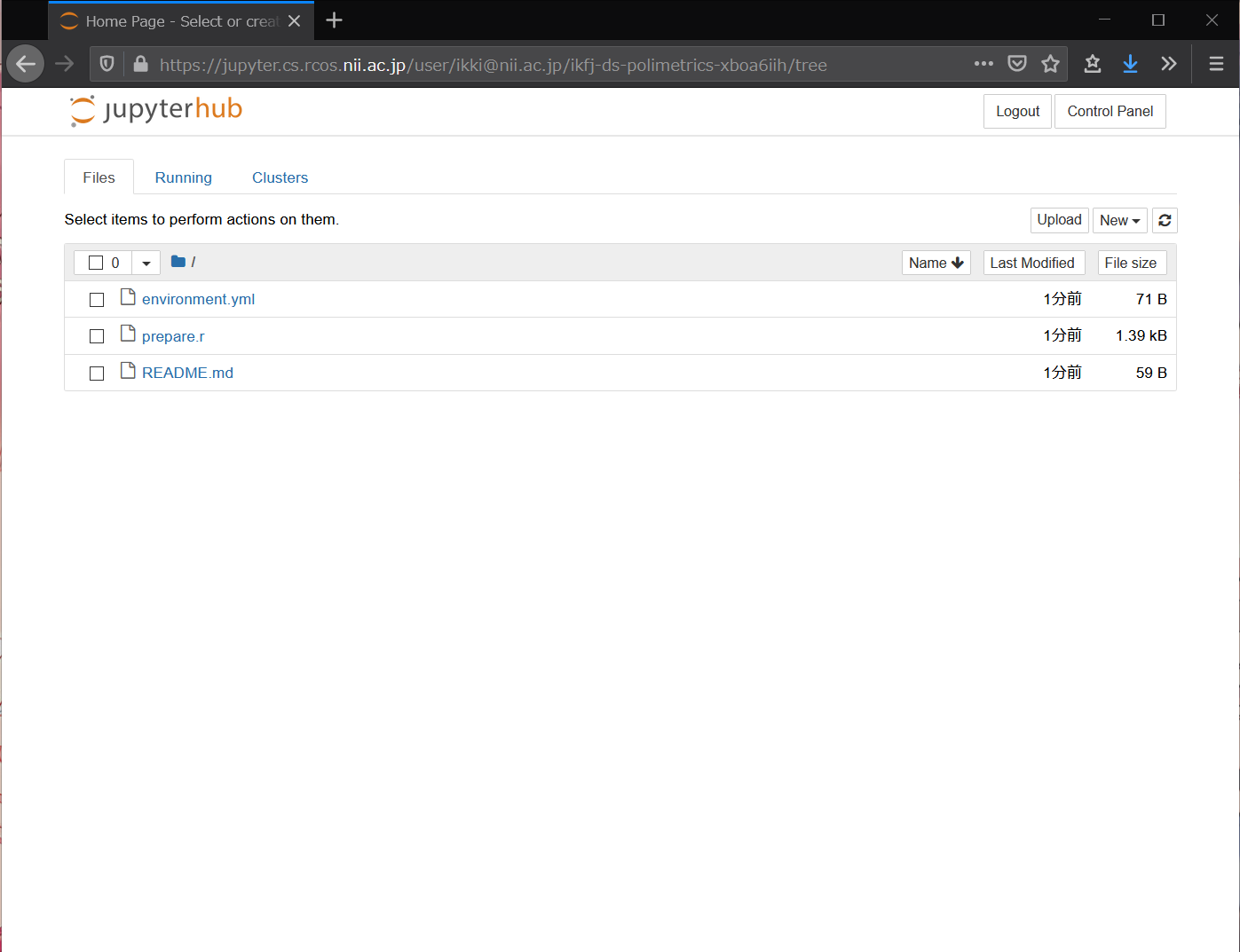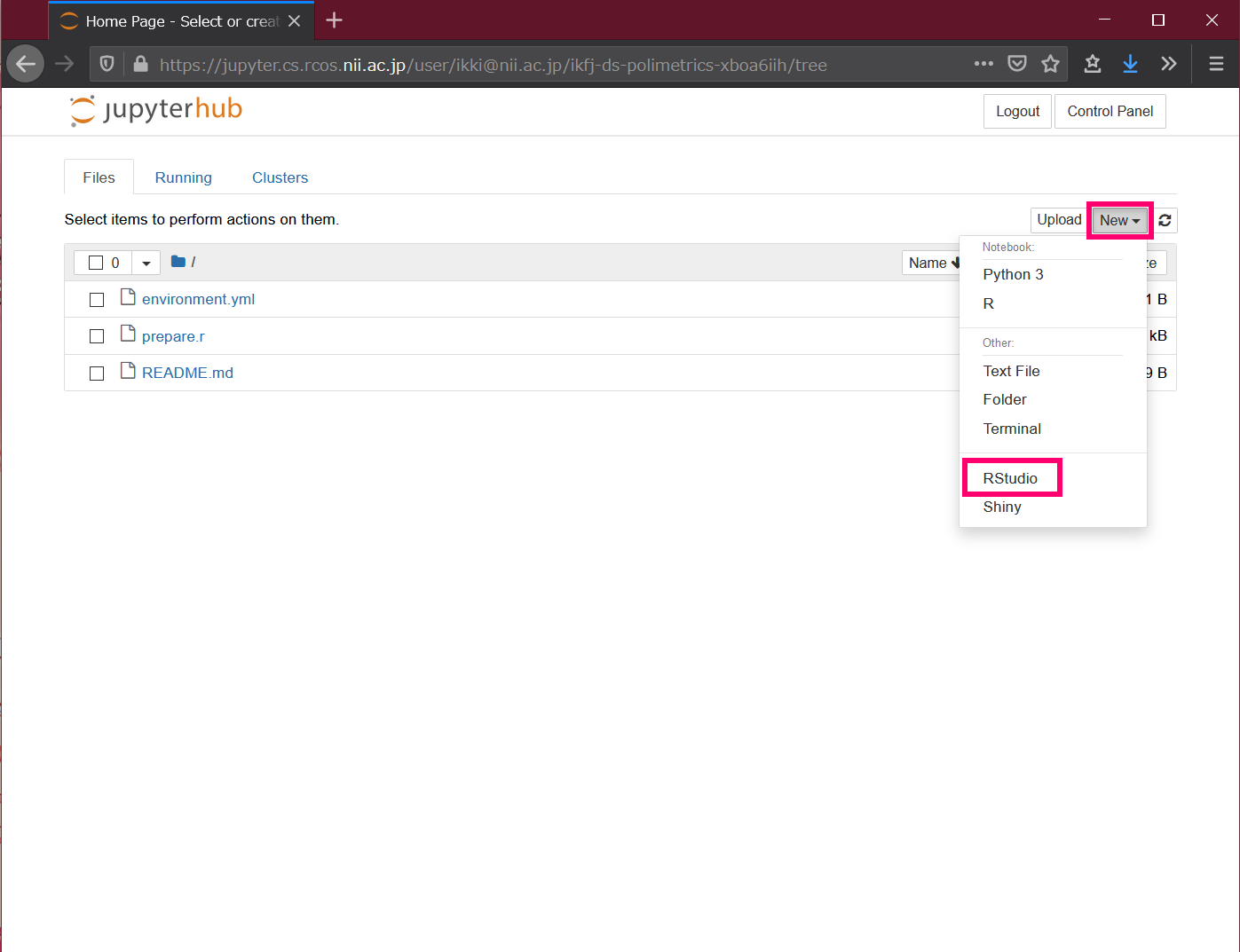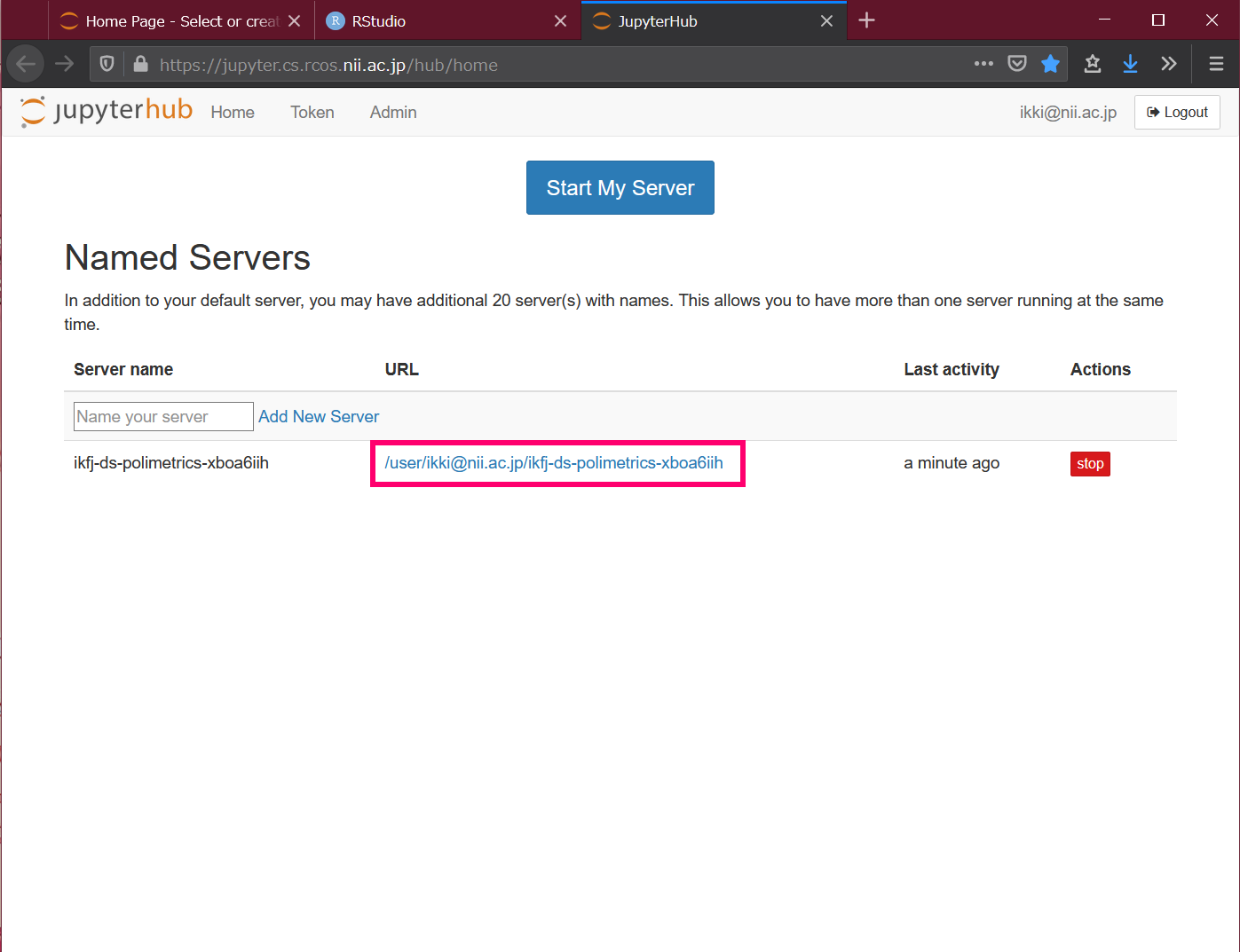This page contains information for teachers and instructors who use NII's online analysis system for classes and seminars.
What you can do
- You can use the analysis environment of Jupyter Notebook and RStudio in your browser.
- There is no need to have the analysis environment installed on the student's computer.
- The analysis environment can include programs, data files, and dependent packages.
- Students can rebuild the same analysis environment with a single click, and there is no need to install additional packages.
Account Requirements
In order to use this system, instructors and students must each log in using one of the following methods.
- (a) Log in with the account of your own institution (university, etc.)
This method can be used if your institution is a member of the Academic Access Management Federation in Japan (GakuNin) and has already completed the initial settings for linking with this system. The initial setup should be done by the department in charge of information infrastructure at your institution. For details, please consult the person in charge below.
- (b) Log in with an OpenIdP account
- This method is available for users with an email address in the ac.jp or go.jp domain. If you are an institution with a domain name other than that, please contact the person in charge below for individual support.
- This method is for those who do not meet the requirements in (a) above to try out the system. If you want to use the system in a class, we recommend you to use the method (a). For details, please contact the person in charge below.
- If you are using OpenIdP for the first time, please refer to How to Use OpenIdP.
Operating environment
It is assumed that both the instructor and the student have the following environment.
- One of the following browsers: Chrome, Firefox, Safari, Edge.
- Permanent Internet connection
How to create an analysis environment
In this section, we will show an example of how to use this system for a class using "Learning Data Science with R 14: Econometric and Political Analysis" (Kyoritsu Shuppan) as the textbook.
- 授業用のリポジトリを GitHub に作成し、環境構成情報(後述)と、教材となる『Rで学ぶデータサイエンス 14 計量政治分析』(共立出版)、データファイルなど(あれば)を置きます。
- この例では https://github.com/ikfj/ds-polimetrics を授業用のリポジトリとします。
- このリポジトリにある apt.txt と environment.yml が環境構成情報、 prepare.r が教材プログラムです。
- 実際に利用するリポジトリに応じて、以下の説明を適宜読み替えてください。
- https://binder.cs.rcos.nii.ac.jp/ をブラウザで開きます。
- 一番上の [GitHub repository name or URL] 欄にリポジトリのURLを入力します。
- この例では https://github.com/ikfj/ds-polimetrics を入力します。
- [Copy the URL below and share your Binder with others:] の下に表示された URL をコピーします。
- [Launch] ボタンを押します。
- 所属機関の選択で、ご自身の所属機関または OpenIdP を選び、[選択] ボタンをクリックします。
- ご自身の所属機関または OpenIdP のアカウントで認証します。
- 自分用の分析環境が新たに作られます。
- 手順4でコピーした URL を受講者に伝えます。
手順1で作成する環境構成情報は、分析環境にインストールしておきたいパッケージを記述したテキストファイルです。apt.txt に OS (Ubuntu) のパッケージを、environment.yml に conda のパッケージを、それぞれ記述します。その他のパッケージをインストールする方法など、詳しくは https://mybinder.readthedocs.io/en/latest/using/config_files.html をご参照いただくか、下記担当者にご相談ください。
分析環境の使い方
- 講師から伝えられた URL をブラウザで開きます。
- 所属機関の選択で、ご自身の所属機関または OpenIdP を選び、[選択] ボタンをクリックします。
- ご自身の所属機関または OpenIdP のアカウントで認証します。
- 自分用の分析環境が新たに作られます。
- Files の右側にある New → RStudio をクリックします。RStudio が新しいタブで開きます。
- 講師の指示に従って RStudio を使いましょう。
手順1.で URL を開くたびに新たな分析環境が作られる点に注意してください。つまり、この URL を2回開いたら、受講者は2個の分析環境を持つことになります。ひとりの受講者が最大20個の分析環境を持つことができます。
作業を終えたら、変更したファイルを保存してブラウザを閉じます。ブラウザを閉じても分析環境は失われません。
以前に作った自分用の分析環境で作業を再開するには
- https://jupyter.cs.rcos.nii.ac.jp/ をブラウザで開きます。
- Named Servers の下にある URL をクリックします。複数の分析環境を作った場合、それぞれの URL が表示されます。
不要な分析環境を削除するには
- https://jupyter.cs.rcos.nii.ac.jp/ をブラウザで開きます。
- 右側の [stop] ボタンを押し、しばらく待ちます。
- 右側に現れる [delete] ボタンを押します。
Contact Information
Research Center for Open Science, National Institute of Informatics
Ikki Fujiwara, Online Analysis System <cs-support@nii.ac.jp>