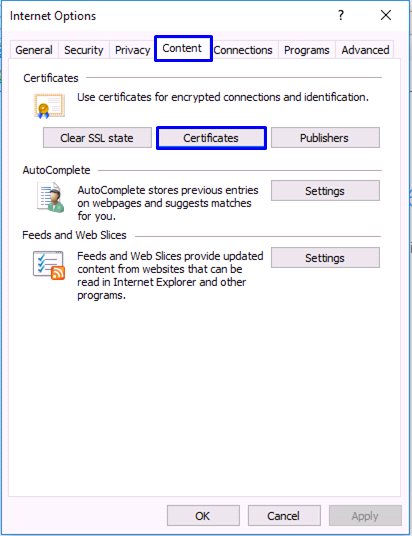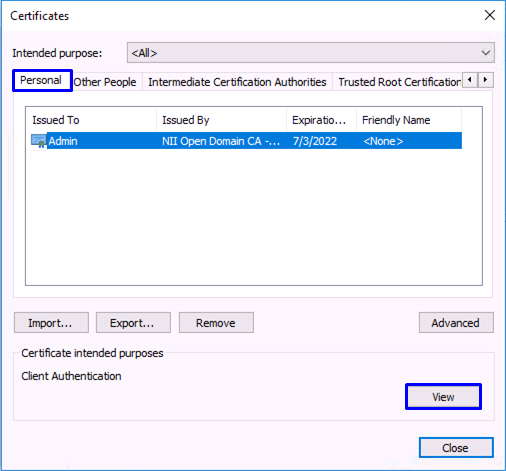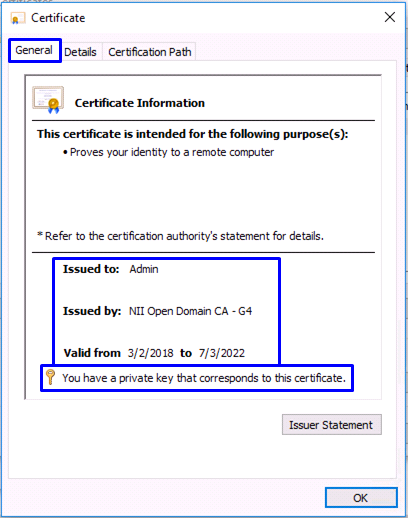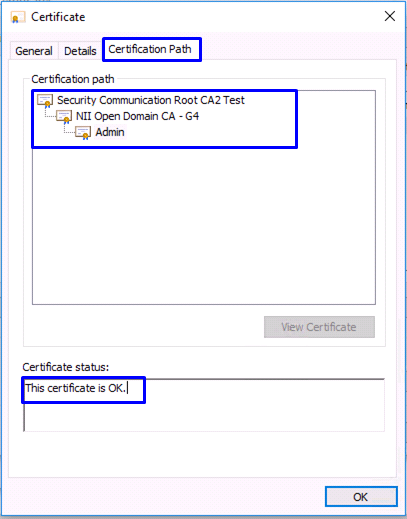Revision History | |||
Rev. | Date (YYYY/MM/DD) | Description | Editor |
V.1.0 | 2018/2/26 | First revision | NII |
Checking Existence of the Certificate |
Note 1: The [Issued To], [Issued By] and [Expiration] in the screenshots are just examples and will be different from those for the actual certificate.
Note 2: All screenshots are for Windows 10 (Internet Explorer 11.0).
- With Internet Explorer, click the [Tools] button, and then click [Internet options (O)].
- In the [Internet Options] dialog box, select the [Content] tab and click [Certificates (C)].
- In the [Certificates] dialog box, select the [Personal] tab and make sure that the certificate appears in the list.
Select the certificate and click [View (V)]. - In the resulting [Certificate] dialog box, select the [General] tab and make sure that it says "You have a private key that corresponds to this certificate."
- Select the [Certification Path] tab and make sure that all certificates from the Root CA through the client certificate are correctly chained and that the [Certificate status] gives "This certificate is OK."
Note: The screenshot is an example and may show different path tree from the actual state.