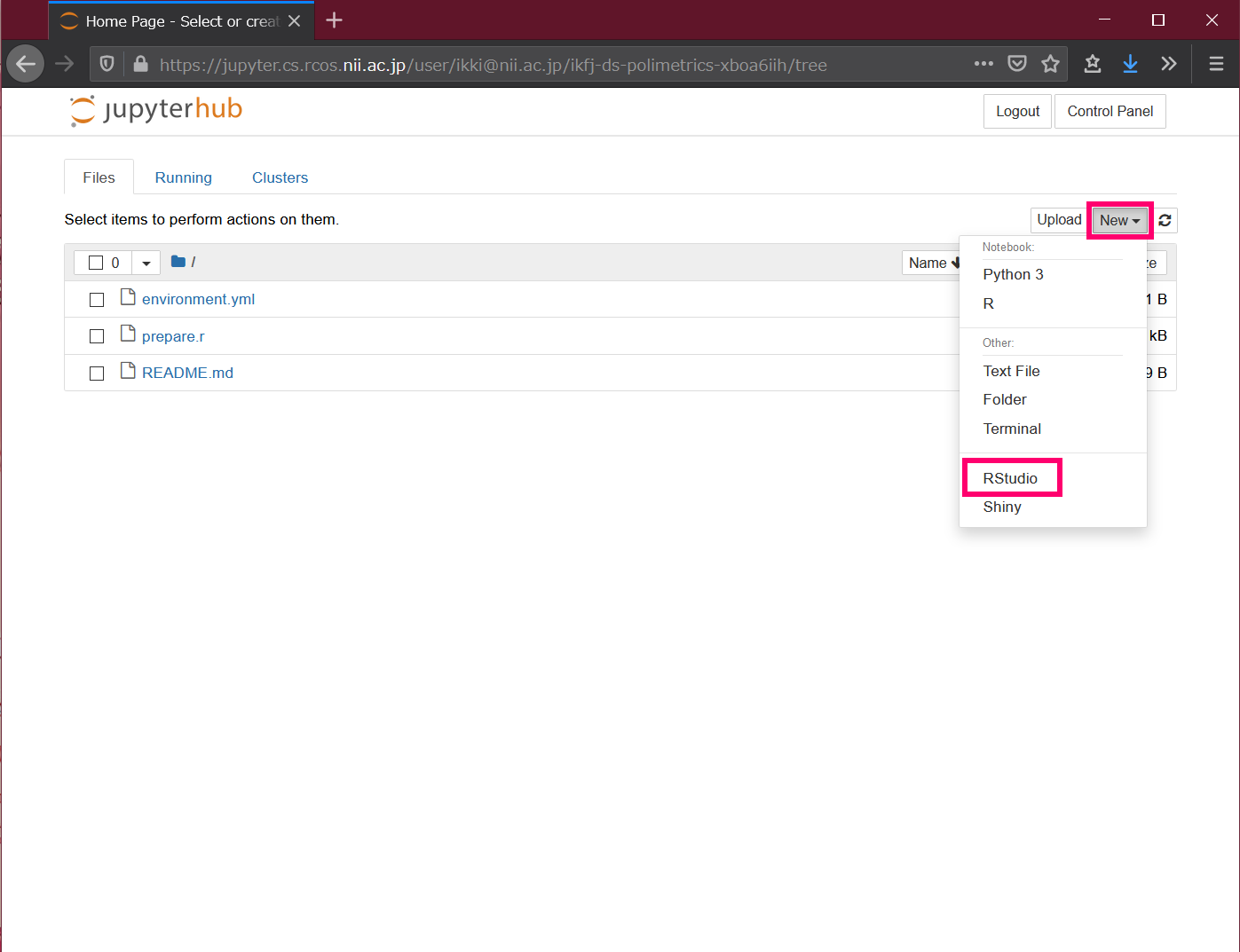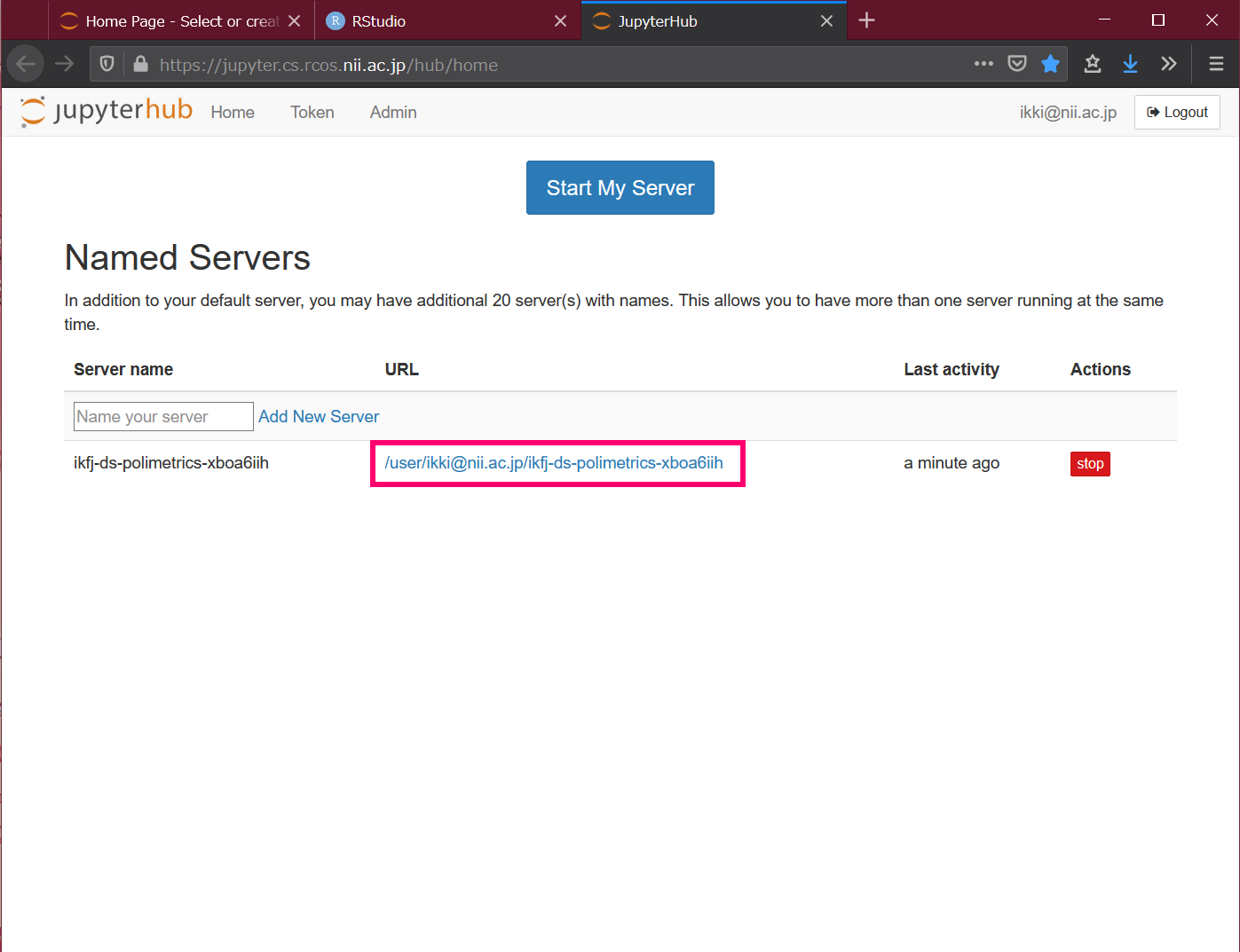English / 日本語
Please refer to "JDCat Analysis Tool" for the up-to-date information.
https://meatwiki.nii.ac.jp/confluence/display/jdcatanalysis
This page contains information for students and participants who use NII's online analysis system for classes and seminars.
What you can do
You can use the analysis environment of Jupyter Notebook and RStudio on your browser.
- You do not need to install the analysis environment on your own computer.
- The analysis environment includes the programs, data files, and dependent packages created by the instructor.
- There is no need to install any additional packages.
Account requirements
To use this system, you will need an account at your own institution (university, etc.) or an OpenIdP account. Please follow the instructor's instructions to use the appropriate account. If you are using OpenIdP for the first time, please refer to How to Use OpenIdP.
How to use the analysis environment
- Open the URL given by the instructor in your browser.
- Here, we use https://binder.cs.rcos.nii.ac.jp/v2/gh/ikfj/ds-polimetrics/master as an example. Follow the instructor's instructions to change the URL.
- Select your institution or OpenIdP in the "Select your institution" section and click the "Select" button.
- Authenticate with your own institution or OpenIdP account.
- A new analysis environment for you will be created.
- Click New → RStudio on the right side of Files. RStudio will open in a new tab.
- Follow the instructor's instructions to use RStudio.
Note that a new analysis environment will be created every time you open the URL in step 1. This means that if you open this URL twice, you will have two analysis environments. A student can have up to 20 analysis environments.
When you are finished, save the modified file and close the browser. The analysis environment will not be lost when you close the browser.
To resume working with your own analysis environment that you created earlier
- Open https://jupyter.cs.rcos.nii.ac.jp/ in your browser.
Click on the URL under Named Servers. If you have created multiple analysis environments, the URL for each will be displayed.
To remove an unwanted analysis environment
- Open https://jupyter.cs.rcos.nii.ac.jp/ in your browser.
- Click the "stop" button on the right and wait a moment.
- Click the "delete" button that appears on the right.
How to create an analysis environment
In addition to the analysis environment created by the instructor, you can create your own analysis environment on this system. See the Binder documentation for details; replace "https://mybinder.org/" in the URL with "https://binder.cs.rcos.nii.ac.jp/" to create an environment on the NII online analysis system.
The following repository is available as a sample.
Contact Information
Research Center for Open Science, National Institute of Informatics
Ikki Fujiwara, Online Analysis System <cs-support@nii.ac.jp>