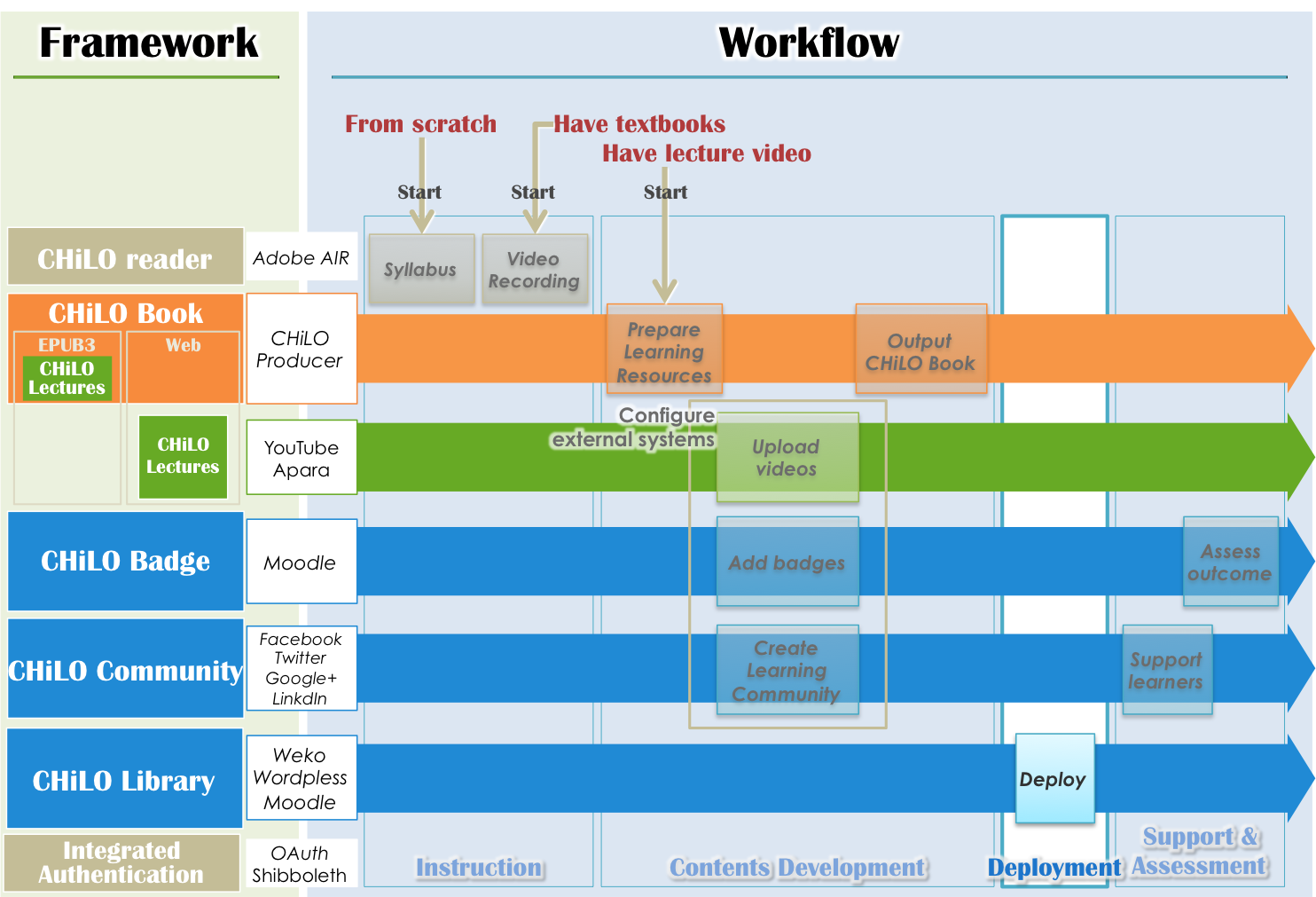1. Preparation for registeration
1) Open the template file “chilo_dl.htm” of the CHiLO Book download page with text editor and modify the following items.
- var course_url = ""; /* URL of the course where the CHiLO Book is added on*/
e.g. var course_url = "http://root you installed/course/view.php?id=2"; - var chilo_epub = ""; /* File name of EPUB CHiLO Book */
e.g. var chilo_epub = "cb00101.epub"; - var web = ""; /* folder name of Web CHiLO Book */
e.g. var web = "vol-1-html"; - var book_id = ""; /* identifier entered in Structure Information files */
e.g. var book_id = "urn:uuid:9fbcd16a-813e-4f4c-b626-332d6e5440f0"; - var book_series = ""; /* Name of the series*/
e.g. var book_series = "Nihongo Starter A1"; - var book_title = ""; /*Title of Book*/
e.g var book_title = "Konnichiwa"; - var book_vol = ""; /* Vol. number of CHiLO Book */
e.g. var book_vol = "1";
2) Zip web CHiLO Book according to each vol-n-html folder
2. Create a course in Moodle
1) Do not select "No" on "Allow guest access".
2) Do not specify password for "Guest access".
3.Register using Moodle file module
1) Turn editing on → Add an activity or resouce → File
2) Enter the title of the CHiLO Book you are registering to "Name".
3) Enter description
4) Upload files
・chilo_dl.htm
・EPUB CHiLO Book
・Zipped WEB CHiLO Book
5) Click and decompress the zipped WEB CHiLO Book
6) Click and configure chilo_dl.htm as main file
7) Set the "Display" of "Appearance" to "Open"