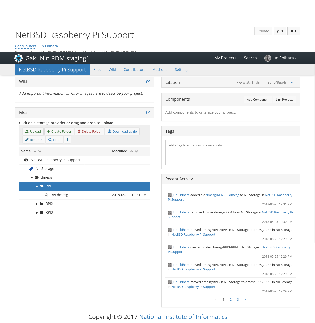このサイトは https://support.rdm.nii.ac.jp/![]() へ移転しました。
へ移転しました。
You can manage files you added to a project.
By clicking ‘Files’ in the navigation bar on a project’s main screen, it will take you to the file management screen.
On the file management screen, the storages mounted on the project will be displayed.
Registering a File
Select a storage or folder to which you wish to add a file. By clicking it, a toolbar will appear.
By holding down the ‘Upload’ button in the toolbar, the file selection window will be opened.
By selecting a file, the file will be uploaded on the storage.
Moving a File
Drag-and-drop the file you wish to move into the destination file.
Deleting a File
Select a file you wish to delete, and hold down the ‘Delete’ button in the toolbar; then, the modal window for confirmation will be displayed.
By holding down the red ‘Delete’ button, the file will be deleted. Please be aware that the files can not be recovered once deleted.
Displaying a File
By clicking a file you wish to view it’s content, the content of the file will be shown in a new pane appeared next to the ‘Files’ pane.
Deleting a Folder
Select a folder you wish to delete, and hold down the ‘Delete Folder’ button in the toolbar; then, the modal window for confirmation will be displayed.
By holding down the red ‘Delete’ button, the folder will be deleted. Please be aware that the folders can not be recovered once deleted.