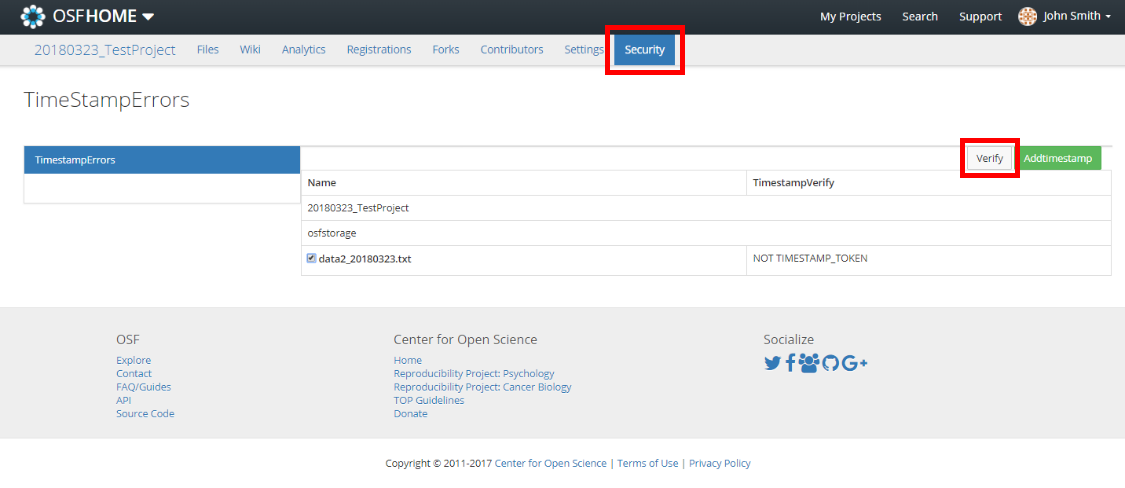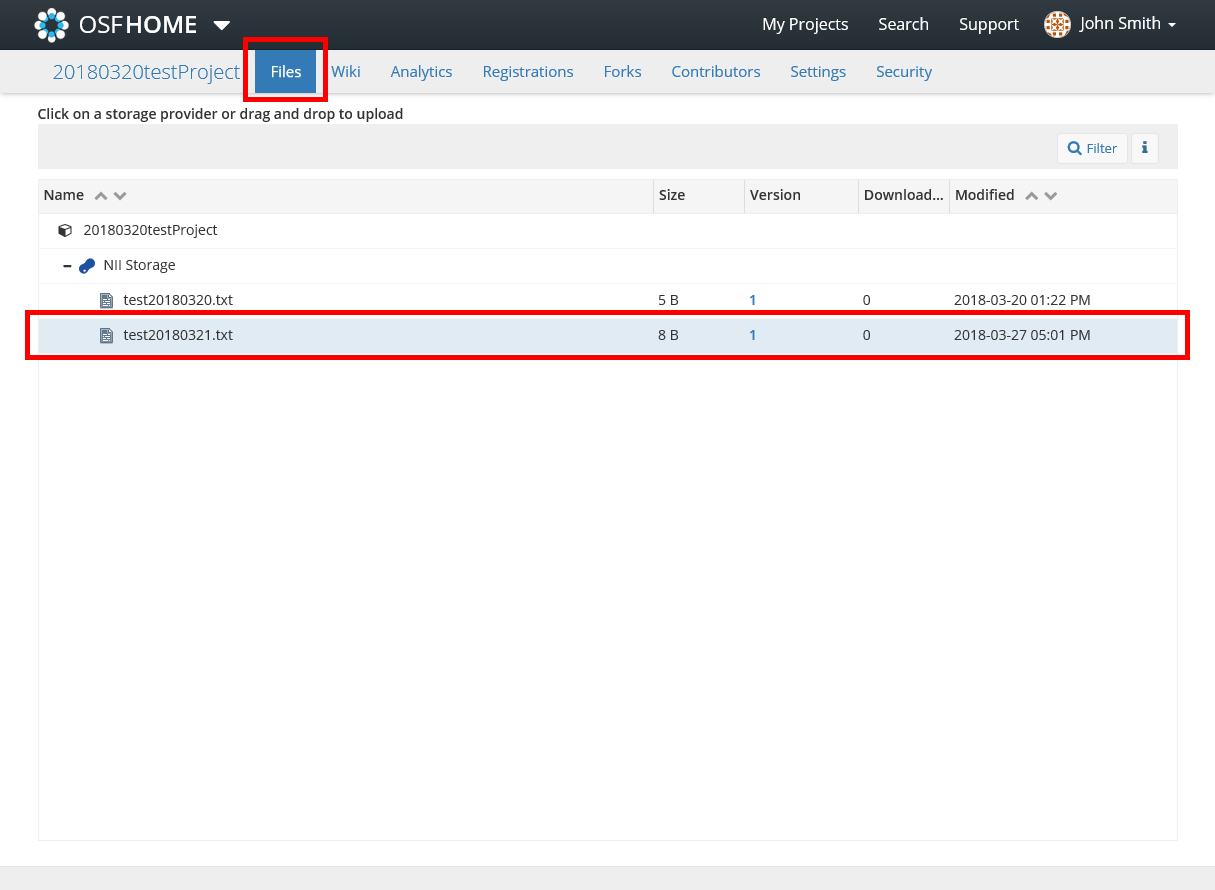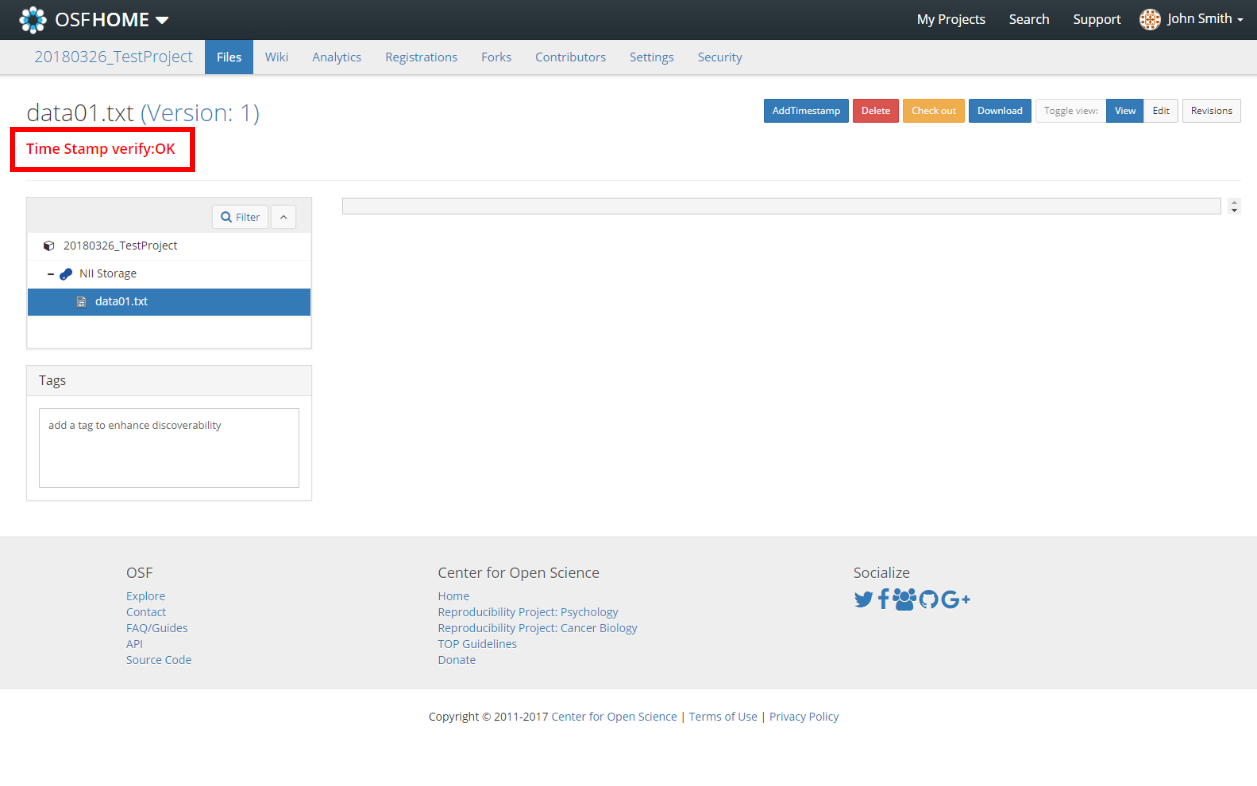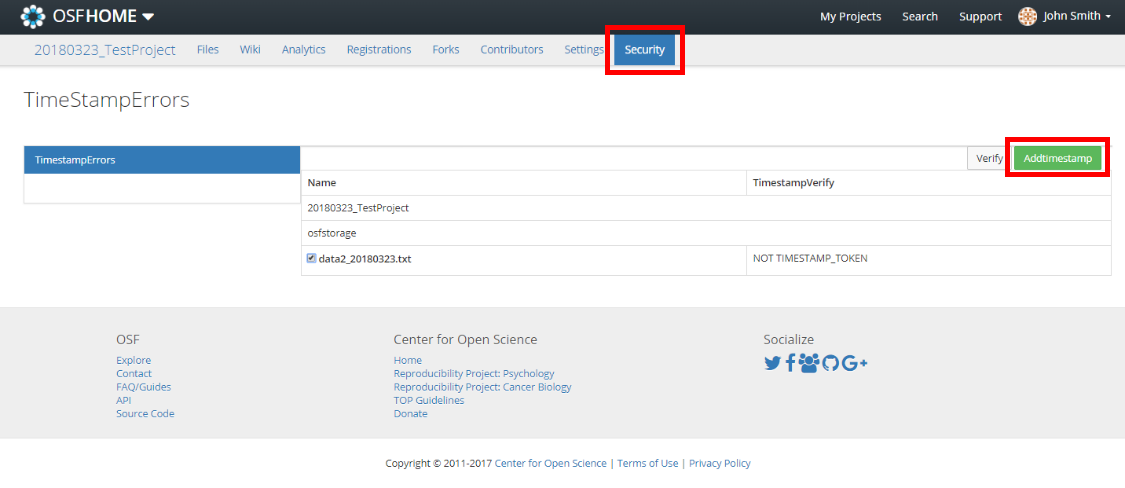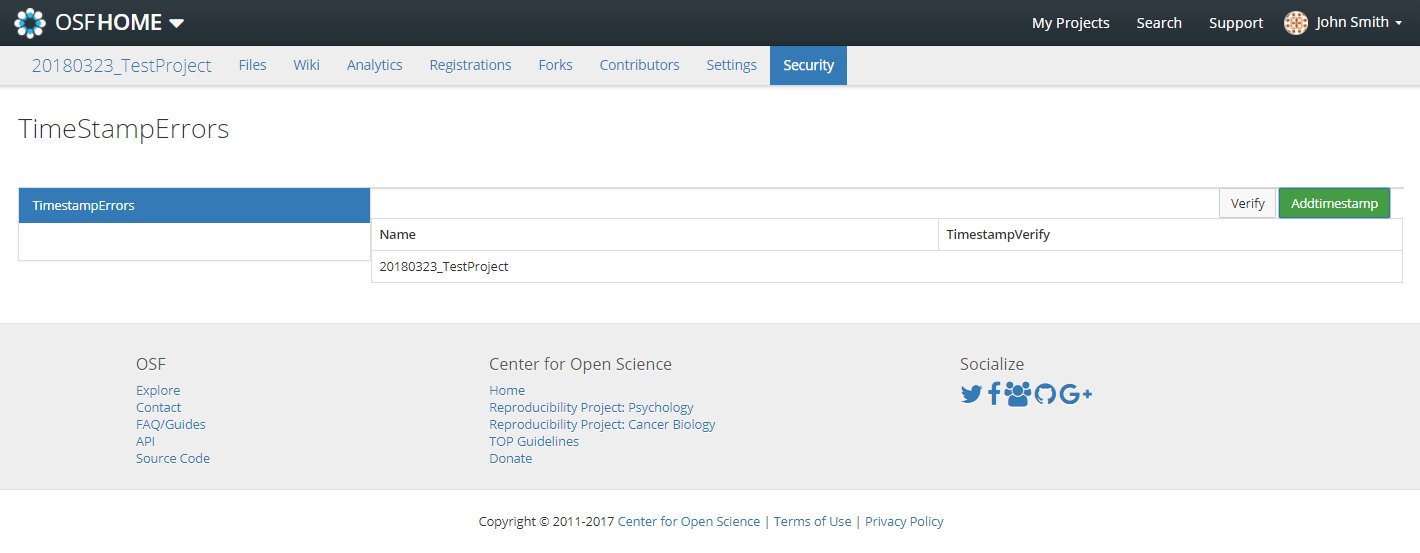このサイトは https://support.rdm.nii.ac.jp/![]() へ移転しました。
へ移転しました。
Verifying Trusted Timestamps of a Registered File
This section explains how to verify trusted timestamps of a registered file. There are two methods to verify timestamps of a registered file: 1) by clicking the ‘verify’ button; and 2) by opening the file on the ‘Project’ screen.
Verifying by Clicking the ‘Verify’ Button
- By selecting the ‘Timestamp’ tab on a ‘project’ screen, the files that have timestamp errors will be displayed. Tick the files that you wish to verify timestamps, and click the ‘verify’ button.
- The verification of timestamps will be conducted. In case of error, please refer to ‘Adding Timestamps of a Registered File’ below.
Verifying by Opening a File
When you open the file contents confirmation screen (i.e. ‘Files’ screen), the verification of timestamps will be conducted as the screen appears.
- Select the ‘Files’ tab on the ‘project’ screen, and specify the file.
The information on the specified file will be displayed. - In case of error, click the ‘Request Trusted Timestamp’ button, and reconfigure timestamps.
The timestamps will be added, and the verification status of the timestamps will be updated.
Adding Timestamps of a Registered File
This section explains how to add timestamps to a registered file.
- When you select the ‘Timestamp’ tab on a ‘project’ screen, the list of files will be displayed. Tick the files that you wish to add timestamps, and click the ‘Request Trusted Timestamp’ button.
- The timestamps will be added. When it has successfully added timestamps, the file will disappear from the screen.
概要
コンテンツ ツール